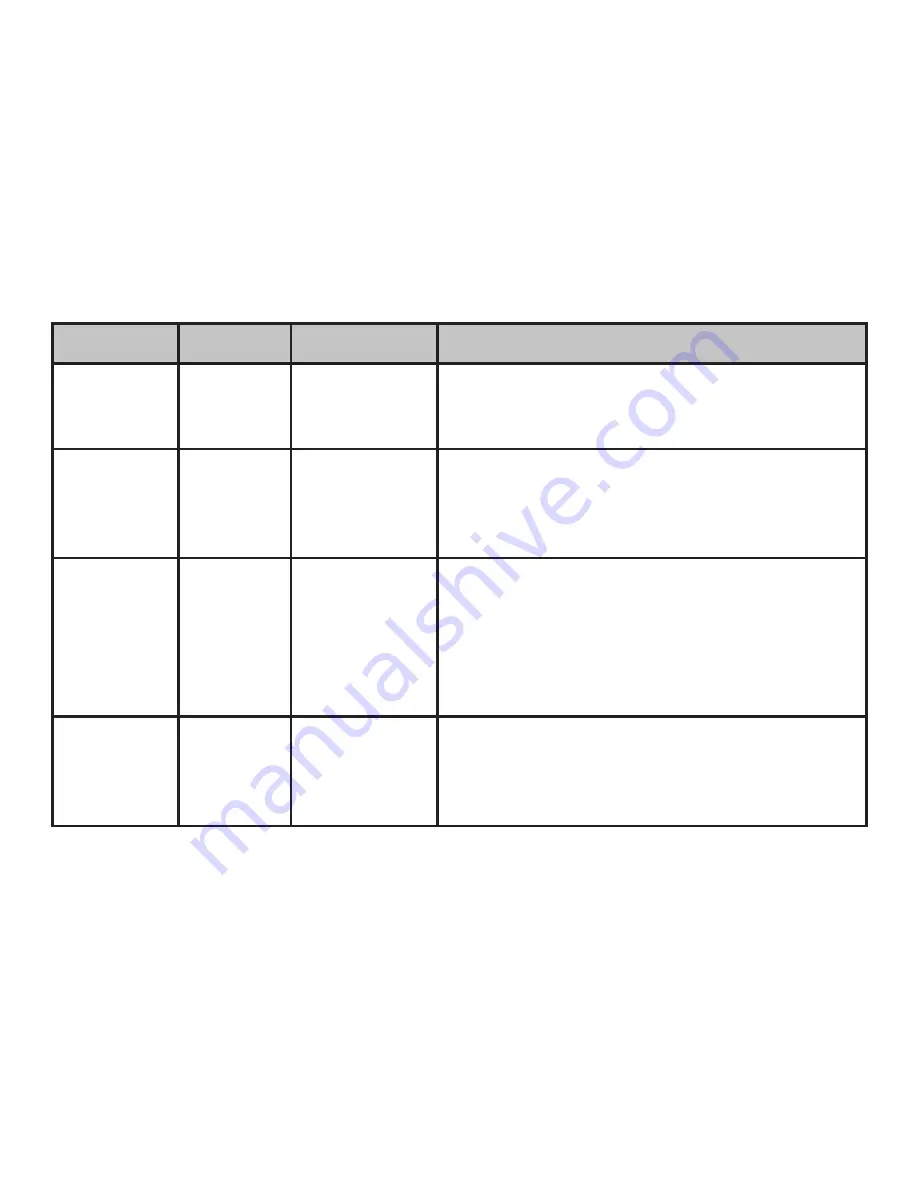
9
Mode
Icon
Settings
Description
Line
Frequency
60 or 50
60 Hz, 50 Hz
Set to match the AC power frequency (cycles) of
your country. this ensures that stills and videos
shot under fluorescent lighting appear normal.
Continuous
Ct
OFF, 3, 5
Select 3 or 5 frames to shoot a rapid series of
photos instead of a single frame when SNAP is
pressed (in normal still photo mode). to cancel,
enter this mode again and select OFF.
Memory
Access
MEM
Sto
(USB Mass
Storage), PC
(USB Camera)
Select "Sto" to access the SD card files when the
camera is connected to a computer with the USB
cable. "PC" allows the camera to be used as a live
USB/PC camera (note that the 8x magnification
and lack of close focus capability limits usefulness
in most size rooms.)
Delete Last
LSt+trash
Can
None-press
SNAP to delete
the last photo
or video
Select this mode and press SNAP to delete only
the last photo or video you took. the counter will
go down one number.
Using the Operational Modes




















