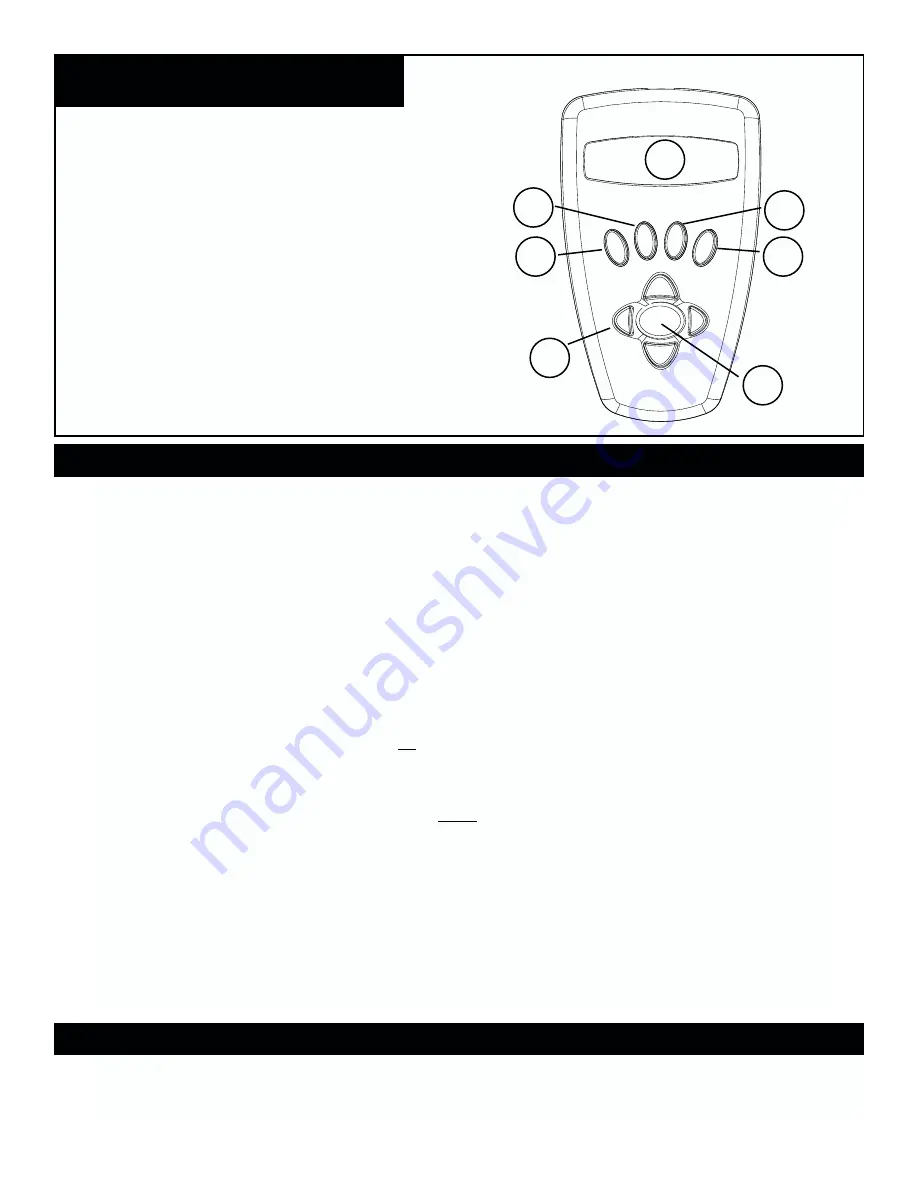
10
BUTTON FUNCTIONS
1.
On/Off Button (On Northstar Base)
2.
Back Button
3.
Enter Button
4.
Scroll Up Button
5.
Scroll Down Button
6.
LCD Display
7.
“GO” Button
8.
Motorized Movement Buttons (4)
9.
Battery Door (On Northstar Base)
NORTHSTAR COMPUTER
INTERFACE DIAGRAM
The Liquid Crystal Display (LCD) is a two-line, sixteen character display. The LCD is illuminated for use during nighttime viewing
just like the buttons.
ALL BUTTONS ARE ILLUMINATED FOR NIGHTTIME USE.
On/Off Button:
The On/Off Button will turn the Northstar Computerized Star Locator on and off. This button flashes or
strobes on and off during normal use. To turn the unit off, simply depress and hold the On/Off button for three seconds
and release. (Note: The Northstar Computerized Star Locator will automatically turn itself off after 10 minutes of inactivity.)
Back Button:
This button functions to navigate to the previous level within the operating framework and/or back to the
previous level of input. If at anytime you wish to disable the speaking feature, you can cancel the speech by pressing the
“Back” button on the remote control keypad.
Enter Button:
This button functions to select certain menu choices. By pressing the ENTER button Northstar will advance
to the selected level. When an object name or number is listed on the screen, the ENTER button can also be pressed to
hear a spoken description and display a scrolling text description of the object.
Scroll Up Button:
This button functions to scroll
up
through various menus within Northstar. Anytime you encounter a
blinking text/number option, the scroll button will display the various choices within that menu. (Note: To select an option
that you have scrolled to, just press the ENTER button.)
Scroll Down Button:
This button functions to scroll
down
through various menus within Northstar. Anytime you
encounter a blinking text/number option, the scroll button will display the various choices within that menu.
(Note: To select an option that you have scrolled to, just press the ENTER button.)
“GO” Button:
The GO button will automatically center any object displayed on the LCD display. By pushing the “GO”
button, the telescope will automatically find and follow the selected object until another object is selected and the “GO”
button is pushed again.
Motorized Movement Buttons:
These four multi-directional buttons will allow the user to override the tracking system
and move the telescope utilizing the motors manually to another desired location. The longer these buttons are depressed,
the faster the Northstar will move until it reaches its maximum speed.
LCD DISPLAY
2.
3.
4.
5.
6.
7.
8.
































