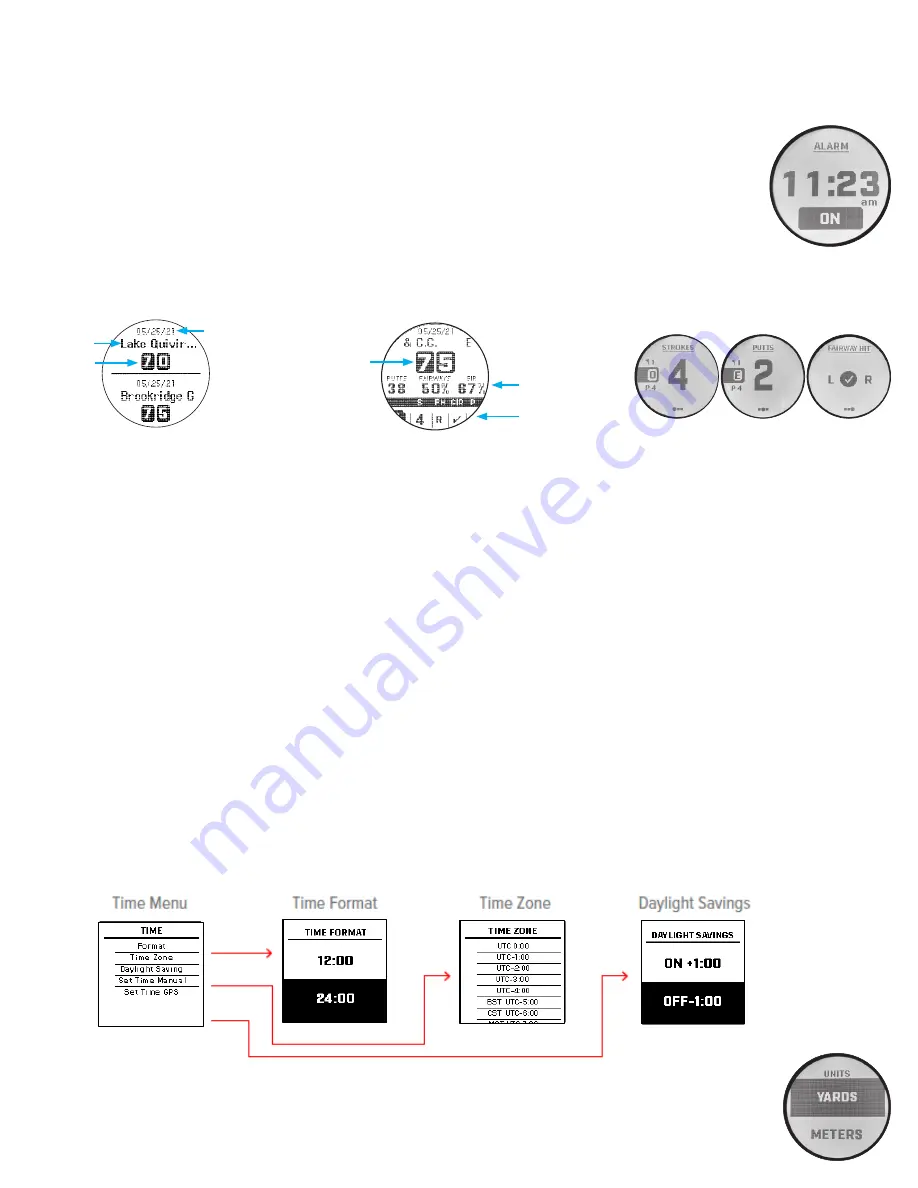
5
THE SETTINGS MENU
1. From the Home Screen, press the orange Power/Menu button
(1)
to access the
SETTINGS MENU.
(if you are in
PLAY GOLF
mode, press
Power/Menu button (1) and select
EXIT ROUND
to go to the Home Screen and press the Power/Menu button
(1)
)
2. Select item from menu by swiping Up and Down on the list.
3. Press Power/Menu button to return to previous menu screen.
SETTINGS MENU ITEMS
• ALARM
: Use the Alarm to remind you about Tee Times or other important reminders. Swipe up or down on the
Hour and Minutes to set what time the alarm will sound. Go to Sound, further down in the Settings Menu to turn
the alarm sound on or off.
• SCORECARD LIST
: The Scorecard List will be a list of the ten most recent scorecards played.
• BATTERY*
: Select Battery to check battery condition (% of charge on battery).
(*also provided in the
PLAY GOLF
Menu)
• TIME
: Tap any of the following choices in the TIME Menu then highlight and select from these time/date related settings:
1) FORMAT
: tap your preference for time display format:
•
12 HOUR
•
24 HOUR
2) TIME ZONE
: tap on your time zone preference and time display format:
•
US Eastern Time Zone = UTC -5
•
US Central Time Zone = UTC - 6
•
US Mountain Time Zone = UTC -7
•
US Pacific Time Zone = UTC - 8
3) DAYLIGHT SAVING
: tap current daylight savings time status for your location:
•
DST ON +1
•
DST OFF -1
3) SET TIME MANUAL
:
• Swipe up and down on the Hour and Minutes to enter the correct current time and date.
Choose 12 or 24 or format. If clock is in 12 hr. format AM/PM will need to be selected by scrolling past 12:00.
4) SET TIME GPS:
• Tap the screen to automatically set the time based on your current GPS location.
• SET UNITS*
: tap on your selection. The solid (filled in) check box indicates the current setting (default=
YARDS
). To
change how distances are displayed, highlight
YARDS
or
METERS
, tap to change.
(*also provided in the
PLAY GOLF
Menu)
Individual Hole Data
Name of course
Score
Date of game
Hole
Game summary:
Putts, Fairway %, Green %
Hole data summary:
Par, Strokes,
Fairway Hit,
GIR, Putts









