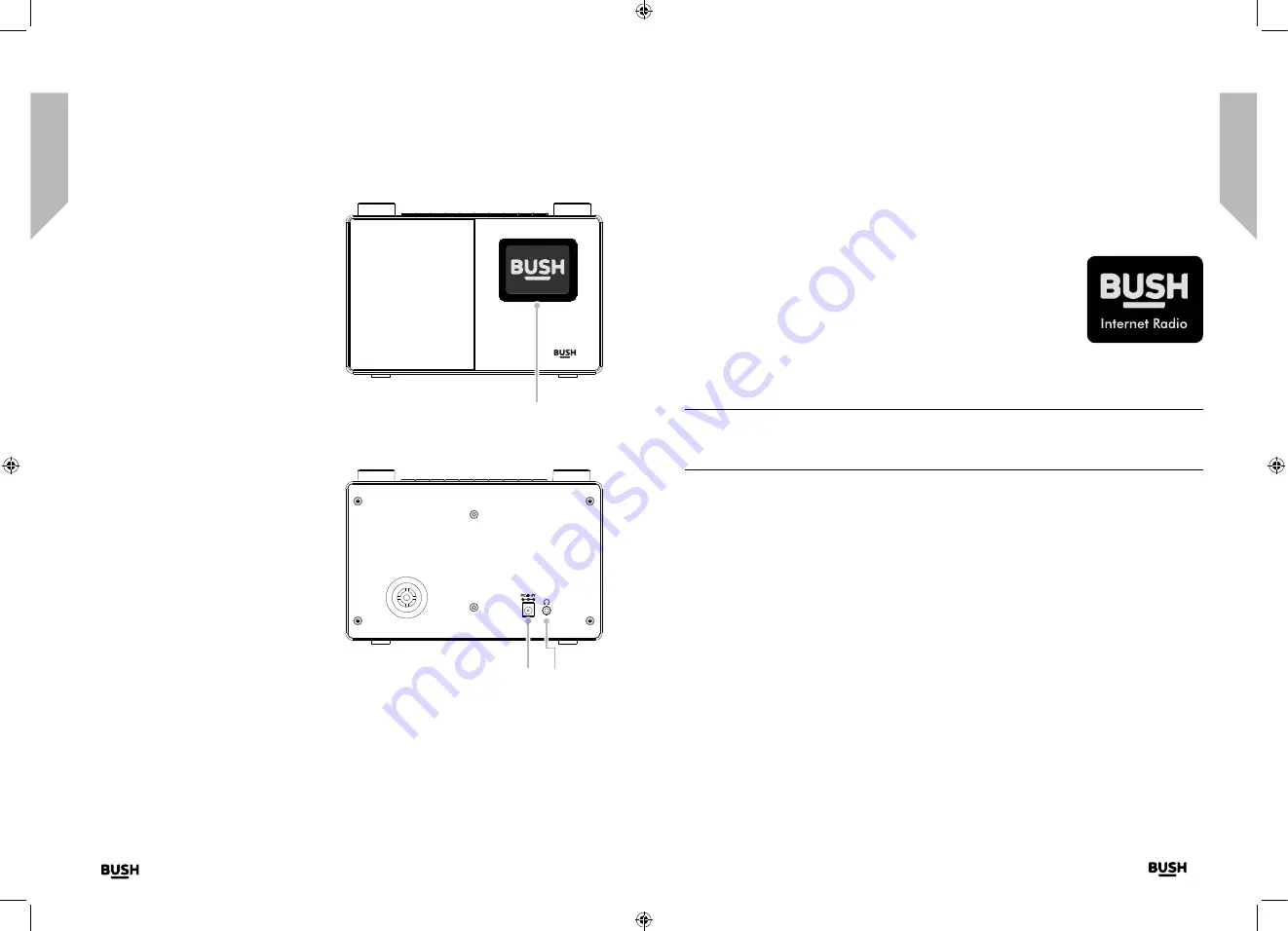
Getting to know your Internet Radio with
Bluetooth
You’ll be up and running in no time
Getting to know your Internet Radio with
Bluetooth
You’ll be up and running in no time
Getting to know your Internet Radio with Bluetooth
Getting to know your Internet Radio with Bluetooth
14
15
section of these instructions, or online at
www.bush-support.com
If you still require further assistance, call one of our experts on 0345 600 3021.
If you require any technical guidance or find that your product is not operating as intended, a simple solution can often be found in the
Troubleshooting
Fig 2.
Connection
1.
Connect the mains power lead into the socket on the back of the Radio.
2.
Plug the power adaptor into the mains power wall socket and
switch on. The Radio will switch on, the BUSH logo and Internet
Radio will be displayed for a few seconds. Please wait.
3.
The Network Configuration screen will then be displayed, with
the options for you to Select ‘YES’ to enter the settings manually,
‘Yes (WPS)’ for you to quickly and simply connect using the
WPS Push button service if your router has this option or ‘NO’ to skip the Network
configuration settings now and to enter these later.
Note:
If you skip the Network Configuration screen you will only be able to use your
product with a Bluetooth connection, until you enter the settings required to connect
to your home router for WiFi internet Radio access later.
Initial set-up
On first use your Radio will display the Network Configuration screen for you enter the
settings to connect to your home router for WiFi internet Radio access. We recommend
that you do proceed with this Setup and we have included the steps to do this below.
Alternatively, if you would prefer to enter the Network Configuration details to connect to
your router later, use the rotary Navigation/Select control to highlight ‘NO’ and press to
select. The main menu screen for your radio will then be displayed.
Connecting to your router using WPS (WiFi Protected Setup)
The easiest way to connect to your router is by using the WPS (WiFi Protected Setup) push
button. Please check on your router to see if it has this option.
1.
When the Network Configuration screen is displayed, use the left hand Navigation/
Select rotary control to highlight ‘Yes(WPS)’ and press to Select.
2.
On your router, press the WPS button within 120 seconds.
13.
Colour display
14.
Power socket
15.
Headphone socket
Fig 3.
13
14 15
Summary of Contents for WI-1810
Page 1: ...Instruction manual WI 1810 ...
Page 4: ...This page is left intentionally blank 1 Safety information ...
Page 6: ...This page is left intentionally blank 2 Getting to know your Internet Radio with Bluetooth ...
Page 12: ...This page is left intentionally blank 3 Using your Internet Radio with Bluetooth ...
Page 18: ...This page is left intentionally blank Other information 4 ...
Page 20: ...This page is left intentionally blank Product support 5 ...
Page 24: ...This page is left intentionally blank This page is left intentionally blank ...
Page 25: ...Contact www bush support com Helpline 0345 600 3021 ...























