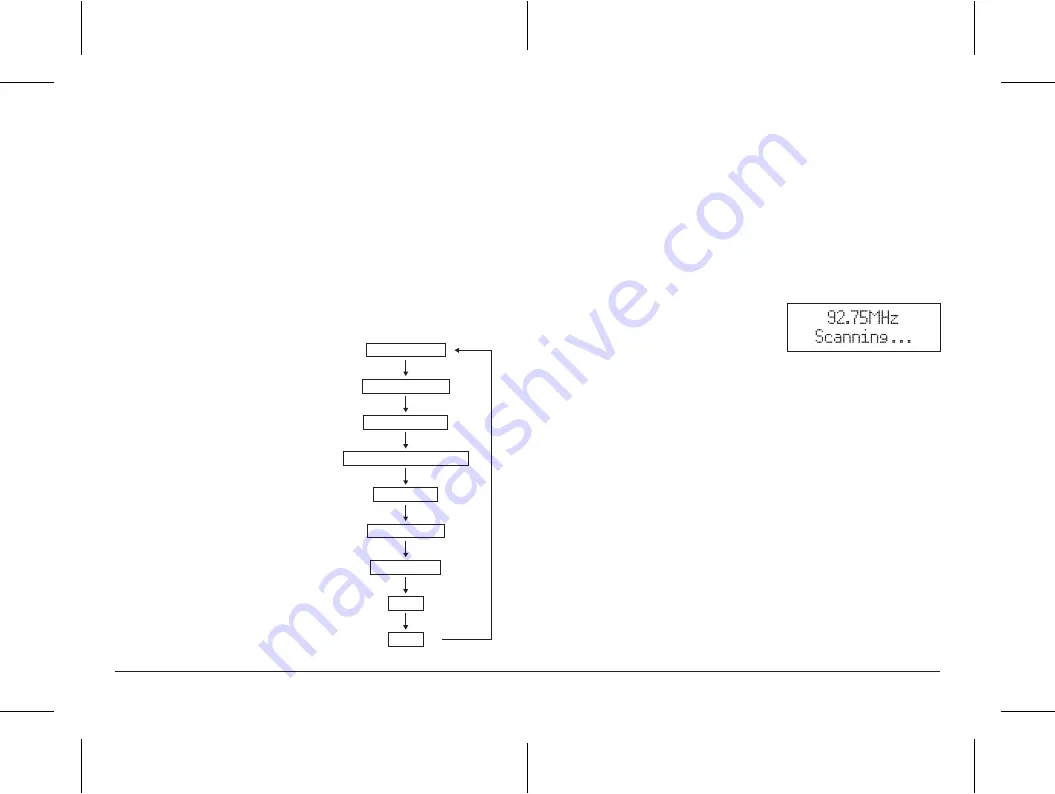
9
10
3. When your desired frequency appears in the display, press the
SELECT
button
to listen, the name of the station group (ensemble/multiplex) will be displayed.
Prune
You may remove all unavailable station form on the list.
1. During
DAB
mode, press and hold the
MENU/INFO
button for longer than 2
seconds and then rotate the
SEARCH
control to select “Prune”. And press the
SELECT
button to confirm.
2. Rotate the
SEARCH
control to select <
Yes
> to confirm delete. Or select <
No
>
to cancel. Press the
SELECT
button to confirm the setting.
DAB display modes
Every time you press the
MENU/INFO
button, the display will cycle through the
following display modes:
Signal strength, Programme Type, Ensemble Name, Channel number/frequency,
Signal error, Audio Bit Rate, Power status (Mains/Battery), Time and Date.
Signal Strength
This shows a slide bar to indicate the signal
strength, the stronger the signal, the longer
the bar will befrom left to right.
Programme Type
This describes the “style” or “genre” of the
programme that is being broadcast.
Ensemble Name
The Ensemble/Multiplex is a collection of
radio stations that are bundled and
transmitted together in a single frequency.
There are national and local
multiplexes, local ones contain stations that
are specific to that area.
Channel number/frequency
This displays the Channel number/frequency
of the present station, such as “11C 220.352MHz”.
Signal error
Show the stability and quality of signal reception ,
the best representation for 0.
Signal Strength
Programme Type
Ensemble name
Channel number/frquency
Time
Date
Power status
Audio Bit Rate
Signal error
Audio Bit Rate
The display will show the digital audio bit rate being received.
Power status
Display the power supply is adaptor or battery. If the power supply is battery, the
display will show the battery capacity (21-100). When the battery is less than 20,
the display will show battery is low.
Time / Date
This displays the current time and date provided automatically by the broadcaster.
FM radio
1. To select FM, press the
MODE
button, the display will show FM and the
frequency.
2. To activate auto search, press
SELECT
button or rotate and hold the
SEARCH
control anticlockwise or clockwise until
the radio starts to scan the frequency
band, the display will show
“Scanning …“ (F6) and it will stop automatically once a station has been found.
3. To search manually, rotate the
SEARCH
control to increment the frequency
by 0.05MHz. If reception is still poor adjust the position of the antenna or try
moving the radio to another location.
Scan setting
During FM mode, press and hold the
MENU/INFO
button for longer than 2
seconds and then rotate the
SEARCH
control to select “Scan setting” finally press
the
SELECT
button to confirm. Rotate the
SEARCH
control to select
“All stations/Strong stations only”. Press the
SELECT
button to confirm the setting.
Audio setting
FM is able to search for Stereo or Mono stations.
1. Press and hold the
MENU/INFO
button, then rotate the
SEARCH
control to
select "Audio setting", and press
SELECT
to confirm.
2. Rotate the
SEARCH
control to select "Stereo allowed" or "Forced mono", and
press
SELECT
to confirm.
Note:
The radio will automatically switch between stereo and mono mode, but
you can override this and switch this function manually which is helpful for poor
signal reception.
92.75MHz
Scanning . . .
F.6
Summary of Contents for NE-6216
Page 1: ...SIZE 105 X148mm...









