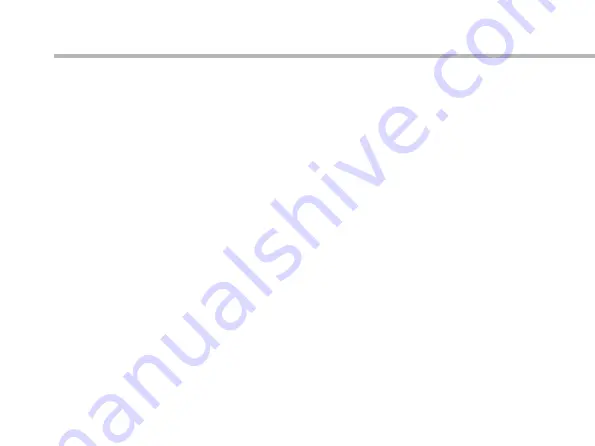
14
Getting familiar with Android
TM
Moving a home screen icon:
Touch and hold your finger onto it until the positioning gridlines appear, then slide it
to the desired location, and release your finger.
Removing a home screen icon:
Touch and hold it, slide your finger towards the top of the screen and drop it over the
‘Remove’ icon.
Uninstalling an application:
You can only uninstall downloaded third-party applications, applications built into
the firmware such as some Google apps (e.g. clock, calculator, settings etc.) cannot be
deleted but some may be disabled in ‘Settings’.
Apps downloaded during the initial set up or afterwards may be deleted to free up
memory space.
From the ‘All apps’ screens, touch and hold the app icon, slide your finger towards the
top of the screen and drop it over ‘Uninstall’ bin.
To check which applications are downloaded or built-in, go to ‘Settings’ then ‘Apps’.
You can also uninstall apps in ‘Settings’ and move them from internal memory to SD
card etc..








































