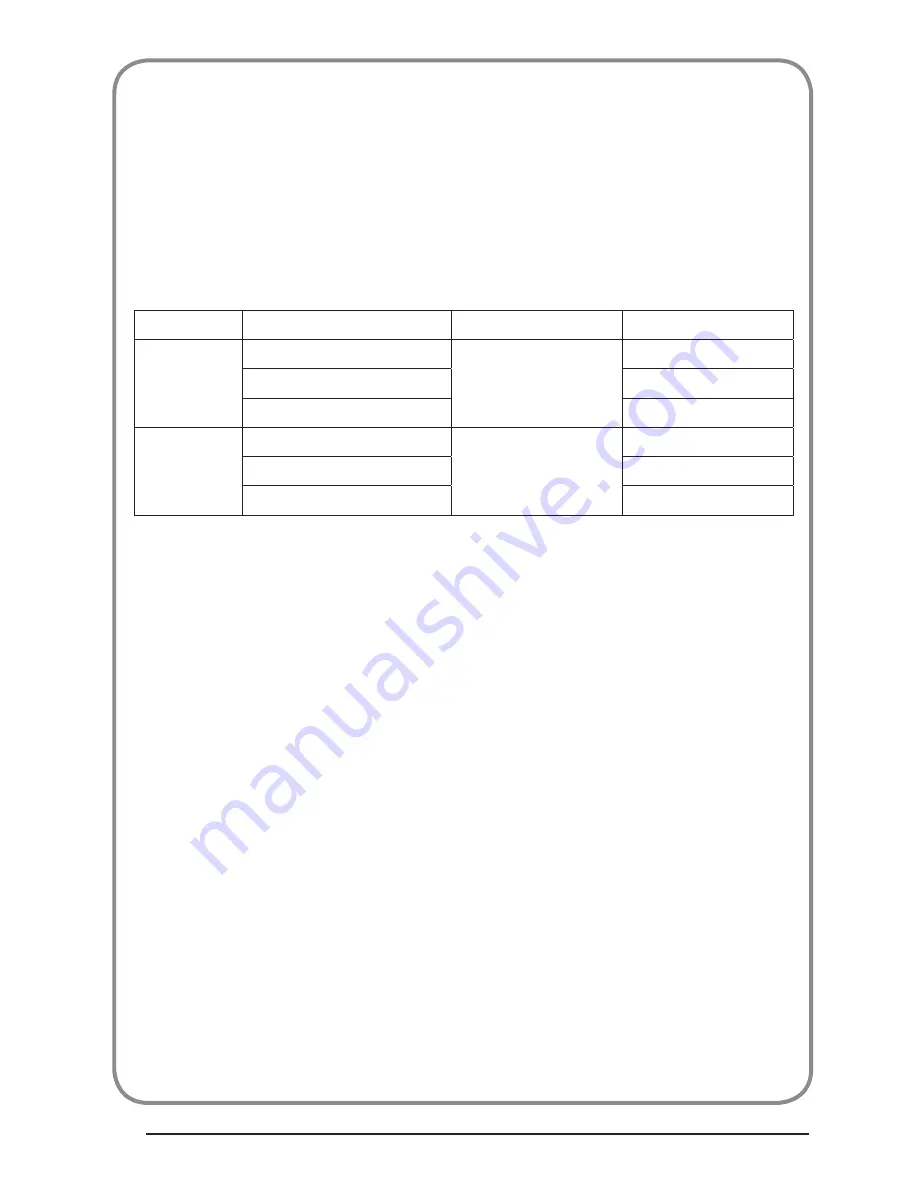
P.44
BUSH
| HD Ready LED LCD | User Manual | Customer Helpline 0845 604 0105
HDMI (High Definition Multimedia Interface) support format
1.
Support 480i /480p, 576i/576p, 720p, 1080i, 1080p format with HDCP.
2.
Digital interface with 4 channels TMDS signal.
Scart input/output description
1.
Scart1:SCART input / output -Full SCART, includes RGB in , CVBS ( audio L/R ) in/ ( TV out ).
2
Scart 2:Scart input/output -Half SCART, includes S-Video in , CVBS( audio L/R ) in/ ( Moni-
tor out )
V
T
A
o
e
d
i
V
-
S
/
S
B
V
C
o
e
d
i
V
-
S
/
S
B
V
C
ATV
HDMI/VGA/Component
ATV
--/--/Component
V
T
D
V
T
D
o
e
d
i
V
-
S
/
S
B
V
C
o
e
d
i
V
-
S
/
S
B
V
C
DTV
HDMI/VGA/Component
DTV
--/--/--
ATV
SCART 2 Out
SCART 1 Out
TV Source
Screen Display Source





































