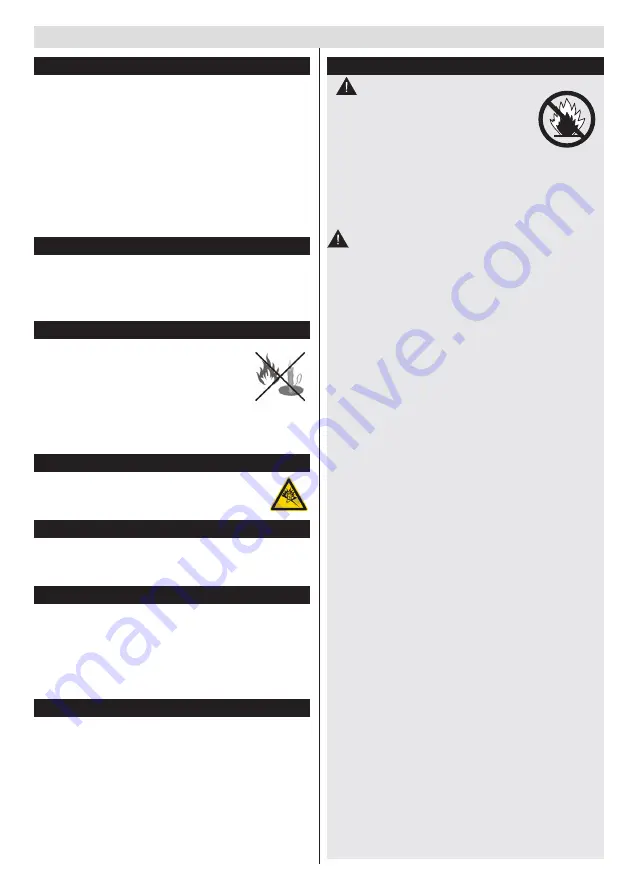
3
For any help concerning set up and use of your TV please call the Customer Helpline: 0845 604 0105
Moisture and Water
• Do not
use this TV in a humid or damp place (avoid
bathrooms, the sink in the kitchen, etc.
• Do not
expose this TV to rain or water, as this may
be dangerous.
• Do not
place objects filled with liquids, such as
flower vases, on top of the TV. Avoid from dripping
or splashing.
• If any solid object or liquid falls into the cabinet,
unplug the TV and have it checked by qualified
personnel before operating it any further.
Ventilation
• The slots and openings on the TV set are intended
for ventilation and to ensure reliable operation.
• To prevent overheating, these openings must not
be blocked or covered in anyway.
Heat sources and Flames
• Do not
expose the TV to direct sunlight
or other heat sources.
• The TV should not be placed near to
open flames and sources of intense
heat such as an electric heater.
• Ensure that no open flame sources, such as lighted
candles, are placed on top of the TV.
Headphone Volume
• Excessive sound pressure from earphones
and headphones can cause hearing loss,
please take care.
Wall Mounting (optional)
• To prevent injury, this TV must be securely attached
to the wall in accordance with the installation
instructions (if the option is available).
LCD Screen
• Occasionally, a few non-active pixels may appear
on the screen as a fixed blue, green or red point.
Please note that this does not affect the performance
of your product.
• Take care not to scratch the screen with fingernails
or other hard objects.
Cleaning
• Before cleaning, unplug the TV from the wall socket.
• Do not
use liquid or aerosol cleaners. Only use a
soft, dry cloth.
Batteries
•
Warning:
Incorrect installation of
batteries may cause battery leakage
and corrosion, resulting in damage to
the remote control.
• Do not
mix old and new batteries, or
batteries of different types.
• Do not
dispose of batteries in a fire.
• Do not
dispose of batteries with normal household
waste, take to a local recycling centre.
CAUTION:
Insert the batteries / rechargeable
batteries in the correct polarity. Don´t try to
recharge non rechargeable batteries and under
no circumstances throw them into fire. Danger of
explosion. Do not use unequal batteries (old and
new, Alkaline and carbon, etc.) simultaneously. If
you will not use the device for a long time, remove
the batteries and store the device in a dry and dust
free place. Improper use of batteries may cause an
explosion or leakage. If the batteries have leaked, use
gloves and clean the appliance thoroughly with a dry
cloth! Batteries should not be exposed to heat, such
as sunshine, fire or the like.
Safety Information





































