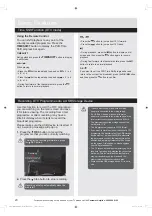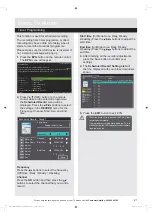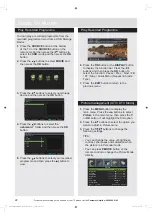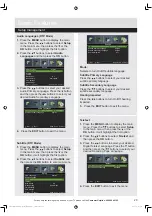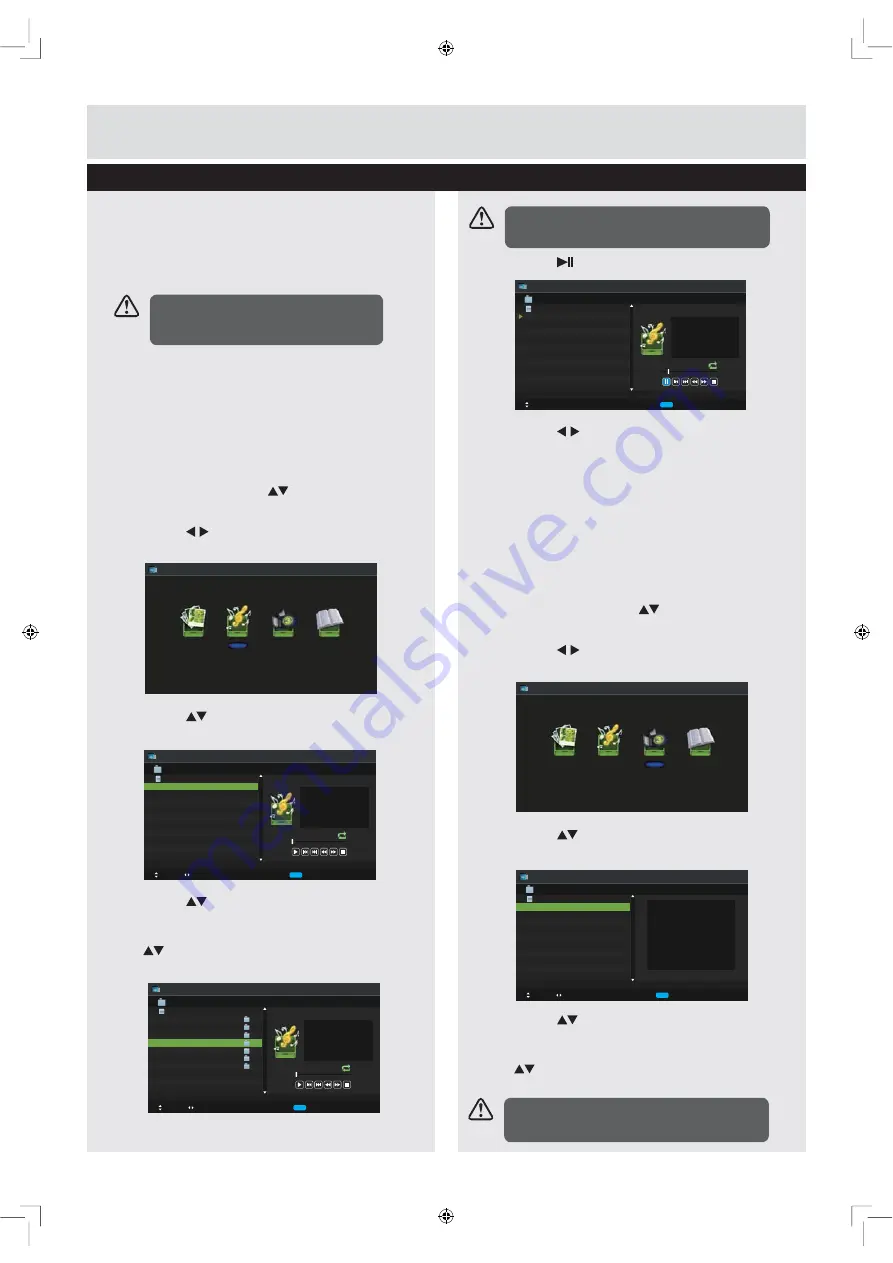
34
For any help concerning set up and use of your TV please call the
Customer Helpline: 0845 604 0105
Entertainment
6.
Press the
OK
button or the
DISPLAY
button
to display the function bar: Play / Pause
/ Previous / Next / Rotate / Quick Menu
(Interval Time / Repeat / Slideshow Effect /
Background Music).
7.
Press the
EXIT
button to return to the
previous menu.
Listening to Music
1.
Press the
SOURCE
button at the bottom of
the TV or the
SOURCE
button on the remote
control then press the
buttons to select
the USB mode and then press the
OK
button.
2.
Press the
buttons to select
Music
and
then press the
OK
button.
3.
Press the
buttons to select your storage
device and then press the
OK
button.
4.
Press the
buttons to navigate in the
music folder and then press the
OK
button.If
\RXZDQWWRVHOHFWWKHVSHFLILHGPXVLFSUHVV
the
buttons to select the music file and
then press the
OK
button.
5.
Press the
or
OK
button to start to play.
6.
Press the
buttons and then press the
OK
button to select the function: Play / Previous /
Next / FB / FF/ Stop / Quick Menu (Repeat).
7.
Press the
EXIT
button to return to the
previous menu.
9LHZLQJ0RYLHV
1.
Press the
SOURCE
button at the bottom of
the TV or the
SOURCE
button on the remote
control then press the
buttons to select
the USB mode and then press the
OK
button.
2.
Press the
buttons to select
Movie
and
then press the
OK
button.
3.
Press the
buttons to select your storage
device and then press the
OK
button.
4.
Press the
buttons to navigate in the
movie folder and then press the
OK
button. If
\RXZDQWWRVHOHFWWKHVSHFLILHGPRYLHSUHVV
the
buttons to select the movie file and
then press the
OK
button.
Entertainment
,IWKLVIROGHUDOVRFRQWDLQVPXVLFILOHV
you can select a music track to play at
the same time you view your photos.
Photo
Music
Movie
Text
Music
Move
Change Page CH+/- Plaly OK Selete Quick Menu EXIT Return
USB1
00 : 00 : 00
Title
Artist
Album
Track
Year
Date
FileSize
00 : 00 : 00
USB1
Music
Move
Change Page CH+/- Plaly OK Selete Quick Menu EXIT Return
USB1/Music
00 : 00 : 00
Title
Artist
Album
Track
Year
Date
FileSize
00 : 00 : 00
AITEMP
Movie
MY PVR
Photo
Text
Music
LE32G
1/1
Music
Move
CH+/- FileList OK Selete Quick Menu EXIT Return
USB1/Music/Call Me Maybe.mp3
00 : 03 : 13
Title
Artist
Album
Track
Year
Date
FileSize
00 : 00 : 22
Call Me Maybe.mp3
Good Time.mp3
1/1
Call Me Maybe.mp3 1/2
Call Me Maybe
Carly Rae Jepsen
Call Me Maybe
2012-02-27
2013-02-01
3.9MB
Photo
Music
Movie
Text
Movie
Move
Change Page OK Selete Quick Menu EXIT Return
USB1
USB1
Some audio file formats will not be supported.
Supported File format: MPEG 1/2.
Some audio file formats will not be supported.
Supported File format: MP3.
LE-40GCL-A FHD 白色(英国 SY13099)_IM V01.indd 34
2013-5-2 16:52:48