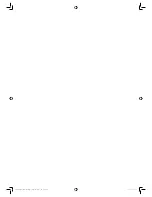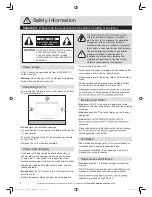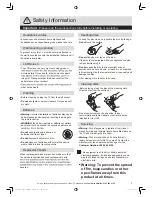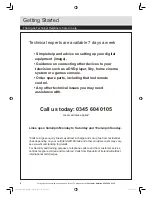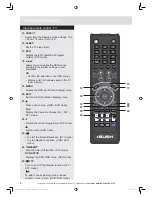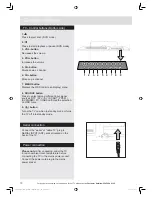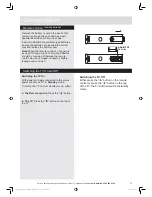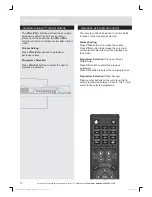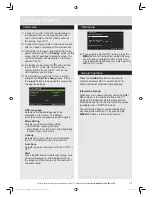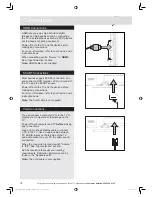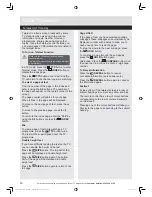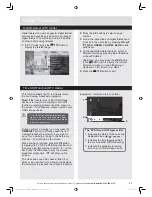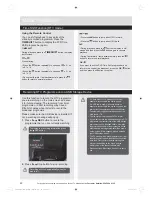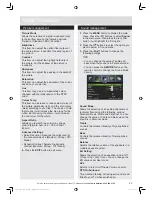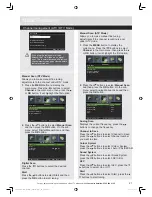13
For any help concerning set up and use of your TV please call the
Customer Helpline: 0345 604 0105
1.
Press the “
” button on the TV or remote
control.
2.
Switch to DVD source using the “
SOURCE
”
button on the remote control.
3.
Most discs will be automatically loaded and
play will start automatically if the disc does
not have any menus recorded on it.
If play does not start automatically, press the
“
” button on the remote control, or the “
” button at the right of the TV.
A menu may appear on the TV screen
after a few moments or the film may start
immediately after the Film/TV Company
introduction. This will depend on the disc
content and may differ on each disc.
4.
Press the navigation buttons “
”, “
”, “
” or “
” or the number button/s to select the
required title.
5.
Press the
OK
button. The selected item starts
to play.
Getting Started
No sound will be heard during Rapid advance
or Rapid reverse.
No sound will be heard during Slow motion
play.
Reverse Slow motion play is not available.
In some cases, the subtitle language will not be
changed immediately to the selected one.
When the preferred language will not select,
even after pressing the button several times,
it means the language is not available on the
disc.
When the DVD player is restarted or the disc is
changed, the subtitle selection is automatically
changed back to the initial settings.
If a language is selected that is not supported
by the disc, the subtitle language will
automatically be set to the disc’s priority
(default) language.
Usually a ‘circulation’ will happen while
switching to another language, this means you
can cancel the subtitle by pressing the same
button a number of times until “Subtitle Off”
appears on the screen.
When the power is turned on or the disc is
removed, the language heard will be the one
selected at the initial settings.
Some DVDs may not contain root and/or title
menus.
Reverse stepping is not available.
For reference: If you attempt to enter a number
greater than the total time of the current title,
the time search box disappears and “Input
Invalid
” message appears on top-left corner
of screen.
The slide show is disabled when the ZOOM
mode is on.
How to watch a DVD
Notes on DVD playback
Steps 4 and 5 are only available when a menu is
recorded on the disc.
LE-28GBR-A+DVD HD 黑色 (英国 SY13097)_IM V01.indd 13
2013-5-3 13:22:05
Insert a disc into the loader.
The label side of the disc MUST be facing
you when looking at the TV screen.
Label side
Summary of Contents for LE-22GY14R
Page 2: ...LE 28GBR A DVD HD 黑色 英国 SY13097 _IM V01 indd 2 2013 5 3 13 21 39 ...
Page 52: ...PRODUCT GUARANTEE LE 28GBR A DVD HD 黑色 英国 SY13097 _IM V01 indd 50 2013 5 3 13 22 59 ...
Page 53: ...LE 28GBR A DVD HD 黑色 英国 SY13097 _IM V01 indd 51 2013 5 3 13 22 59 ...
Page 54: ...LE 28GBR A DVD HD 黑色 英国 SY13097 _IM V01 indd 52 2013 5 3 13 22 59 ...