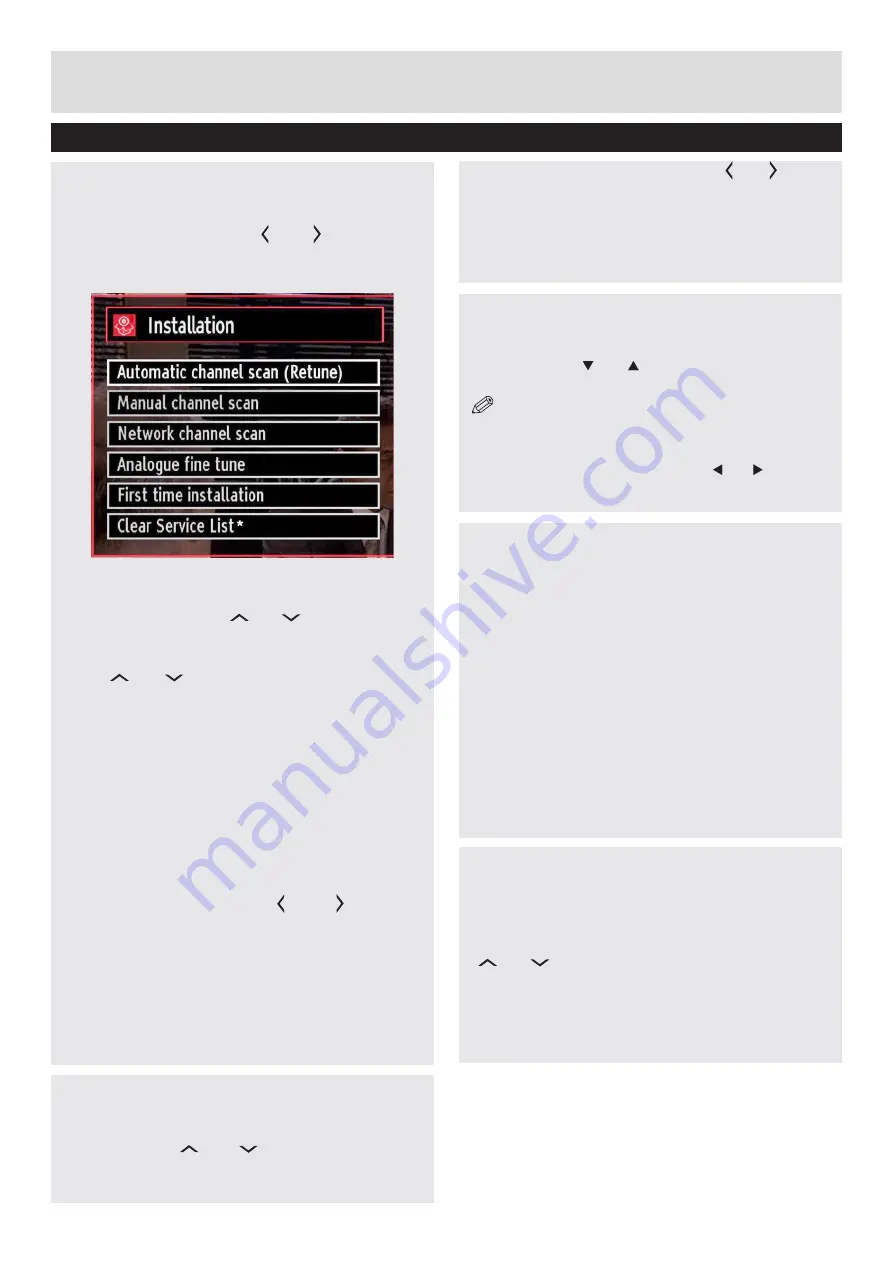
For any help concerning set up and use of your TV please call the Customer Helpline: 0044 845 604 0105
Accessing Installation Menu
1. Press
“MENU”
button on the remote control and
select
Installation
by using
“ ” or “ ”
button.
2. Press “
OK”
button and the
Installation
screen will
be displayed.
Automatic Channel Scan (Retune)
1.
In the Installation menu, select “Automatic Channel
Scan (Retune)” by using
“ ” or “ ”
button and press
OK
button.
2.
Options will be displayed. You can select options by
using
“ ” or “ ”
and
OK
buttons.
Menu Operations
Digital Aerial
: Searches and stores aerial DVB
stations.
Analogue
: Searches and stores analogue stations.
Digital & Analogue
: Searches and stores both
analogue and aerial DVB stations.
3.
Whenever you select an automatic search type and
press
OK
button, a confirmation screen will appear on
the screen. To start installation process, select
Yes
,
to cancel select
No
by using
“ ” or “ ”
and “
OK”
button.
4.
After auto channel scan type is set and selected and
confirmed, installation process will start and progress
bar will move along.
If desired, press
“MENU”
button to cancel process. In
such a case, located channels are not stored.
Advanced Features
Setting the channels
Manual Channel Scan
1.
In the Installation menu, select “Manual Channel
Scan” by using
“ ” or “ ”
button and press
OK
button.
2.
Manual Scan options screen will be displayed.
Select the desired “Search Type” using
“ ” or “ ”
button.
Manual search options will change accordingly.
3.
Enter the multiplex (for digital manual search) or
frequency number (for analogue manual search) using
the numeric buttons and press
OK
button to start
search.
Analogue Fine Tune
1.
Select “Analogue Fine Tune” from the Installation
menu by using “ ” or “ ” and
OK
buttons. Analogue
fine tune screen will be displayed.
NOTE
: Analogue Fine Tune feature will not be
available if there are no analogue channels, digital
channels and external sources stored.
2.
Press
OK
button to proceed. Use “ ” or “ ” button to
set Fine Tune. When finished, press
OK
button again.
First Time Installation
Deletes all stored channels and settings, resets
TV to factory settings and starts first time
installation.
1.
Select
First Time Installation
option and press
OK
button if you would like to reset the TV.
2.
A warning screen will be displayed. Select
YES
and press OK to continue. All prestored channels
and settings will be deleted in such a case.
3.
The TV will reset after a short time and language
selection menu will be displayed.
4.
Follow the steps in the
Initial set up
section.
Clear Service List
(*) This setting is visible only when the Country option
is set to Denmark, Sweden, Norway or Finland.
1.
Use this setting to clear channels stored. Press
“ ” or “ ” button to select Clear Service List and
then press OK.
2.
An OSD message will be displayed on the
screen. Press OK to cancel or select Yes to delete
all of the stored channels.
31














































