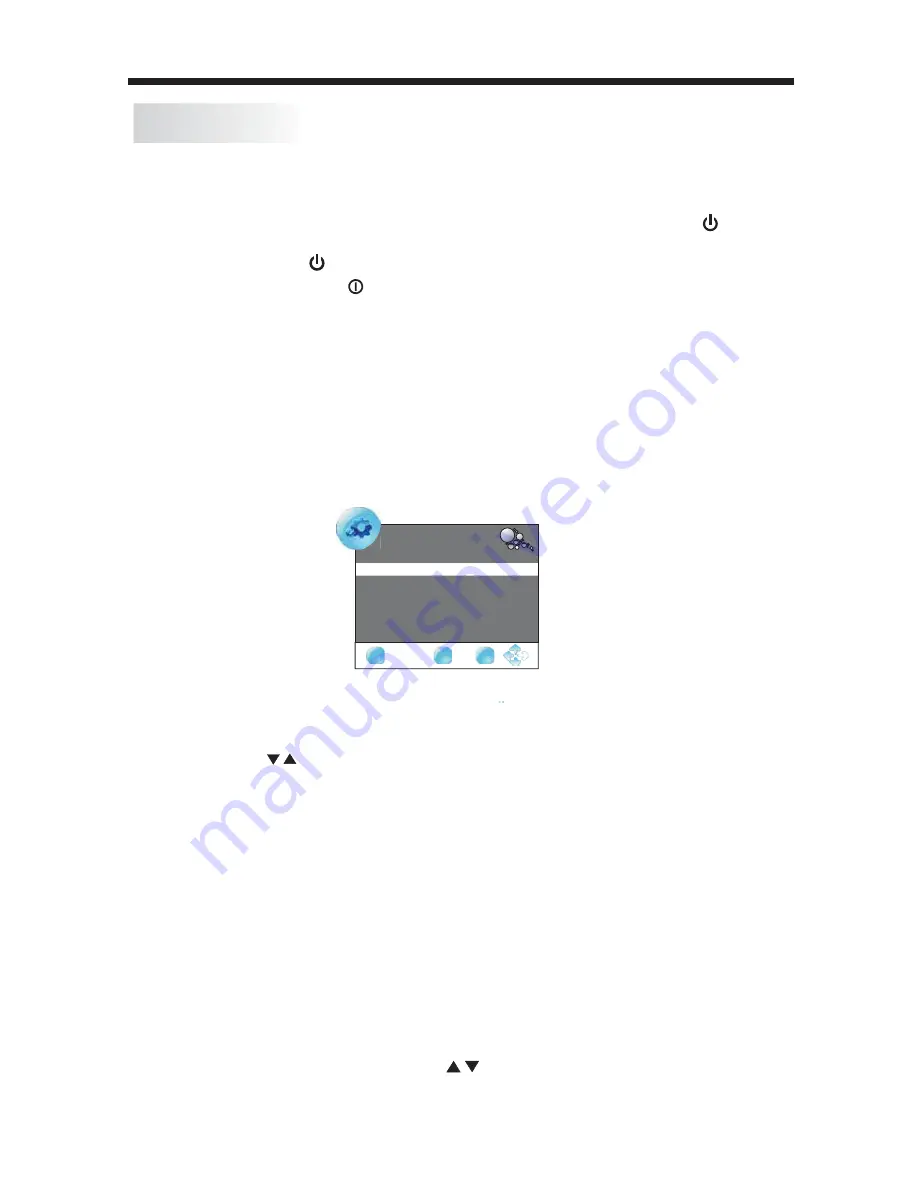
OPERATION
-12-
BASIC OPERATION
Installation Guide
Language
Auto
Tuning
English
EXIT
MENU
OK
CHANNEL SEARCH
and press the ENTER button to confirm.If you are using the unit for the first time, an
Press the INPUT
" button
on remote
If unused for a long time,
the power cord from the wall outlet.
Note: The TV set can turn off automatically after 5 minutes while there is no signal
input.
2. Turn on the main power switch.
to
''
"
button on the remote control to select the TV or DTV input mode
Installation Guide menu will be displayed to guide you through
the Channel Scan.
Use the remote control to finish Channel Scan.
4. To turn off the TV, press ''
please disconnect
5. The power consumption is less than 1W in Standby mode.
TURN ON /OFF THE UNIT
1
.
Connect the TV unit to the power source using the power cord.
turn on the TV. The indicator will now
be green. Press the button again to turn the TV back to Standby.
3. When the power indicator is red, the TV is in Standby mode. Press the "
VIEW CHANNEL INFORAMTION
MUTE
CHANGE INPUT SOURCE
Press the
Press the
button repeatedly to cycle through the available sound modes.
Press the
buttons to select the input source and
Press the CH- or CH+ button to select the previous or next channels or press the 0-9
list and press the
buttons to select the desired TV programmes.
Press the
button to cut off the sound output, press this button again to resume
sound output.
MUTE
button then press the
INPUT
S.MODE
button repeatedly to cycle through the available picture modes.
Press the INFO button to display the preset channel information.
P.MODE
the volume .
Press the VOL - or VOL + button to adjust the volume level. Press the VOL - button
CHANGING THE CHANNEL
CHANGING THE VOLUME
repeatedly to decrease the volume. Press the VOL + button repeatedly to increase
CHANGING THE PICTURE MODE
press the ENTER button to confirm.
CHANGING THE SOUND MODE
control or on the right of the panel
'' button on the left of the panel.
buttons to enter a channel number directly. Press the LIST button to view the channels




























