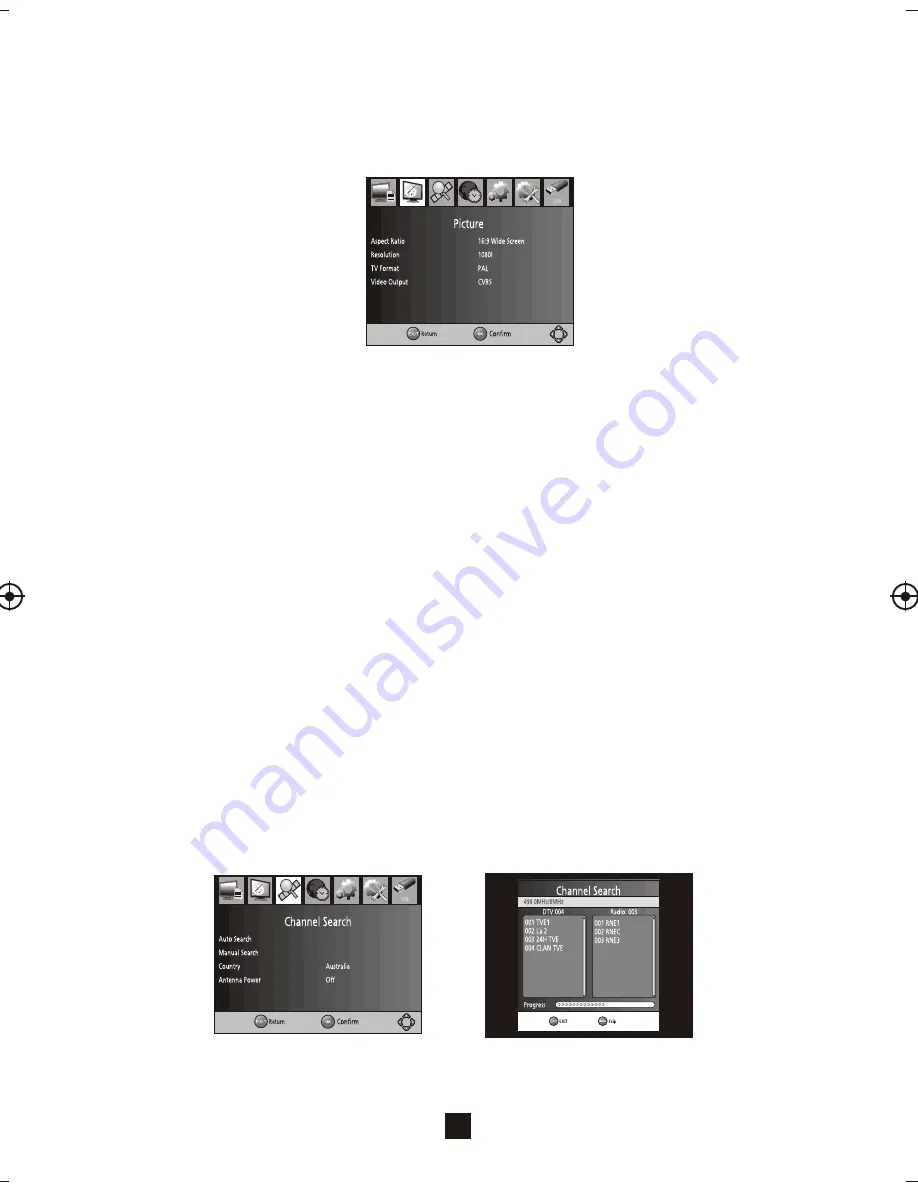
Picture Setting
To access the Picture Menu, press Menu Button then select the [Picture] sub-menu. The Picture
menu allows you to adjust the picture and video settings. Press the Up/Down Navigate Buttons to
select an option and press the Right/Left Navigate Buttons to adjust that setting. Press the Exit
Button to exit the menu.
11
Aspect Ratio
The Aspect Ratio allows you to set the TV screen display. You can choose between either 4:3
PanScan, 4:3 Letter Box,16:9 Widescreen or Auto.
Resolution
The Resolution allows you change the picture quality. You may want to adjust this setting if you
are having issues with your TV picture image. You can choose between; 480i, 480P, 576i, 576P,
720P and 1080I (1080I is the high definition resolution, make sure it is selected if you have
connected the TV via a HDMI cable.
TV format
The TV format refers to your the system by which your Set Top Box receives its TV signal.
Video Output
The Video Output refers to the video connect you have select to connect the set top box to the TV.
Channel Search
If you wish to conduct a channel search your will need to go to the Channel Search Menu. Press
the Menu Button and then select [Search Channel] option. The Channel Search Menu allows you
to select what type of search you would like to conduct. Press the Right/Left Navigate Buttons to
select the Channel Search option you wish to use. Press the OK Button to confirm and press the
Exit Button to exit.
Auto Search
In the Channel Search Menu you can select Auto Search, which means the TV will automatically
search and store all available channels.
1. Select the [Auto Search] option and press the OK or Right Navigate Button to conduct an
Automatic Channel Search.
2. To cancel the channel search, press the Exit Button.



















