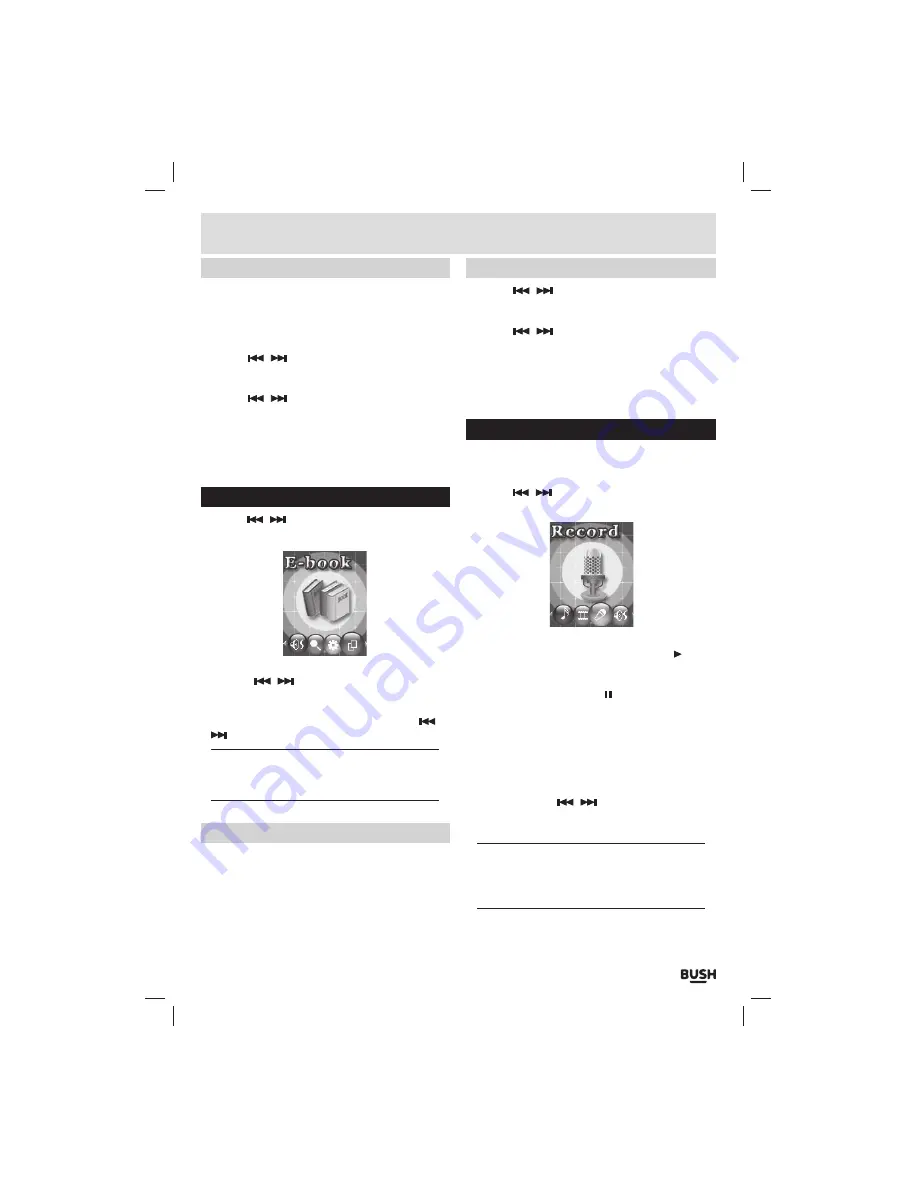
Page 7
Slideshow
Should you wish to view all images in a slide show follow
the below steps.
1:
Select any photo in your list and press the
‘M’
button
to enter the file function menu.
2:
Use the
/
buttons to select
‘Playback Set’
and press the
‘M’
button to activate.
3:
Select
‘Auto Play’
and press the
‘M’
button.
4:
Use the
/
buttons to increase or de-crease
the playback duration of each photo. Press the
‘M’
button to return to the photo list.
5:
Press the Play/ Pause button to begin the slideshow.
6:
To reset the function back to manual viewing select
‘Manual Play’
in step
3
above.
Ebook
1:
Use the
/
buttons and select
‘EBOOK’
on the
main menu, press
‘M’
to enter ebook mode.
2:
To skip through the available ebooks on the device
using the
/
buttons.
3:
Press the Play/ Pause button to begin playback of a
selected ebook
4:
To skip through the pages of the ebook use the
/
buttons.
NOTE: The ebook format is ‘.TXT’ so you may need
to copy and paste ebook’s in any other format into
a text document and re-save.
Auto play setting
Instead of manually pressing the skip buttons to skip
the pages you can set a timer to skip pages after a
certain amount of seconds. Follow the below steps to
activate this function.
1:
Select any ebook in your list and press the
‘M’
button
to enter the file function menu.
Auto play setting (cont)
2:
Use the
/
buttons to select
‘Playback Set’
and press the
‘M’
button to activate.
3:
Select
‘Auto Play’
and press the
‘M’
button.
4:
Use the
/
buttons to increase or de-crease
the playback duration of each page. Press the
‘M’
button to return to the ebook list.
5:
Press the Play/ Pause button to begin displaying the
ebook. The pages will skip after the duration set in
step
4
.
Voice recording
To record using the internal microphone follow the
below steps.
1:
Use the
/
buttons and select
‘RECORD’
on the
main menu, press
‘M’
to enter voice record mode.
2:
Press the Play/ Pause button to begin recording. The
display will show a timer and the
PLAY
icon
‘ ’
will
appear in the bottom left corner.
3:
To pause recording press the Play/ Pause button
once more. The
PAUSE
icon
‘ ’
will replace the
PLAY
icon in the bottom left corner.
4:
To save a recording press and hold the
‘M’
button for
1
second.
5:
To change the recording quality press the
‘M’
button
in stop mode and select
‘REC Type’
from the list, and
press the
‘M’
button to enter the option menu.
6:
Select from
32
kbps,
64
kbps,
128
kbps or
256
kbps
bitrates using the
/
buttons and press
‘M’
to
activate.
NOTE: The higher the bitrate the bigger the file
size will be and the less you will be able to record.
You can see this effect in the ‘remaining’ section
of the record display.
User instructions
Summary of Contents for CMP42
Page 1: ...Instruction Manual CMP42...











