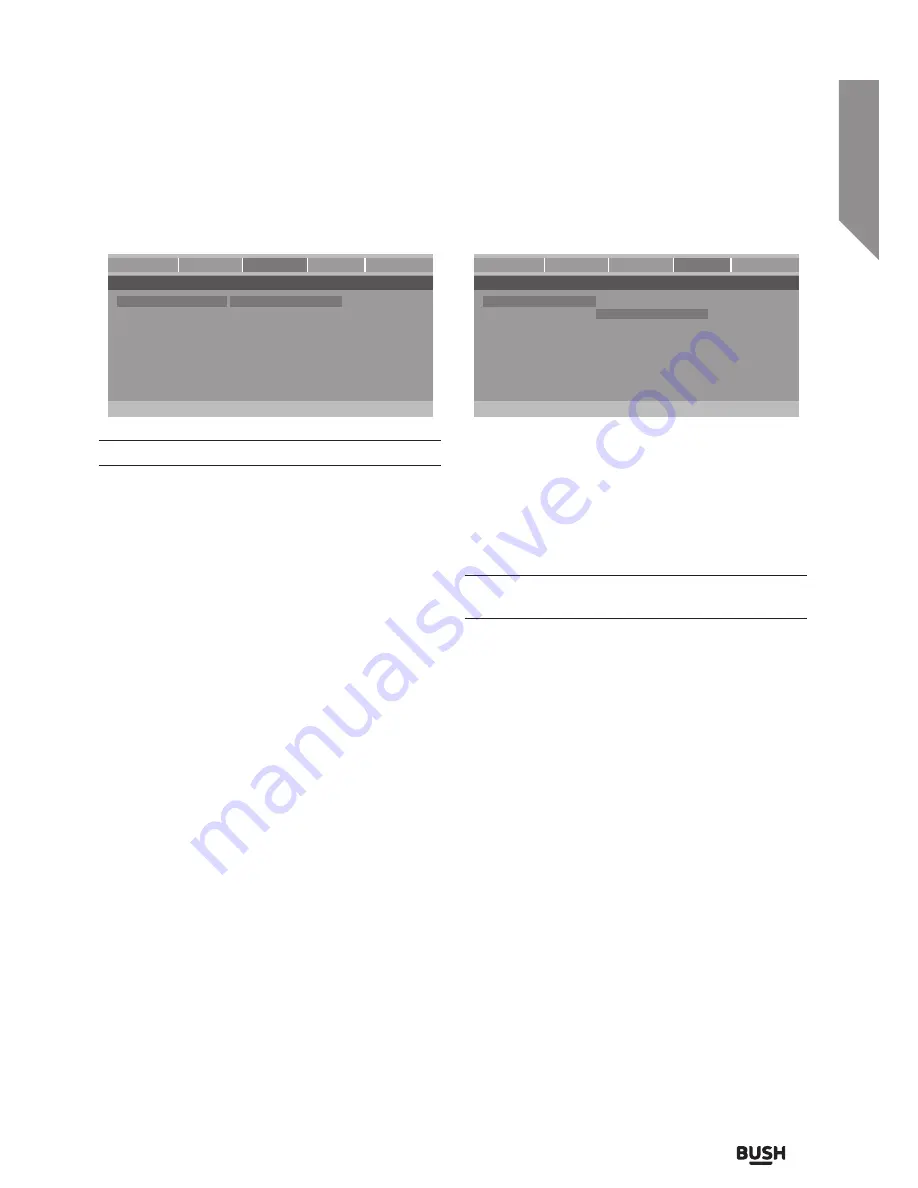
Using your DVD Player
Let’s get started
Using your DVD Player
23
or online at
www.argos-support.co.uk
If you still require further assistance, call one of our experts on
0345 604 0105.
Dolby (Audio output)
DUAL MONO: Only applies to discs with AC3 DD5.1
• STEREO: The audio frequency on the Left & Right
channels will be output respectively from the Left &
Right speakers.
• LEFT-MONO: The audio frequency on the Left &
Right channels will be output only from the Left
speaker.
• RIGHT-MONO: The audio frequency on the Left &
Right channels will be output only from the Right
speaker.
• MIX-MONO: The audio frequency on the Left &
Right channels will be merged together and output
from both Left & Right speakers.
DYNAMIC
When watching a disc with high dynamic audio at
low volumes you can increase the dynamic range to
reduce the loss of sound details.
Video (adjustments)
Output Mode
Set the video output mode. Select from:-
• S-VIDEO (s-video TV connection)
• COMPONENT (Component TV connection)
• SCART-RGB (Scart & Composite TV connection)
Do not connect multiple cables at the same time as
this will cause picture quality loss.
Resolution
When using a HDMI cable to connect to a TV you
can select the resolution displayed (providing the
connected TV supports them). Select from the below
options:-
• 480(i/p)/576(i/p) . . . . . . (standard progressive DVD
resolution)
• 720p (50/60Hz) . . . . . . (1280x720 progressive HD
resolution)
• 1080i (50/60Hz) . . . . . . (1920x1080 interlaced HD
resolution)
• 1080p (50/60Hz) . . . . .(1920x1080 progressive HD
resolution)
- - Dolby Digital Setup - -
Set Stereo Mode
Dual Mono
Stereo
Dynamic
L-Mono
R-Mono
Mix-Mono
General
Audio
Dolby
Video
Preference
Video Quality Setup
Sharpness
Output Mode
S-Video
Resolution
Component
Quality
Scart RGB
General
Audio
Dolby
Video
Preference
Summary of Contents for CDVD3601HDMIU
Page 1: ...Instruction manual CDVD3601HDMIU...
Page 4: ...This page is left intentionally blank...
Page 5: ...1 Safety information...
Page 8: ...This page is left intentionally blank...
Page 9: ...Getting to know your DVD Player 2...
Page 16: ...This page is left intentionally blank...
Page 17: ...Using your DVD Player 3...
Page 26: ...This page is left intentionally blank...
Page 27: ...Other information 4...
Page 29: ...Product support 5...
Page 34: ......
Page 35: ......
Page 36: ...Contact www argos support co uk Helpline 0345 604 0105...














































