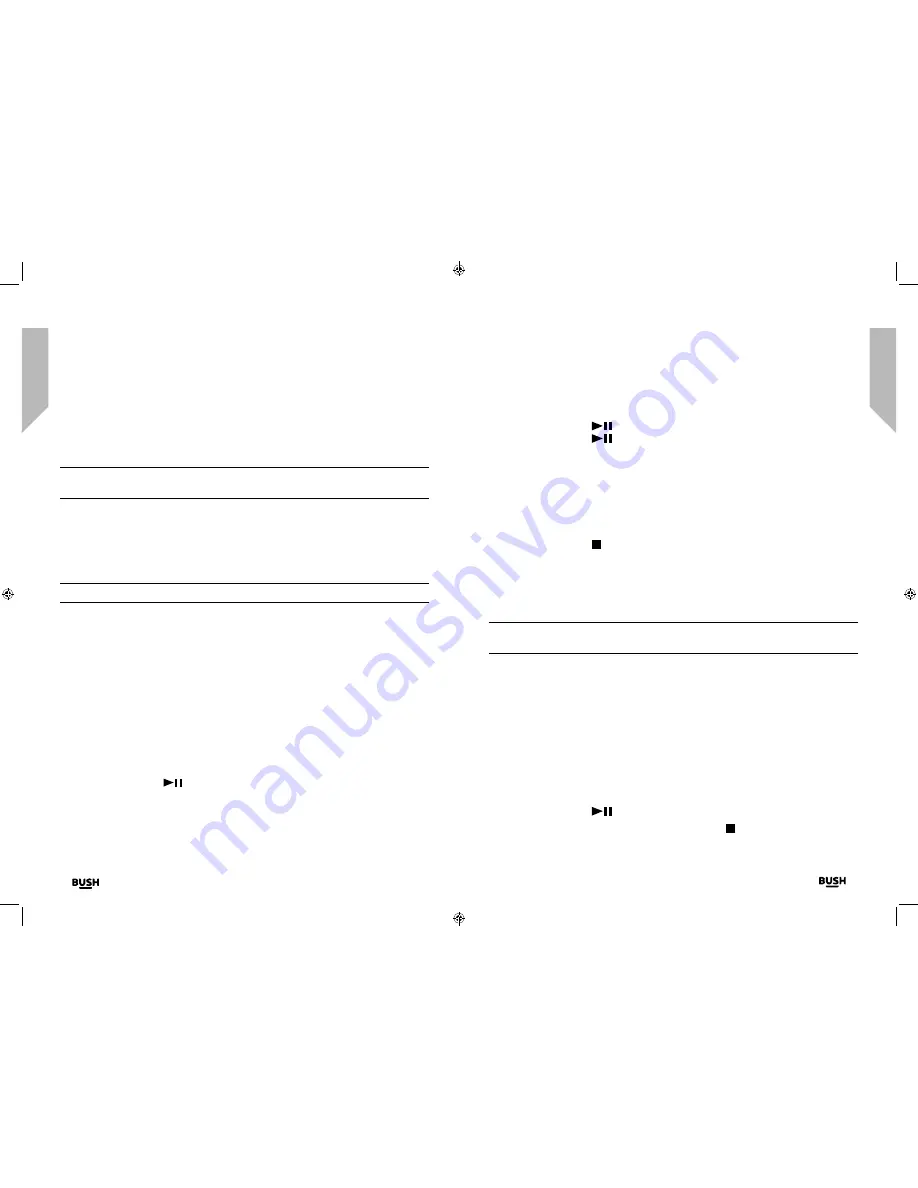
Using your DAB Radio Boombox
Let’s get started
Using your DAB Radio Boombox
Let’s get started
Using your DAB Radio Boombox
Using your DAB Radio Boombox
30
31
section of these instructions, or online at
www.argos-support.co.uk
If you still require further assistance, call one of our experts on
0345 600 3021
.
If you require any technical guidance or find that your product is not operating as intended, a simple solution can often be found in the
Troubleshooting
1.
Repeatedly press and release the Menu/Info button to cycle through the different
information options.
CD Mode
Note:
Please make sure that you remove the cardboard shipping protector from within
the CD compartment before you try to use CD player.
Check that your Boombox is in CD mode. If you are not already in CD mode, briefly press
and release the Power/Mode button until you are in CD mode (check the display). The
display will show ‘READING’, followed by ‘NO DISC’. If the CD compartment is empty.
Play a CD
Note:
It is not possible to play DVD or computer CDs.
1.
Lift up the lid of the CD player on the front edge, where there is a scooped recess.
‘OPEN’ will be displayed.
2.
Place an audio CD, label side up, into the CD compartment. Please ensure that you
line up the hole in the centre of the CD, with the central spindle and press down into
place.
3.
Close the lid of the CD player. ‘READING.’ will be displayed and after a short delay the
first track will begin to play. ‘T-01’ and the elapsed time of the track will be displayed.
CD controls
You can use the following controls on your Boombox in CD mode.
• Play
Press and release the
button. The first track will begin to play and the track
number and the elapsed time of the track will be displayed.
• Pause
Press and release the
. The elapsed time of the track will flash in pause mode.
Press and release the
button again to continue to play the track/CD.
• Next track:
Rotate the rotary tuning wheel towards you.
• Previous track:
Rotate the rotary tuning wheel away from you.
• Stop
Press and release the button.
Programmed play mode
In programmed play mode, you can program the play order of the tracks on your CD.
You can program up to 20 tracks in total.
Note:
To set up programmed play mode, the CD must be stopped in the CD
compartment and must not be paused or playing.
In CD mode, with the CD you wish to programme in the CD compartment and stopped:
1.
Press and release the Preset button to enter CD programmed play mode. ‘P01 00’ will
be displayed.
2.
Use the Rotary tuning wheel to go to the track number that you would like to program
to play first. Press and release the Preset button to confirm.
3.
‘P02 00’ will now be displayed and you can select the second track that you would
like to programme. Continue to select each track as in Step 2 above, up to a total of
20 tracks. Press and release the Preset button again to confirm the last track in the
programmed play mode list. If you have programmed 20 tracks, ‘PROG FULL’ will be
displayed.
4.
Press and release the
button to play the programmed tracks.
5.
To exit programmed play mode, press and release the button twice.
Summary of Contents for CD-212DAB
Page 1: ...Instruction manual DAB Radio Boombox CD 212DAB...
Page 4: ...This page is left intentionally blank 1 Safety information...
Page 7: ...This page is left intentionally blank Getting to know your DAB Radio Boombox 2...
Page 11: ...This page is left intentionally blank Using your DAB Radio Boombox 3...
Page 19: ...This page is left intentionally blank Other information 4...
Page 21: ...Product support 5 This page is left intentionally blank...
Page 25: ...Contact www argos support co uk Helpline 0345 600 3021...
























