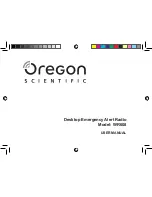BR320DABC
9
Charging from USB port
The
USB
port is designed for charging mobile devices (e.g. MP3 player, mobile phone, etc.). It
supplies 5 V DC at a charging current of up to 2100 mA (2.1 A).
Use a USB cable (not included) to connect mobile device to the
USB
port of the unit and the
mobile device will start charging.
#
Note: the USB port is only suitable for charging 5V 2.1A (or less) mobile phone device.
Using Headphones
You will require headphones fitted with a 3.5 mm diameter stereo plug. The
Headphone
socket is
located on the back of this unit. Headphones are not supplied with this radio.
Turn down the volume before connecting headphones. Slowly raise the volume with the
headphones on until you reach your desired level.
Caution: long-term exposure to loud music may cause hearing damage. It is best to avoid
extreme volume when using headphones, especially for extended periods of time.
Automatically Setting the Clock
The clock can be set and updated automatically if are connected to the internet or receive DAB /
FM signals in your location. In order for the clock to synchronise to the current local time you must
leave it on an Internet Radio, DAB or FM station for a short period of time. You can also choose
how you would like to keep the clock up to date the Internet, DAB or FM radio signals. Go to
Main
menu
-
System settings
-
Time/Date
-
Auto update
.
Wireless LAN Setting
z
A broadband Internet connection.
z
A wireless access point (Wi-Fi) connected to your broadband Internet, preferably via a router.
z
If your wireless network is configured to use Wired Equivalent Privacy (WEP) or Wi-Fi
Protected Access (WPA) data encryption then you need to know the WEP or WPA code so
you can get the Internet Radio to communicate with the network.
z
If your wireless network is configured for trusted stations you will need to enter the Radio’s
MAC address into your wireless access point. To find the Radio’s MAC address use menu
items as follows:
Main menu
-
System settings
-
Network
-
View settings
-
MAC address
.
Before you continue, make sure that your wireless access point is powered up and connected to
your broadband Internet. To get this part of the system working, read the instruction supplied with
the wireless access point is highly recommended.
Summary of Contents for BR320DABC
Page 37: ...BR320DABC 37 Figure 3 Figure 4 Figure 5 Figure 6 Figure 7 ...
Page 39: ...BR320DABC 39 Menu Map ...
Page 40: ...BR320DABC 40 ...