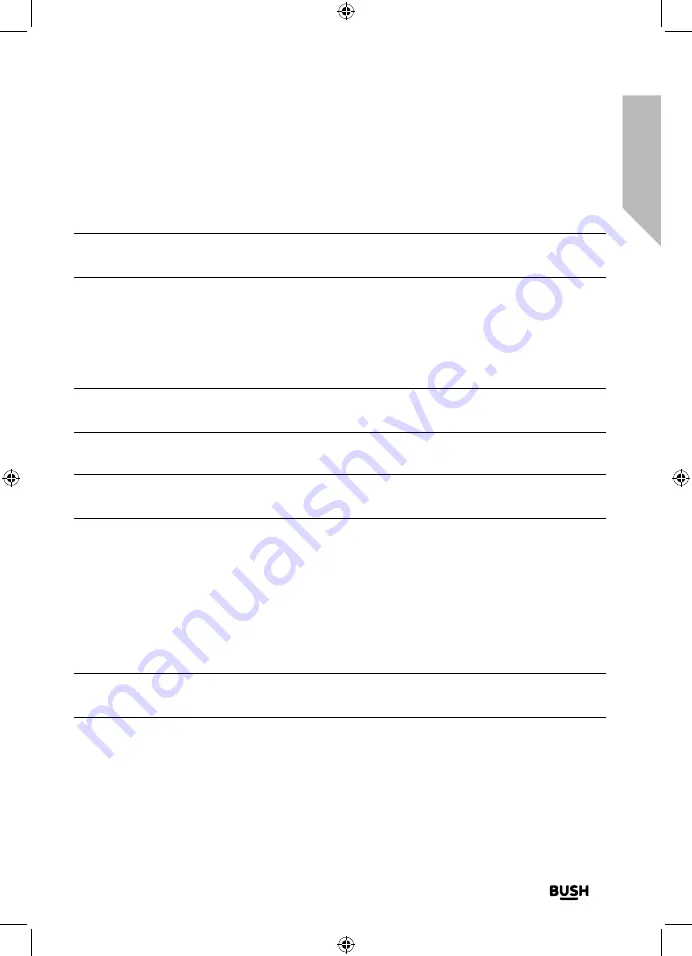
Using your Internet DAB Radio
Let’s get started
Using your Internet DAB Radio
41
section of these instructions, or online at
www.argos-support.co.uk
If you still require further assistance, call one of our experts on 0345 600 3021.
2.
Your radio will tune to that station and begin to play.
Note:
If no FM station has been stored under the preset button, ‘Preset empty’ will be
displayed. The radio will revert to the previously selected radio station.
Storing FM station presets 1-40
1.
Tune your radio to the FM station that you wish to preset.
2.
Long press the Preset button. Use the rotary Tune/Select control to move to the
preset location that you would like to store the radio station to (1-40).
Note:
When you store a radio station to Preset location 1-5 using this method, this will
also be saved under the 1-5 one-touch buttons on the front of your radio.
3.
Short press the Tune/Select control. The display will confirm Preset stored.
Note:
If there is already an existing FM station stored under a preset, it will be over
written when you store the new station.
Recalling FM station presets 1-40
In FM radio mode:
1.
Short press the Preset button. Use the rotary Tune/Select control to move to the
Preset location and station that you would like to listen to (1-40).
2.
Short press the Tune/Select control.. The radio will tune to that station and begin to
play.
Note:
If no FM station has been stored under the preset button, ‘Preset empty’ will be
displayed, then the radio will revert to the previously selected radio station.
Summary of Contents for BD-1728
Page 1: ...Instruction manual BD 1728...
Page 6: ...This page is left intentionally blank...
Page 7: ...1 Safety information...
Page 10: ...This page is left intentionally blank...
Page 11: ...2 Getting to know your Internet DAB Radio...
Page 22: ...This page is left intentionally blank...
Page 23: ...3 Using your Internet DAB Radio...
Page 46: ...This page is left intentionally blank...
Page 47: ...Other information 4...
Page 50: ...This page is left intentionally blank...
Page 51: ...Product support 5...
Page 58: ...This page is left intentionally blank...
Page 59: ...This page is left intentionally blank...
Page 60: ...Contact www argos support co uk Helpline 0345 600 3021...






























