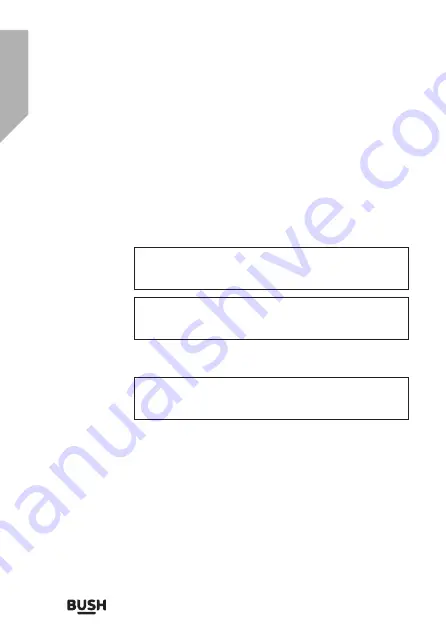
38
Product support
Help is always at hand
Model Ref.
Serial number
Date of
purchase
You can find these on the rating plate - a small information panel (usually a
sticker or metal plate) on the rear of your product.
Local call rates applies*
Line open 8am-7pm Monday to Saturday and 10am-4pm
Sunday
*Calls to Argos enquiry lines may attract a charge and set up fee from
residential lines depending on your call plan/tariff. Mobile and other
providers costs may vary, see www.bt.com/pricing for details.
For security and training purposes, telephone calls to and from
customer service centres may be recorded and monitored. Calls from
Republic of Ireland will attract international call charges.
This will be shown on your receipt
Help and assistance
If you require any technical guidance or find that your DAB/FM Digital
Radio is not operating as intended, a simple solution can often be
found in the
Troubleshooting
section of these instructions or online at
www.bush-support.com
If you still require further assistance, call one of our experts on
0345 604 0105*
. To help give us give you a fast and efficient service
please have the following information ready:
Summary of Contents for 731/6876
Page 1: ...NE 2019 731 6876...
Page 4: ......
Page 5: ...Safety information 1...
Page 10: ......
Page 11: ...Getting to know your DAB FM Digital Radio 2...
Page 15: ......
Page 16: ......
Page 17: ...Using your DAB FM Digital Radio 3...
Page 32: ......
Page 33: ...Other information 4...
Page 36: ......
Page 37: ...5 Product support...
Page 42: ......
Page 43: ......
Page 44: ...Contact www bush support com Helpline 0345 604 0105...







































