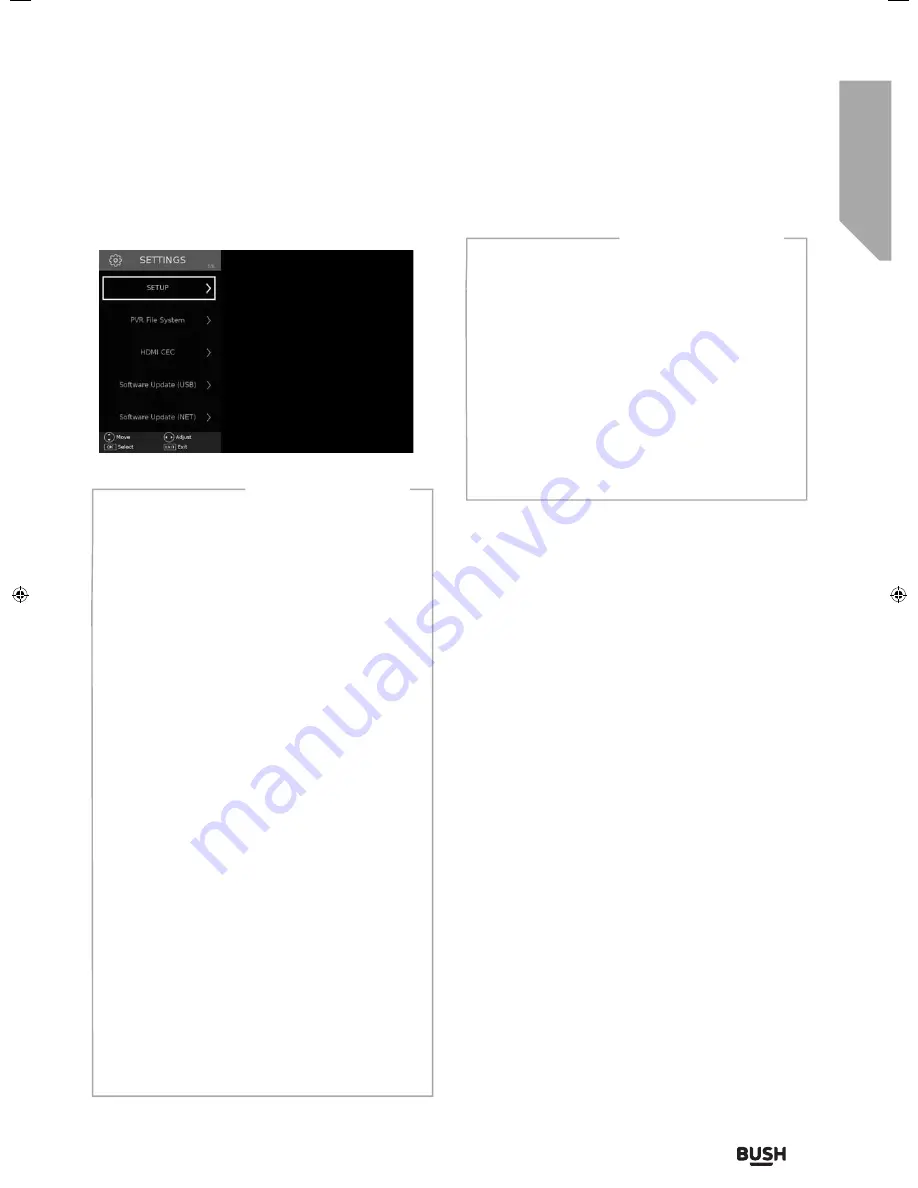
Standard features
Simple everyday use
Standard features
33
If you still require further assistance, call one of our experts on
0345 604 0105.
(Calls are charged at the standard rate of your network provider).
Settings menu
SETUP menu
- select from the following options:
Language
- Allows you to change the language of
the menu.
Audio language 1
- Select your preferred primary
audio language.
Audio language 2
- Select your preferred
secondary audio language.
Subtitle Language 1
- Select your preferred
primary subtitle language
Subtitle Language 2
- Select your preferred
secondary subtitle language
Hearing Impaired
- This allows the user to turn
on the Hearing Impaired function, this produces
subtitles on the screen which provide a description
of what is happening during the selected program..
Blue Screen
- Changes the background when
there is no input between clear and a blue
background (Only available on some sources).
LED Status
- Allows the user to switch the LED
Power indicator light ON or OFF, when the TV is
being operated.(When this option is set to OFF
the LED Power indicator light will flash when the
remote control is used).
First Time Installation
- Allows you to retune
the television for all digital channels, digital radio
stations and analogue channels.
Reset TV
- This resets the menus to factory
settings and will erase all TV channels stored on
the television.
NETWORK menu -
select from the following options:
IP config
- Allows you to access LAN network
connection settings. Choose from the following
options:
Auto:
Will automatically connect the TV to your
home network (this is the default setting and is
highly recommended).
Manual:
Allows you to manually change the IP,
Netmask, Gateway and DNS information.
Network info
- Allows you to view Information
about network settings.
Network test
- Allows you to test the network
connection.
PVR File System
- Allows you to view the format and
performance of a USB key.
HDMI CEC (Consumer Electronic Control)
- Allows
HDMI devices to control each other and allows the
user to operate multiple devices with one remote
control. (only available with compatible devices).
Software Update (USB
) - This menu lets you install
the new software/firmware onto the television.
Further details of how to do this will be issued with the
firmware. Contact the helpline or refer to the ‘product
support’ section of the website.
Software Update (NET
) - Allows you to update
your TV with the newest software via your
internet connection.
Version Info
- Allows you to view the version/
information of the software installed on the TV set.
User Guide - 40-135O-WB-11B4-FEGP-UK - BUS-MAN-0031.indd 33
User Guide - 40-135O-WB-11B4-FEGP-UK - BUS-MAN-0031.indd 33
06/11/2017 09:25:16
06/11/2017 09:25:16
Summary of Contents for 40/135O-WB-11B4-FEGP-UK
Page 1: ...40 135O WB 11B4 FEGP UK Full HD LED TV with Freeview USB PVR Model No User Guide...
Page 3: ...1 Safety information 1...
Page 7: ...Getting to know your TV 2...
Page 14: ...Connections 3...
Page 18: ...Standard features 4...
Page 25: ...Advanced features 5...
Page 30: ...Product support 6...















































