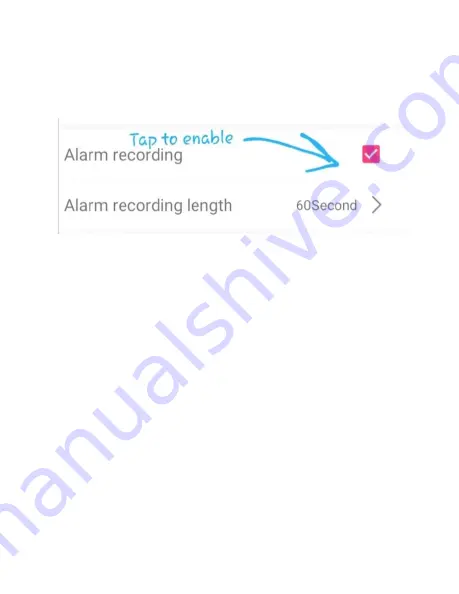
18
Version 1.0
7.
Tap the ‘Alarm recording’ box and
ensure that it is checked.
8.
Your device is now set up for motion
detection recording!
a.
By turning the ‘Alarms’
motion detection levels on,
the unit sends an ‘Alarm’
once motion is detected. This
alarm triggers the unit to
begin recording.
9.
For further information regarding
the settings inside the ‘Micro SD
Card Setting’, please refer to the
next section.
Summary of Contents for BBWiFiSmoke
Page 1: ...1 Version 1 0 Bush Baby Smoke Detector with Wi Fi Hidden Camera SKU BBWiFiSmoke...
Page 3: ...3 Version 1 0 GET FAMILIAR WITH YOUR BBWIFISMOKE...
Page 4: ...4 Version 1 0...
Page 19: ...19 Version 1 0 Micro SD Card Setting A Further Look...
Page 30: ...30 Version 1 0...
Page 31: ...31 Version 1 0...















































