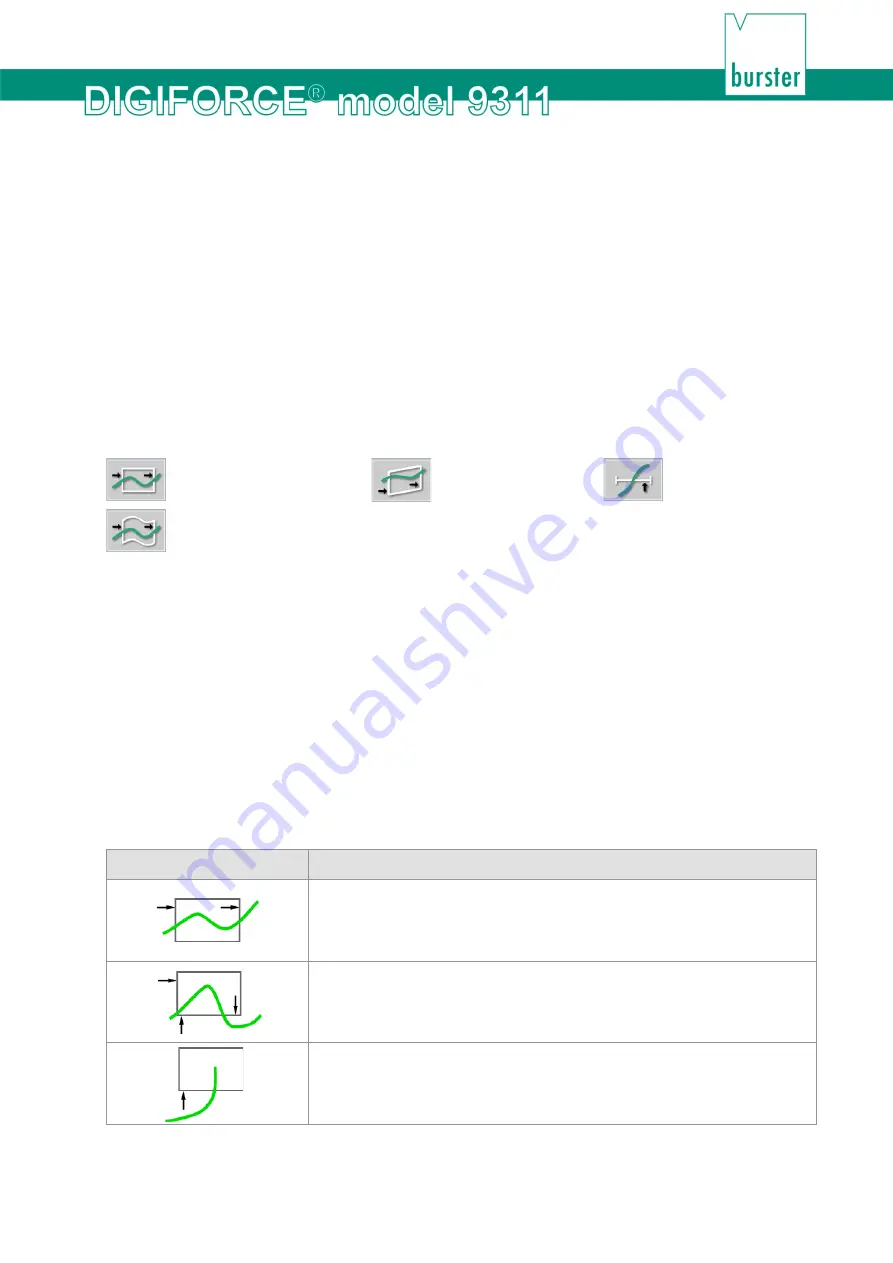
115
of 216
6.3.3 Configuring the evaluation
You have two ways of activating and configuring graphical evaluation elements on the
DIGIFORCE
®
9311.
In the "Select evaluation elements" menu (M10), you can select and enable the graphical evaluation
elements and also set their numerical values. This menu, however, does not let you visualize directly how
the graphical evaluation element appears and is positioned in the X/Y graph.
All graphical evaluation elements apart from the "Envelope" can be configured by entering numerical
values. For an "Envelope" you need at least one measurement curve. (Use the "Graphical test operation"
menu (M59) to generate an envelope.)
Alternatively, you can also configure the graphical evaluation elements using the "Graphical test
operation" menu (M59) (for further details, please see section 6.3.5 "Graphical test operation" on page
134).
The DIGIFORCE
®
9311 provides the following graphical evaluation elements:
Window
Trapezoid
Threshold
Envelope
6.3.3.1 Window
One of the most commonly used graphical evaluation elements is the "Window". You can set up to three
"Windows" in one measurement program. You define a "Window" (as a rectangle) by its corner points
Xmin, Xmax, Ymin and Ymax. You are free to specify how the measurement curve enters and exits the
"Window". For instance you can set the "Entry bottom" and "No exit" conditions to monitor the end-
position situation in a press-fit process . You can assign an online signal ("OUT_NOK_ONL") to a
"Window". The DIGIFORCE
®
9311 actuates this online signal immediately the curve fails to pass correctly
through the window. This lets you intervene directly and quickly in the process as soon as the
DIGIFORCE
®
9311 registers a deviation from the required path of the curve.
The "Window" graphical evaluation element outputs an OK/NOK result at the end of the measurement
phase. In addition, the DIGIFORCE
®
9311 calculates the entry and exit coordinates and the absolute
minimum and maximum in the window area.
Examples of windows
Symbol
Description
Window with "Left" entry side and "Right" exit side (pass-through
window).
Window with two entry sides, "Left" or "Bottom", and one exit side,
"Bottom" (pass-through window).
Window with one entry side, "Bottom" (block window).
Summary of Contents for DIGIFORCE 9311
Page 3: ...3of 216...






























