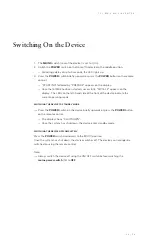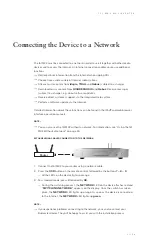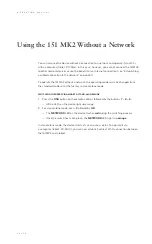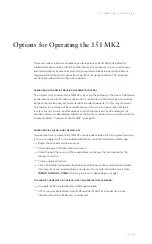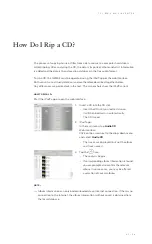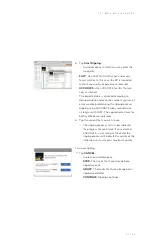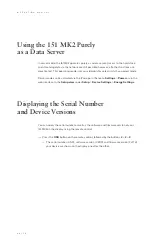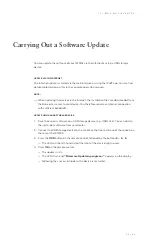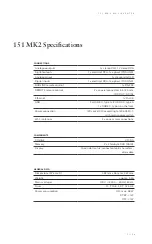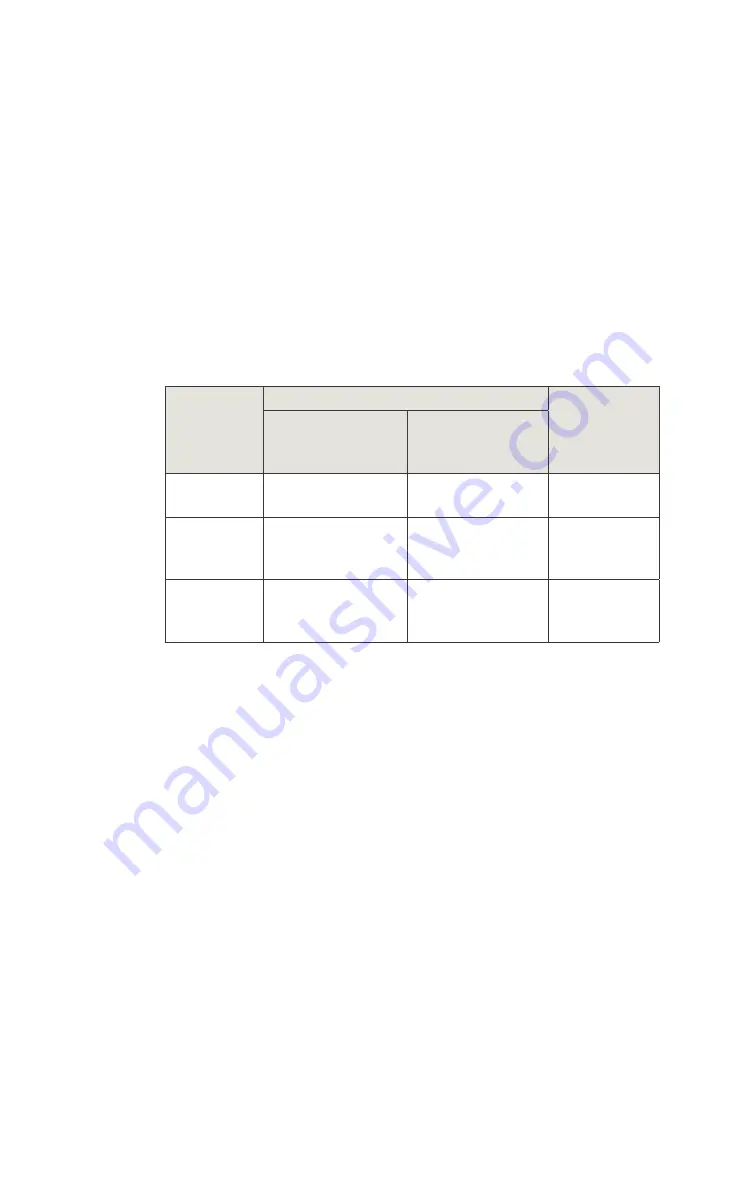
3 7 | 5 4
1 5 1
M K
2 M U S I C C E N T E R
How do I connect my computer
to the 151 MK2?
To operate the
151
MK
2
using a computer (iPad®, tablet, PC, Mac), there needs to
be a connection between the computer and the device. Depending on the computer
used and the type of connection between the router and the
151
MK
2
— Wi-Fi or LAN
(network cable) — the following options are available:
Type of
computer
Connection type
Operating
software
LAN connection
between router
and
151
MK
2
Wi-Fi connection
between router
and
151
MK
2
PC/Mac
without Wi-Fi
LAN connection
to the router
LAN connection
to the router
Web interface
iPad®
Wi-Fi connection
to the router or directly
to the
151
MK
2
Wi-Fi connection to the
router
App or web
interface
PC/Mac with
Wi-Fi, tablet
Wi-Fi connection
to the router or directly
to the
151
MK
2
Wi-Fi connection to the
router
Web interface
The following overview graphics illustrate the connection types and the available
operating software again.
Summary of Contents for Musiccenter 151 MK2
Page 4: ...4 54 ...
Page 5: ...5 5 4 Introduction ...
Page 6: ...6 5 4 O P E R A T I O N M A N U A L ...
Page 10: ...10 54 ...
Page 11: ...1 1 5 4 Safety Instructions ...
Page 14: ......
Page 15: ...1 5 5 4 Overview of the 151 MK2 ...
Page 20: ...20 54 ...
Page 21: ...2 1 5 4 Unpacking Connection and Use ...