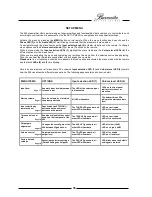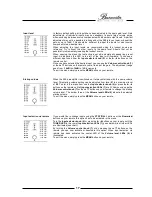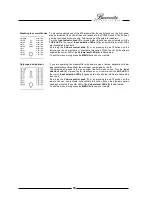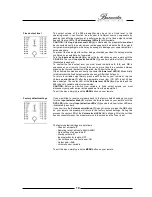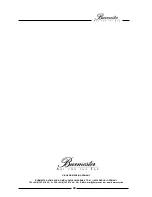13
USB port
For the audio connection of
computers, the 099 provides a
USB input (20)
. This input
supports class 1 audio (up to 96kHz/24Bit) as well as class 2 audio (up to 192kHz/24 Bit)
depending on the operating system of the computer. Since the USB input is a slave input,
you cannot connect USB sticks or hard disc drives to it.
USB connection
When the 099 is connected to a Microsoft
®
based computer for the very first time, the driver
for USB Class 1 audio will be installed automatically. Afterwards you are able to choose the
Burmester Class 1 audio output in your system settings of the operating system. If you now
play any music on your computer, it will be transmitted to the 099.
Unfortunately problems might occur with PCs working with Microsoft operating systems.
Thus we recommend using Class 1 audio with Microsoft PCs.
The Apple
®
operating systems support both, USB Class 1 and USB Class 2 audio. Both
systems are recognized automatically. Simply choose the setting you like by longer pressing
the
Audio button
on the remote control. The system settings now offers the option of which
sample rate you want to choose.
USB-quality
The 099 supports two types of USB connections: USB Class 1 audio and USB Class 2
audio. The two settings differ in their transfer quality. USB Class 1 audio supports up to 96
kHz / 24 Bit. Class 2 audio supports up to 192 kHz / 24 Bit
The 099 only supports the USB 2.0 standard.
Please note
: You may control the playback volume with the PC as well as with the 099.
Hence, if the volume level on the PC has been set to 0 the 099 receives no input signal.
Analog output
To connect power amps or active speakers the 099 preamplifier offers a
balanced preamp
output
(23), (25)
as well as an
unbalanced preamp output (24).
The signal from a selected
source at these outputs is subject to the volume control.
The XLR output terminal has the following pin polarity:
PIN1=GND
,
PIN2=NEG
,
PIN3=POS
.
Digital outputs
The 099 offers the possibility to process incoming digital signals in the digital domain. It has
two digital outputs available. However, these two outputs have different functions. While the
digital TOSLINK output (16)
simply passes signals through irrespective of the selected
input, the
digital RCA output (17)
passes signal in either 96kHz/24Bit or 192kHz/24Bit.
Example: If the digital input receives a 44.1kHz signal, the optical output will also be
44.1kHz, while the digital RCA output (17) will supply either 96kHz or 192 kHz (see also the
chapter about sampling rates on page 15).
You can change the sampling rate with the remote control. By pressing the
AUDIO
button
on the remote you can easily switch between 96kHz and 192 kHz.
Please note
: The
digital TOSLINK output (16)
can only process signal up to 96kHz. A
192kHz signal cannot be fed through to the optical output.