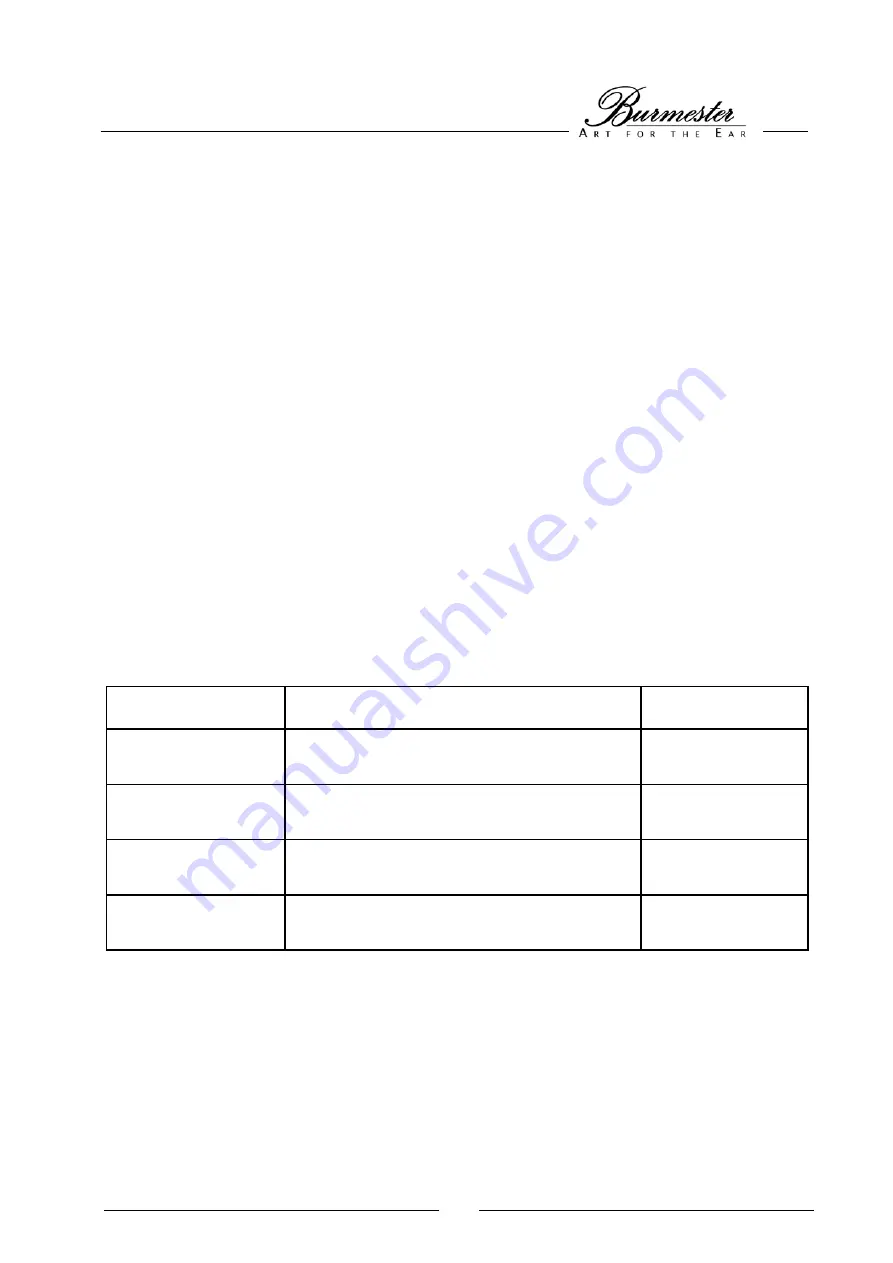
7
SYSTEM SETUP
The SYSTEM SETUP menu of the CD player 061 allows the easy programming of certain basic settings.
All settings of the SYSTEM SETUP will be saved automatically after leaving the SETUP and remain after switching
off the unit.
The SYSTEM SETUP can be operated only with the key
D MENU
and the navigation keys
▲, ▼,
►
,
◄
of the
remote control.
Activating SETUP
Press the button
D MENU
to activate the SYSTEM SETUP. The alphanumeric display will
show
SETUP
for approx. two seconds, followed by the first menu item.
Select menu item
With the navigation keys
► and
◄
you will choose the menu item you want to change.
Change settings
With the navigation keys
▲
and
▼
you change the setting of the selected menu item.
Leaving SETUP
Pressing the key
D MENU
deactivates the SETUP and all settings will be saved. The CD
player switches off and then on again. The SETUP is closed automatically after approx. five
seconds, when no adjustment is made.
Short description of the menu items
MENU ITEM
DESCRIPTION
DEFAULT
AUTO
The CD player starts automatically playback of the CD
after switching on (
ON
) or not (
OFF
)
OFF
SNR
Shows the type and the serial number of the unit, when
item is set to
ON
OFF
RC-I
Setting to
YES
make possible to switch the inputs with
the keys
/-
of the remote control
NO
DEFAULTS
Press the key
OK,
when you want to load the default
settings




















