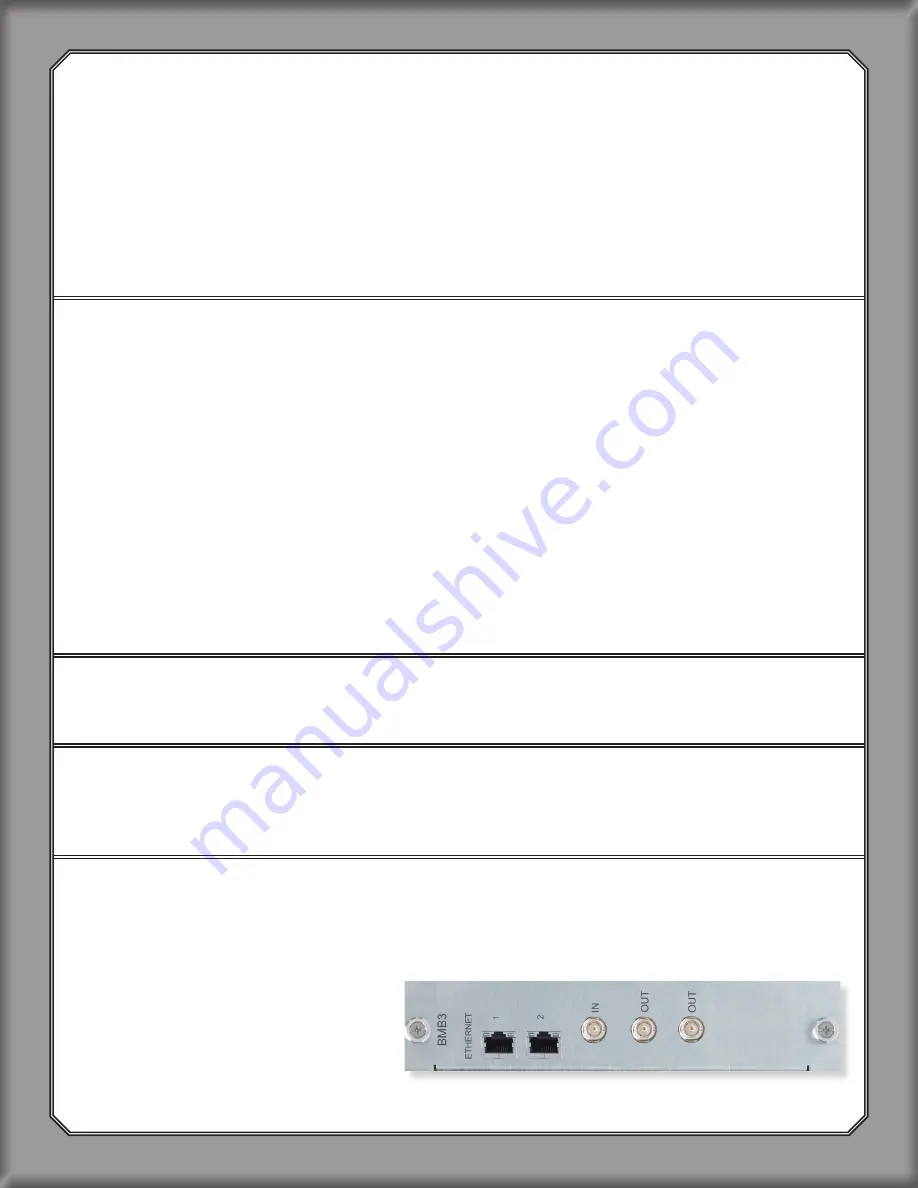
Each Ethernet port can handle:
• 64 ch. at 44.1 kHz or 48 kHz
• 32 ch. at 88.2 kHz or 96 kHz
• 16 ch. at 176.4 kHz or 192 kHz
2. DANTE QUICK START
YOU WILL NEED:
•
B80 Mothership
wit
h BMB3 Motherboard
•
Dante
PCIe Card
- OR -
Dante Virtual Sound Card
(
DVS
)
• Gigabit Ethernet Switch
• Cat6 Ethernet Cables
• Optional: Additional
BKII-BMB3
card will double the channel count
• Dante Controller
2.1 Install PCIe Card In CPU Or Download And Install Dante
Virtual Soundcard (DVS)
For optimal performance, the
B80-BMB3 Dante MOTHERSHIP
should be used with a
Dante
PCIe Card
.
Focusrite Rednet PCIe, Rednet PCIer, or Yamaha Dante Accelerator
PCIe Cards
are
recommended.
When latency is not an issue, (live recording, archiving, etc)
Dante Virtual Sound Card
(
DVS
)
may be used in place of a
PCIe Card
.
DVS
will add 4ms of latency in and out, for a total round
trip of 8ms. Total latency of the system will include the latency of the converter chips and the
DAW. We recommend a
PCIe Card
for all applications.
To download
DVS
:
https://www.audinate.com/products/software/dante-virtual-soundcard
2.2 Download And Install Dante Controller
To download controller:
https://www.audinate.com/products/software/dante-controller
2.3 Disconnect All Other Devices From Gigabit Switch
For best results, start by removing all other connections to the switch.
Dante
should be on its
own network. Use different network ports on your computer for other networks (such as internet).
2.4 Connect BMB3 Ethernet Port 1 to Gigabit Ethernet Switch
Each
BMB3
port requires its own
BKII-B80
. An additional
BKII Dante Card
may be purchased
and installed into
BMB3 Motherboard
to maximize channel count.
6
SECTION 2















