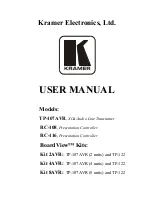PlusConnect
™ GatesAir
Sigma Installation and Operation Manual
13
Troubleshooting
Connection Errors
If the network connection between the PlusConnect and ARC Plus is lost, the ARC Plus will log an alarm after
three minutes of network failure. The PlusConnect Link LED will also turn off.
Note: PlusConnect events and errors are logged to the ARC Plus event list, which is accessible by the ARC
Plus front panel and from AutoPilot.
Getting Help
For customer support, please email [email protected] or call our direct customer support line at 978-486-
3711. We will be glad to assist you. The customer support office is open Monday
–
Friday, 9AM to 5PM
Eastern Time.
Warranty
Burk Technology, Inc. warrants the PlusConnect GatesAir Sigma to be free of defects in materials and
workmanship for a period of 24 months from the date of purchase. Equipment will be repaired or replaced
at the option of Burk Technology and returned freight prepaid to the customer. Damage due to abuse or
improper operation or installation of the equipment or caused by fire or flood or harsh environment is not
to be covered by this warranty. Damage in shipping is not the responsibility of Burk Technology. A return
authorization must be obtained before returning any equipment. Materials returned under this warranty
must be shipped freight prepaid and insured in the original shipping carton or suitable substitute to Burk
Technology, Inc., 7 Beaver Brook Road, Littleton, MA 01460. Repairs not covered under this warranty will be
made at prevailing shop rates established by Burk Technology.
THE WARRANTY SET FORTH ABOVE IS IN LIEU OF ALL OTHER WARRANTIES, EXPRESS OR IMPLIED,
INCLUDING BUT NOT LIMITED TO THE WARRANTIES OF MERCHANTABILITY AND FITNESS FOR A
PARTICULAR PURPOSE. BURK TECHNOLOGY, INC. SHALL NOT BE LIABLE TO ANY PARTY FOR ANY
INCIDENTAL, SPECIAL, INDIRECT OR CONSEQUENTIAL DAMAGES ARISING FROM THE USE OF THIS
EQUIPMENT.