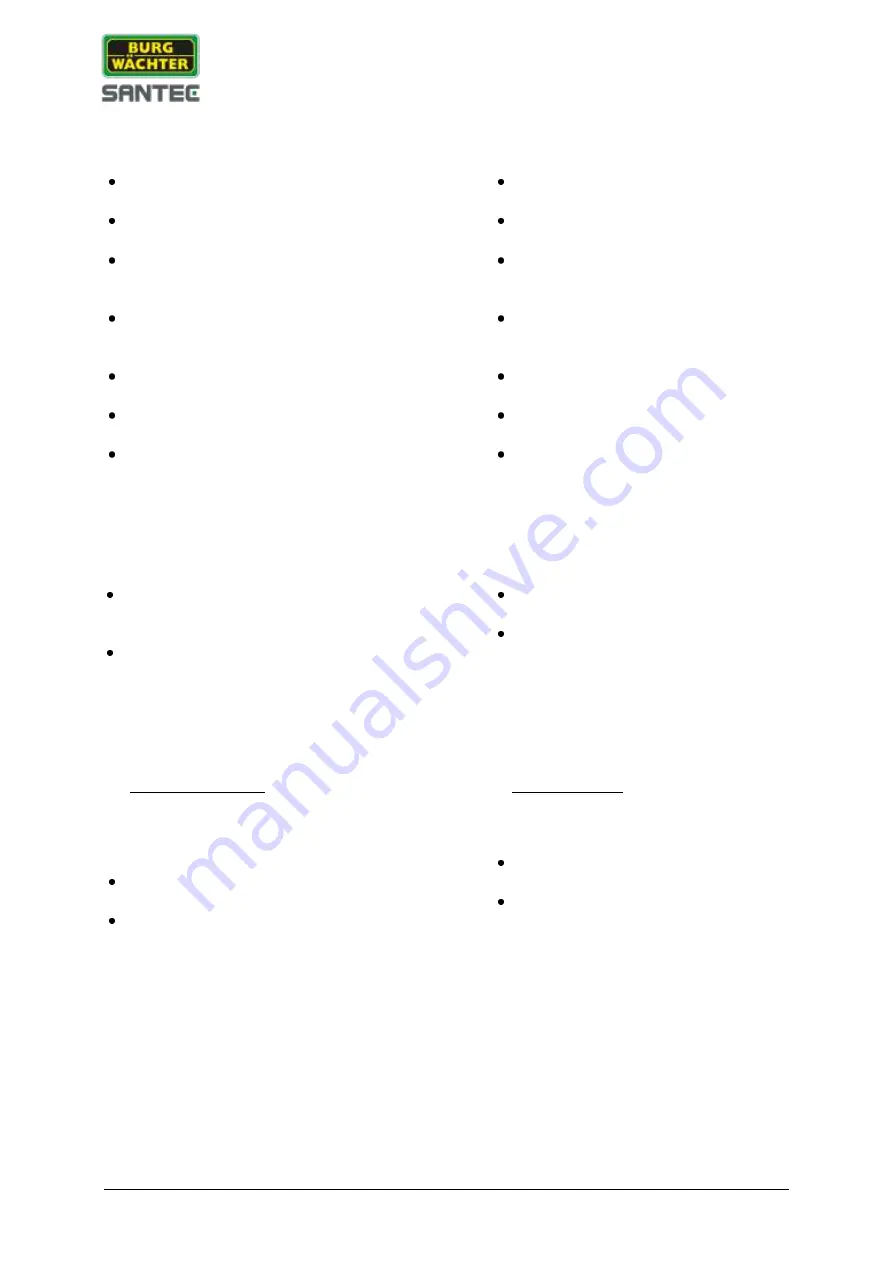
3
Inbetriebnahme:
Getting started:
Schließen Sie die Maus, den Monitor und
die Kamera(s) an den Rekorder an.
Schließen Sie den Monitor und die Kamera
an die Betriebsspannung an.
Schließen Sie zum Schluss den Rekorder
mit dem beiliegenden Netzteil/Netzkabel an
die Betriebsspannung an.
Schalten Sie den Rekorder über den
Ein/Aus Schalter auf der Geräterückseite
ein.
Die POWER LED-Anzeige auf der
Rekordervorderseite leuchtet grün.
Das Live-Bild der Kamera erscheint auf
dem Monitor.
In das Live-Bild wird der Startup Wizard
eingeblendet.
Connect the mouse, the monitor and the
camera(s) with the recorder.
Connect the monitor and the camera to
power.
Finally, connect the recorder to power by
using the supplied power adapter/power
cord.
Switch on the recorder by using the
on/off power button on the recorder
backside.
The POWER LED indicator on the
recorder front panel lights up in green.
The live image of the camera is
displayed on the monitor.
The startup wizard is displayed in the live
image.
Login:
Login:
Klicken Sie auf „Nächste“ oder
„Abbrechen“, um zur Login-Seite
zugelangen.
Geben Sie Ihren Benutzernamen und Ihr
Passwort ein. Ab Werk sind folgende
Standard Login-Daten eingestellt:
Benutzername: admin
Passwort: 9999
Wichtiger Hinweis:
Es wird empfohlen, den Benutzernamen
und das Passwort hier zu ändern:
Einstellungen => System => Konto =>
Benutzer
Sie sind jetzt eingeloggt und können auf die
verschiedenen Funktionen zugreifen.
Mit einem Rechtsklick der Maus ins Live-
Bild öffnen und schließen Sie das
Hauptmenü.
Click on „Next“ or „Cancel“ to go to the
login page.
Enter your user name and password.
By default, the following user name and
password are set:
User account: admin
Password: 9999
Important note:
It is recommended to change the user
name and password here:
Setting => System => Account => User
You are now logged-in and you have
access to the various functions.
Right-click into the live image to call-up
and close the main menu.








