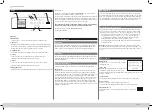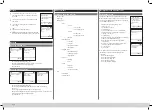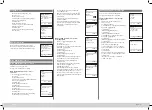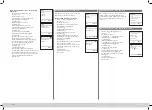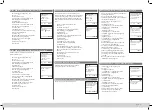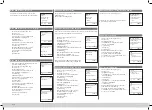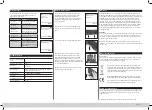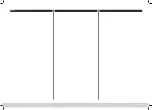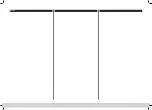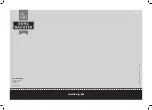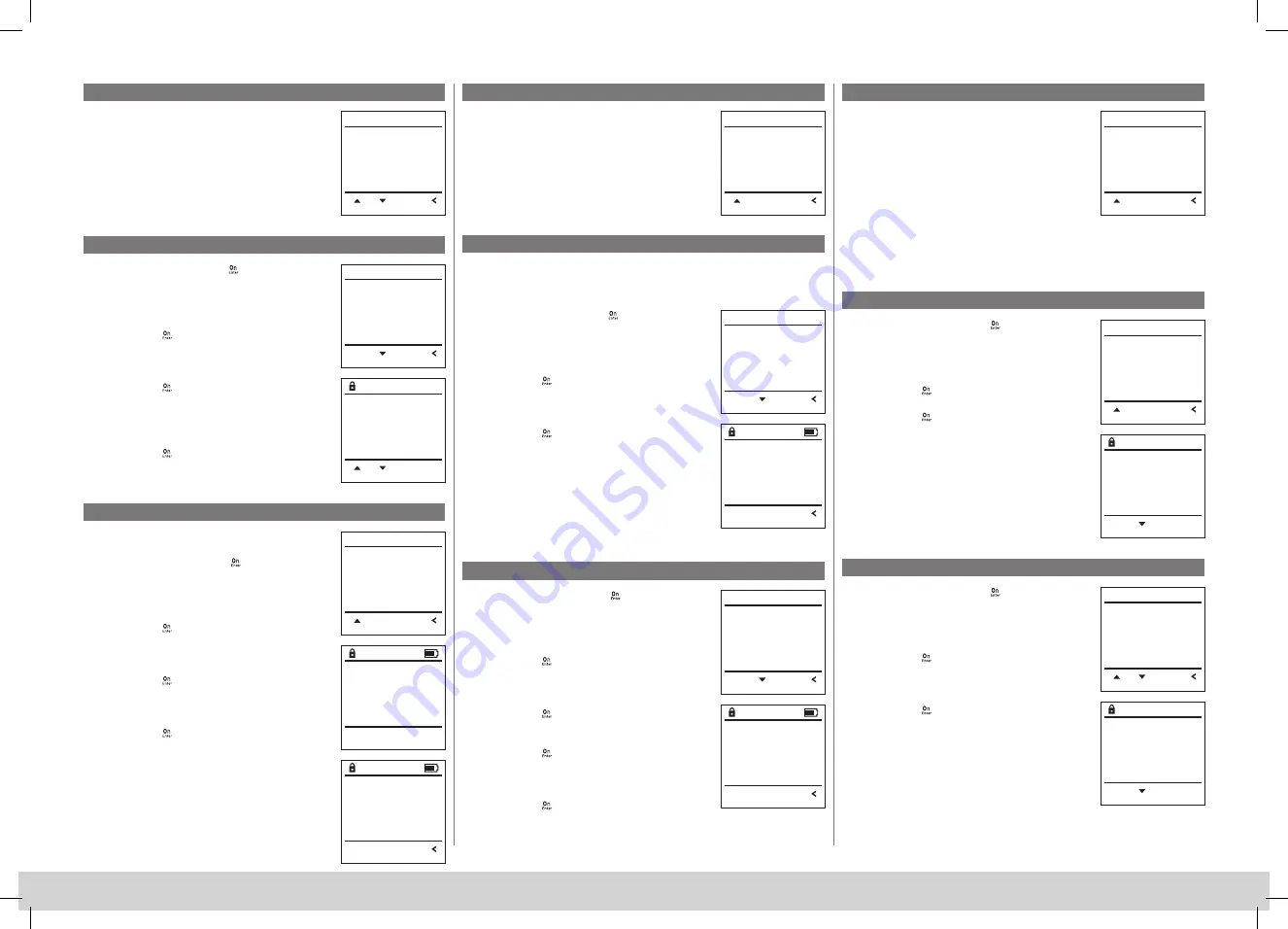
SecuTronic
14 I Englsih
Menu Administrator / Processes
Menu Administrator / Processes / Displays
It is possible to store the history on an inserted
microSD card or to output it directly on the display.
• Switch on the lock using the
key.
• The press
.
• The “
Main menu
“ appears.
• Scroll with the 1 or 2 key until the menu
item “
Administrator
“ is highlighted.
• Confirm with
.
• “
Administrator
“ appears.
• Scroll with the 1 or 2 key until the menu
item “
Processes
“ is highlighted.
• Confirm with
.
• Enter the administrator code to acquire
the authorisation for programming.
• Scroll with the 1 or 2 key through the
data records.
• Confirm with
.
Menu Administrator / Processes / Save
Menu Administrator / Setup
• Please insert a FAT-32 formatted microSD card
into the microSD card slot.
• Switch on the lock using the
key.
• The press
.
• The “
Main menu
“ appears.
• Scroll with the 1 or 2 key until the menu
item “
Administrator
“ is highlighted.
• Confirm with
.
• “
Administrator
“ appears.
• Scroll with the 1 or 2 key until the menu
item “
Processes
“ is highlighted.
• Confirm with
.
• “
Processes
“ appears.
• Scroll with the 1 or 2 key until the menu
item “
Save
“ is highlighted.
• Confirm with
.
• Enter the administrator code to acquire
the authorisation for programming.
• “
Please wait
“ appears.
• “
Dataset has been stored!
“ appears.
• Press any key.
The system must be registered for communication
within the device.
FP-reset removes all fingerprints.
Menu Administrator / Setup / Register
Menu Administrator / Setup / FP-reset
• Switch on the lock using the
key.
• The press
.
• The “
Main menu
“ appears.
• Scroll with the 1 or 2 key until the menu item
“
Administrator
“ is highlighted.
• Confirm with
.
• “
Administrator
“ appears.
• Scroll with the 1 or 2 key until the menu item
“
Setup
“ is highlighted.
• Confirm with
.
• Enter the administrator code to acquire the
authorisation for programming.
• “Dataset has been stored“
appears in the display
• Press any key.
After registering, the administrator code must be
changed as described in the Code Change menu.
In the event of a complete system failure, the electronic control panel may have
to be registered again with the locking mechanism.
• Switch on the lock using the
key.
• The press
.
• The “
Main menu
“ appears.
• Scroll with the 1 or 2 key until the menu
item “
Administrator
“ is highlighted.
• Confirm with
.
• “
Administrator
“ appears.
• Scroll with the 1 or 2 key until the menu
item “
Setup
“ is highlighted.
• Confirm with
.
• Scroll with the 1 or 2 key until the menu
item “
FP-Reset
“ is highlighted.
• Confirm with
.
• Enter the administrator code to acquire
the authorisation for programming.
• “
Delete data with ENTER key
“ appears.
• Confirm with
.
• “
Please wait
“ appears.
• Press any key.
Menu Administrator / Setup /Generate AES key
This function is not enabled at present.
Info / system check menu
• Switch on the lock using the
key.
• The press
.
• The “
Main menu
“ appears.
• Scroll with the 1 or 2 key until the menu item
“
Info
“ is highlighted.
• Confirm with
.
• “
Info
“ appears.
• Scroll with the 1 or 2 key until the menu item
“
Systemcheck
“ is highlighted.
• Confirm with
.
• Enter the administrator code to acquire the
authorisation for programming.
• The system check information is displayed.
• Scroll with key 1 or 2 to view the information.
• Use the
key to return.
In this menu, you can have several pieces of infor-
mation of the system displayed.
Menu info / System info
• Switch on the lock using the
key.
• The press
.
• The “
Main menu
“ appears.
• Scroll with the 1 or 2 key until the menu
item “
Info
“ is highlighted.
• Confirm with
.
• “
Info
“ appears.
• Confirm with
.
• Enter the administrator code to acquire
the authorisation for programming.
• The system information is displayed.
• Scroll with key 1 or 2 to view the information.
• Use the
key to return.
User
dŝŵĞƌĨƵŶĐƟŽŶƐ
Programming
Processes
FUNC:
1:
2:
A D M I N
Display
Save
FUNC:
P r o c e s s e s
2:
Administrator
Code entry
FUNC: M
1:
2:
Display
Save
FUNC:
P r o c e s s e s
1:
User
Restructure
Processes
Install
FUNC:
A D M I N
1:
Install
FP-Reset
Generate AES-Key
FUNC:
S E T U P
2:
Install
FP-Reset
Generate AES-Key
FUNC:
S E T U P
2:
Dataset has
been stored
FUNC:
Delete data with
ENTER key
FUNC:
Please wait!
Dataset has
been stored!
FUNC:
System info
Systemcheck
FUNC:
I N F O
1:
2:
EE
9
ADC 5.45V
9
Flash
9
Touch con.
FUNC: M
2:
Code change
Language/Sprache
Administrator ...
Info
FUNC:
1:
M A I N M E N U
Info
EE-V1.0
SNE:20.0A.00.00
FUNC: M
2:
Code change
Language/Sprache
Administrator ...
Info
FUNC:
1:
M A I N M E N U
6
Summary of Contents for SECUTRONIC
Page 9: ...SecuTronic 178 Notes 8 ...
Page 10: ...SecuTronic 179 Notes 9 ...