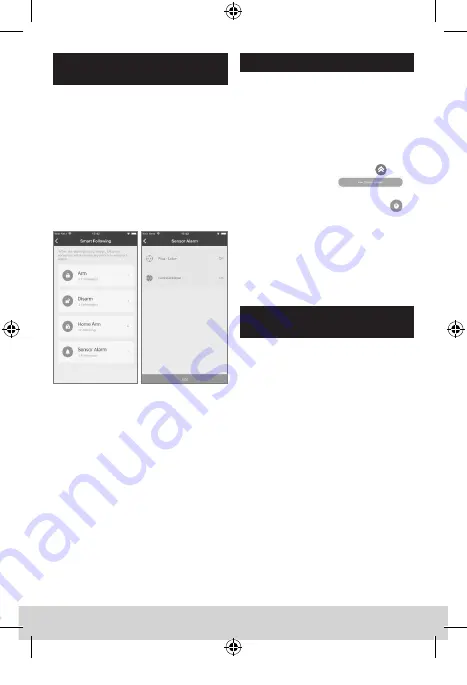
English | 13
PLUG 2141
Programming of “If-Then“ functions.
For example, switching on a light or radio by
a BURGprotect function socket when an
alarm is activated.
1. Select “Smart Following“
Now you can see an overview of the four
system states Active/Deactivate/Home/
Alarm
2. Select a system state that should trip
an action when this is activated.
(Example: Alarm)
3. You are provided with an overview of
available actuators.
Select “Edit“ to set the states that the
function socket should assume when the
system state selected (example; Alarm)
is activated.
Note: If, after an alarm has been tripped,
you a the socket to switch off again
after confirming the alarm, define the state
“Deactivate“ of the Smart Following
function.
1. Manual turn ON/OFF
Press the button, with LED indicator, on
Plug to switch between power on and
power off mode.
2. Remote turn ON/OFF
To control the Plug remotely:
Start the App and press “more“
,
expand the toolbar by
,
if Plug isn’t already added to
your favorites, start setup by “Plug“
Now you can control the Plug
remotely or check the actual state of it.
3. Reset the Plug
Keep holding the reset button in
10 seconds, the smart switch would be
reset as the LED indicator keep flashing.
Use the plug
Correct location for
installation
The radio signal of the sensor is highly
dependent on environmental conditions.
Metal objects, concrete surfaces, walls, and
metal cables all reduce its range, etc. Other
radio devices and environmental conditions
can also interfere with its operation.
IMPORTANT NOTE: The alarm can only
work as well as permitted by its
installation and environment. The alarm
can indicate dangerous situations but
it cannot prevent them.
The device must not be painted, varnished
or altered in any way.
Smart Following - Scene
programming
BA BURGprotect_PLUG2141_03-2019.indd 13
10.04.2019 12:15:32




























