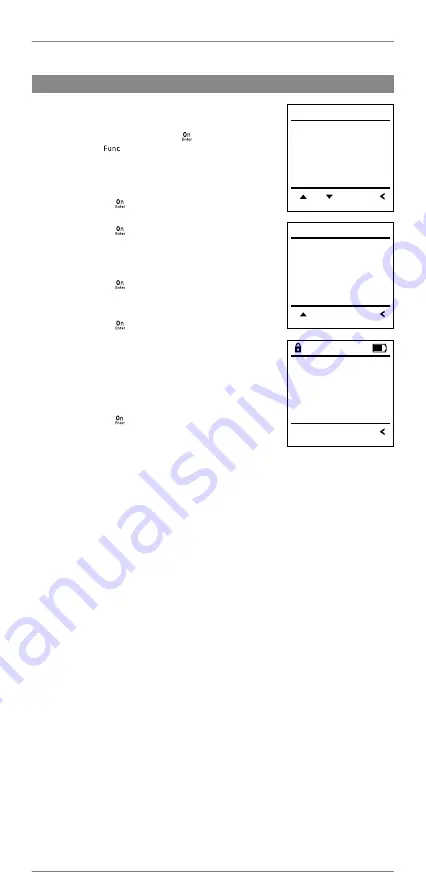
BURG-WÄCHTER UK
Menu Administrator / User / Assign (continued...)
Sub-menu Administrator / User / Assign /
Assign fingerprint
•
Switch on the lock using the
key.
•
Then press
•
The “Main menu“ appears.
•
Scroll with the 1 or 2 key until the menu
item “Administrator“ is highlighted.
•
Confirm with
.
•
“Administrator“ appears.
•
Confirm with
.
•
“User“ appears.
•
Scroll with the 1 or 2 key until the “Assign“
menu item is highlighted.
•
Confirm with
.
•
Scroll with the 1 or 2 key until the
“Create fingerprint“ menu item is highlighted.
•
Confirm with
.
•
Enter the administrator code to acquire
the authorisation for programming.
•
“Assign“ appears.
•
You can use the keys 1 or 2 to scroll until
the user is marked whose fingerprint is
supposed to be assigned.
•
Confirm with
.
•
“Create fingerprint“ appears.
•
Move the finger from the top to bottom
centrally and a number of times over the sensor.
•
The display will either prompt you to repeat
the process (for error messages, see page 25),
or the message “USER.XXXX FP was successfully
created“ will appear.
•
Press any key.
Create
Assign
Delete
FUNC:
1:
2:
U S E R
Assign Code
Assign Finger
1:
FUNC:
U S E R
USER.0003 FP
created!
FUNC:
9
Summary of Contents for SecuTronic TRSE 12H
Page 23: ...Notes BURG WÄCHTER UK 22 ...
























