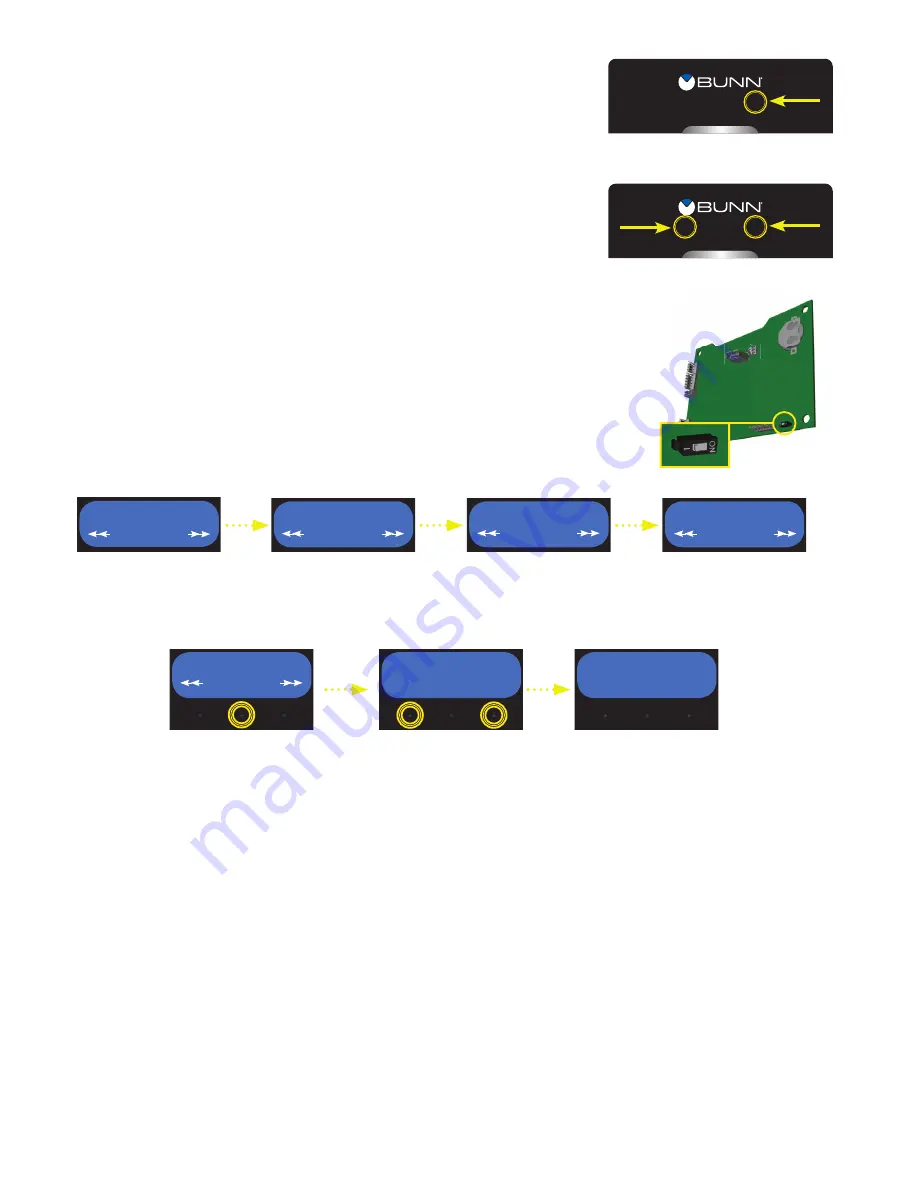
4
How to Access Programming
To enter programming mode, the home screen must be present on the dis-
play. Touch the area below the BUNN logo for 2 seconds. The “NAME HOP-
PER” screen will appear on the display.
How to Navigate Programming
Once programming is accessed, use the left and right hidden switches to
navigate through the list of menus.
Programming Lockout
This switch is located on the control board located behind the membrane touch pad
(user interface). The switch can be set to prevent access to the advanced programming
settings of the grinder. Once all the settings are programmed, the operator can
set the switch to the “ON” position to prohibit anyone from viewing and changing
settings. The grinder must be powered down when setting the switch.
Programming Menus
The follow outlines the navigation flow of the main programming menus.
Name Hopper
This option allows the operator to assign a recipe name to either hopper. Default hopper names are stored
under thismenu and be changed.
To assign a hopper name:
1. Ensure machine is powered on.
2. Access programming.
3. The first screen should read “NAME HOPPER”. Press
SELECT
to enter this option.
4. The next screen will ask which side to name (left of right hopper). Select
LEFT
or
RIGHT
. You can always
revisit this step to choose the other side to name at a later time.
5. The next screen will allow the operator to navigate through a list of default coffee names stored in the
grinder. Use the buttons under the display to navigate. Once a name has been found, select
SAVE
to confirm
the name.
6. The next screen will ask “Are you sure?”. Select
YES
to save the name.
Note: If the hopper wasn’t named when performing this procedure, ensure the hopper is properly installed on
top of the grinder as described in the Installation and Operating manual, available on the BUNN website.
NAME HOPPER
SELECT
RECIPES
SELECT
SETTINGS
SELECT
SERVICE
SELECT
NAME HOPPER
SELECT
WHICH SIDE?
LEFT RIGHT
REGULAR
PREV SAVE NEXT
NAME HOPPER
SELECT
RECIPES
SELECT
SETTINGS
SELECT
SERVICE
SELECT
NAME HOPPER
SELECT
WHICH SIDE?
LEFT RIGHT
REGULAR
PREV SAVE NEXT
NAME HOPPER
SELECT
RECIPES
SELECT
SETTINGS
SELECT
SERVICE
SELECT
NAME HOPPER
SELECT
WHICH SIDE?
LEFT RIGHT
REGULAR
PREV SAVE NEXT

















