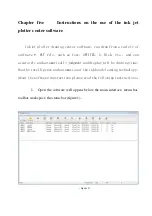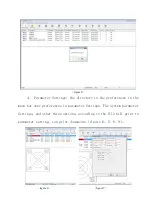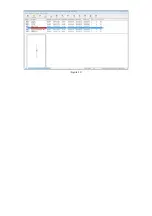Catalogue
Chapter one Safety Tips
Chapter II Use matters needing attention
2.1 the use of the machine environment
2.2 other considerations
Chapter III Brief introduction
3.1 the basic introduction
3.2 parts and their functions
Chapte
r
fourth Installation
4.1 the installation of the machine
4.2 the connection
4.3 the paper
Chapter five Inkjet plotter Center Software Description
Summary of Contents for A200-2
Page 1: ...Ink jet plotter Operating manual...
Page 13: ...figure 3 figure 4...
Page 16: ...figure 11...