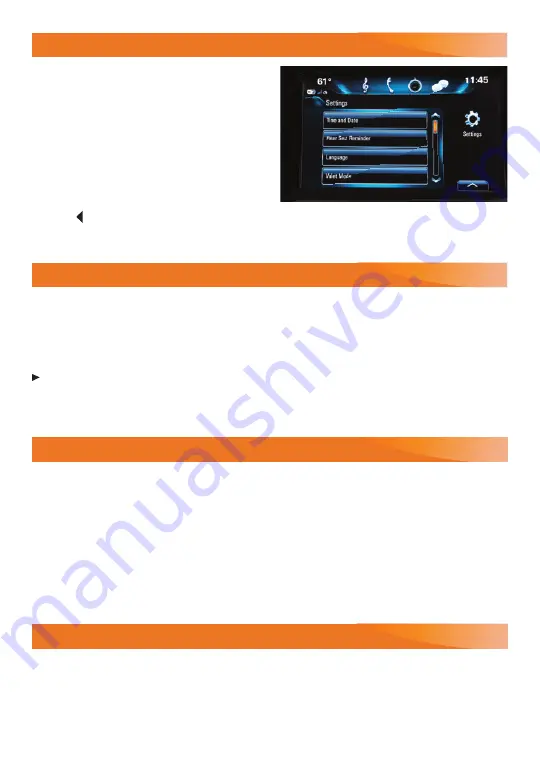
13
VEHICLE PERSONALIZATION
Some vehicle features can be customized
using the Settings menus and the infotain-
ment screen buttons. The Settings menus may
include Time and Date, Language, Radio,
Vehicle, Bluetooth, Display, Rear Camera,
Return to Factory Settings and others.
1. Select Settings on the Home page.
2. Select the desired menu item.
3. Select the desired feature and setting.
4. Press
BACK
to exit each menu.
See Instruments and Controls in your Owner’s Manual.
TEEN DRIVER
Teen Driver allows multiple keys to be registered for beginning drivers. When active, the
system automatically activates certain safety systems, allows setting of some features, and
limits the use of others. A Report Card records vehicle data about driving behavior. When
the vehicle is started with a registered key, a Driver Information Center message displays
that Teen Driver is active.
To create a Personal Identification Number, register a key, change Teen Driver settings,
or access the Report Card, go to Settings > Teen Driver.
See your Infotainment System Manual.
WIRELESS CHARGING
F
The Wireless Charging system for mobile devices is located in the center console. To check
the compatibility of your smartphone, visit
my.buick.com/learn
.
1. The vehicle must be On, or Retained Accessory Power must be active.
2. Remove all objects from the charging pocket.
3. Place the smartphone, with the screen facing the rear of the vehicle, in the charging pocket.
4. The charging symbol will appear on the infotainment screen when charging. If not charg-
ing, remove the smartphone for 3 seconds and rotate it 180 degrees.
See Instruments and Controls in your Owner’s Manual.
UNIVERSAL REMOTE SYSTEM
The Universal Remote System on the overhead console enables your vehicle to control
3 different devices, ranging from garage doors and gates to home lighting.
Go to
www.homelink.com
for detailed videos and instructions on how to program the
Universal Remote System. For additional assistance, call 1-800-355-3515.
See Instruments and Controls in your Owner’s Manual.
F
Optional equipment




















