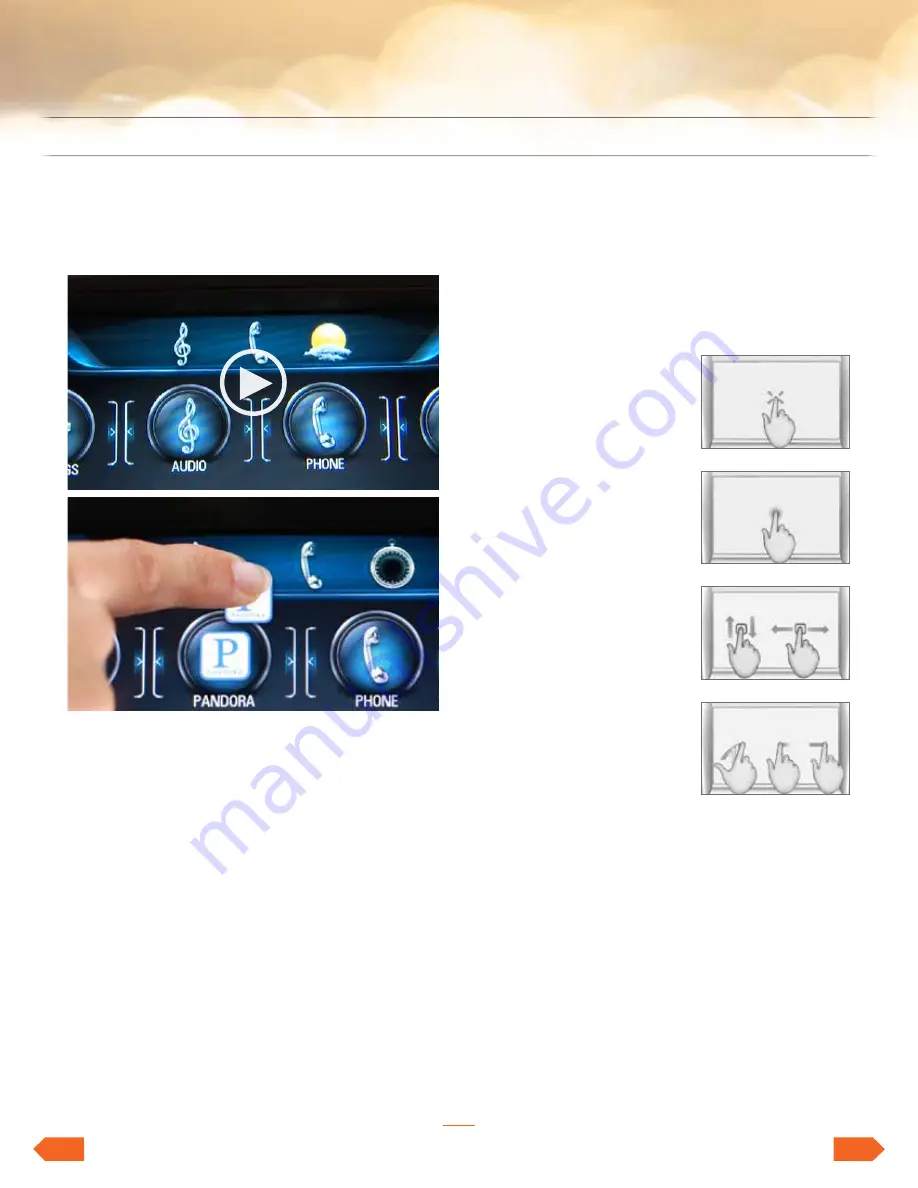
9
lacRosse & ReGal
featuRinG intellilink
enclave
taBle of contents
lacRosse & ReGal
veRano & encoRe
• • • • • •
•
• • • • • • • • • • • • • •
neXt
Back
inteRactinG WitH intellilink
custoMize tHe HoMe PaGe
touching and holding an icon on the Home Page
puts the page into edit mode, signified by the
brackets around the icons. then, you can:
• drag the icons to a new position on the page
• drag the icons to the right edge of the page
and hold until they move to the next page
• drag items into the app tray
• drag items out of the app tray
to exit edit mode, press the
“Home”
button.
use GestuRes on tHe toucH scReen
to make it easier and faster to navigate through
intellilink’s screens, intellilink recognizes many
gestures that will be familiar to users.
Gestures
•
Press
to select an icon
or option, activate an
application or change the
location within a map
1
•
Press and hold
to start
another gesture, move
or delete an application
•
Drag
to move an
application on the Home
Page or to pan a map
1
.
to drag an item, you
must first press and hold
it, then you can drag it
up, down, right or left
to the new location
•
Swipe or fling
through
a list to reveal more
favorites, to pan a map
quickly
1
or to change
page views. to fling or swipe through a list,
for example, place your finger on the screen
then move it up or down rapidly
• to enhance touch screen operation:
–
Start on Home Page
–
Press “Settings”
–
Press “Display”
–
Press “Calibrate”
– then follow the instructions on the screen
1
Requires optional intellilink with navigation.
Video:
customize the Home Page and app tray










































