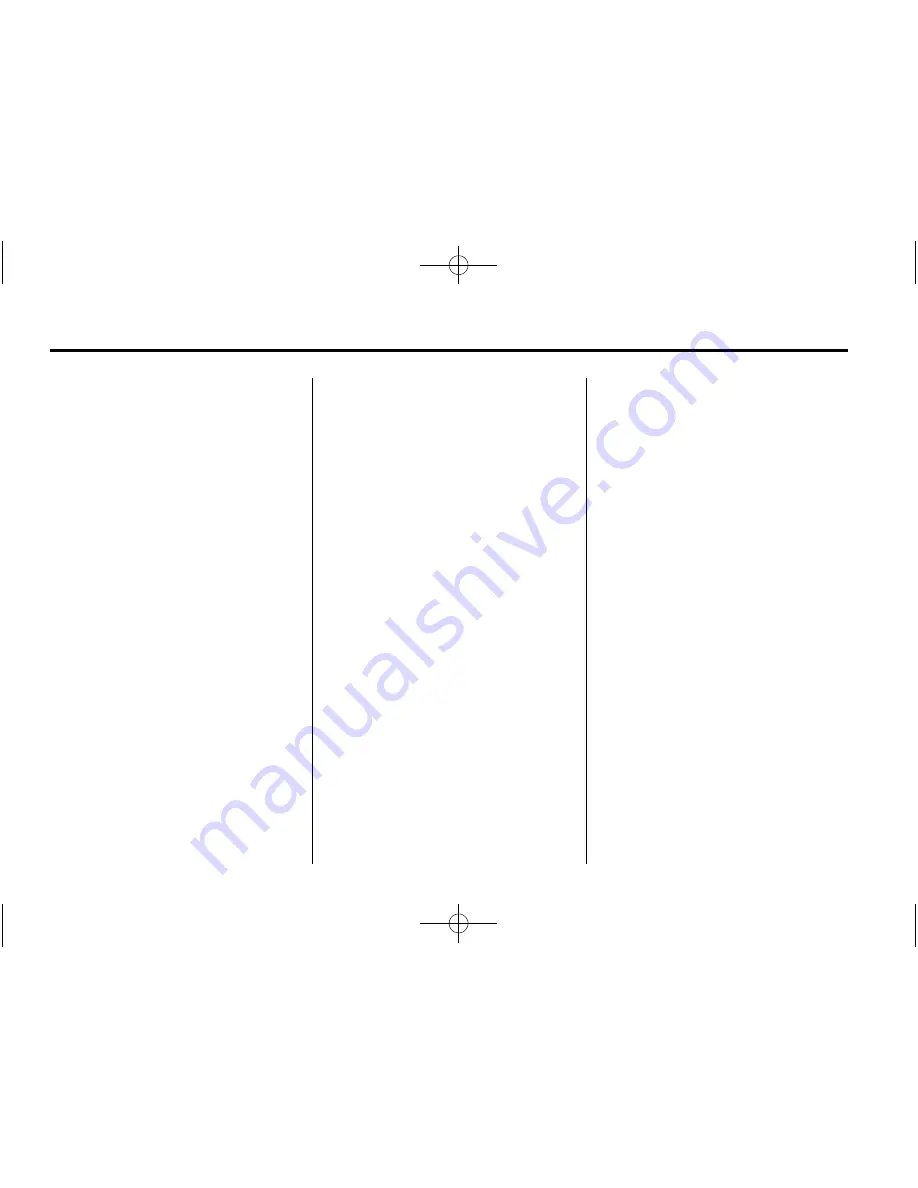
Black plate (26,1)
Buick LaCrosse Infotainment System (GMNA-Localizing-U.S./Canada/Mexico-
6043610) - 2014 - crc - 10/17/13
26
Infotainment System
DSP Modes:
If equipped with a
Bose
®
Surround Sound System, this
feature adjusts the DSP modes.
See
“
DSP Modes
”
in
AM-FM Radio
on page 9
.
Bluetooth Audio
If equipped, music may be played
from a paired Bluetooth device. See
Bluetooth (Overview) on page 90
or
Bluetooth (Infotainment Controls) on
page 91
or
Bluetooth (Voice
Recognition) on page 95
for help
pairing a device.
The music can be controlled by
either the infotainment controls,
or the controls on the device.
Music can be launched by pressing
the MEDIA screen button on the
Home Page.
To play music via Bluetooth:
1. Power on the device, and pair to
connect the device.
2. Once paired, go into the audio
application from the Home Page
or via the applications tray.
Select MEDIA until Bluetooth
displays.
Bluetooth Audio Menu
Press the MENU screen button to
display the Bluetooth Audio menu.
The following may be available:
Bose AudioPilot:
If equipped, this
feature adjusts the volume based on
the noise in the vehicle. See
AM-FM
Radio on page 9
.
Tone:
Press + or
−
to adjust the
tone settings. See
AM-FM Radio on
page 9
.
Press BACK on the faceplate or
press the Back screen button to go
back to the previous menu.
Manage Bluetooth Devices:
Press
to go to the Bluetooth page to add
or delete devices.
When selecting Bluetooth audio, the
radio may not be able to launch the
audio player on the connected
device to start playing. When the
vehicle is not moving, choose the
connected device to begin playback.
All devices launch audio differently.
When selecting Bluetooth audio as
a source, the radio may show as
paused on the screen. Press play
on the device or press
r
to begin
playback.
Some phones support sending
Bluetooth music information to
display on the radio. When the radio
receives this information, it will
check to see if any is available and
display it. For more information
about supported Bluetooth features,
see www.gm.com/bluetooth.






























