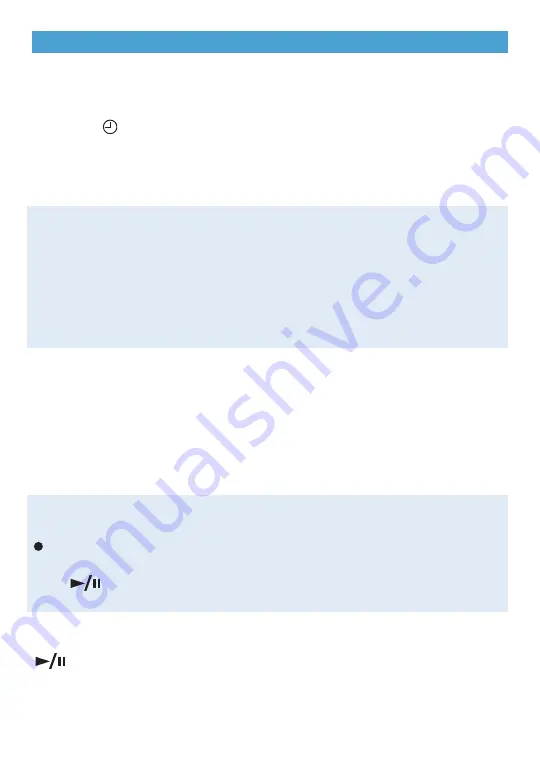
9
Audio System
Note:
Avoid extended searching for specific items or configuring system settings while driving.
Setting the Time
1. Turn on the radio.
2. Press the
Time
button, or press the
CONFIG
button until the time settings are
displayed.
3. Use the
MENU/SELECT
knob to adjust the time, date and day settings; press the
knob to select it.
4. The new time settings will be displayed after exiting the screen.
Storing Favorite Stations
Radio stations from all bands (AM, FM or XM
F
) can be stored in any order on up to
six pages of favorites.
1. Tune in the desired radio station.
2. Press the
FAV
button to display the page where the station is to be stored.
3. Press and hold one of the six numeric pushbuttons until a beep is heard,
indicating it is stored.
4. Repeat the steps for each pushbutton on each page.
Portable Audio Devices
A 3.5mm auxiliary input jack and a USB port
F
are located under the armrest in the
center console.
A portable device connected to the auxiliary input jack can be controlled only by using
the portable device controls. To optimize speaker volume, fully increase the volume level
of the portable device.
Compatible devices connected to the USB port can be controlled by the audio system.
Not all devices may be supported. Use the
MENU/SELECT
knob and the audio steering
wheel controls to access various functions.
Hard Drive Device (HDD)
F
HDD storage is able to record music from CDs, MP3s and USB storage devices.
REC
Press to record the current song or all songs to memory.
TUNE/
Play/Pause
Turn to view the recorded files; then press to select the desired file.
Time Shift Live Radio
F
When listening to the radio (AM, FM and XM), content is buffered to the HDD.
Play/Pause
Press to pause radio audio. Press again to resume playback of time-shifted audio.
The Time Shift buffer status bar shows the amount of stored content. When the radio
station is changed, the buffer is cleared and restarted for the new station.
See Infotainment System in your Owner Manual.
















