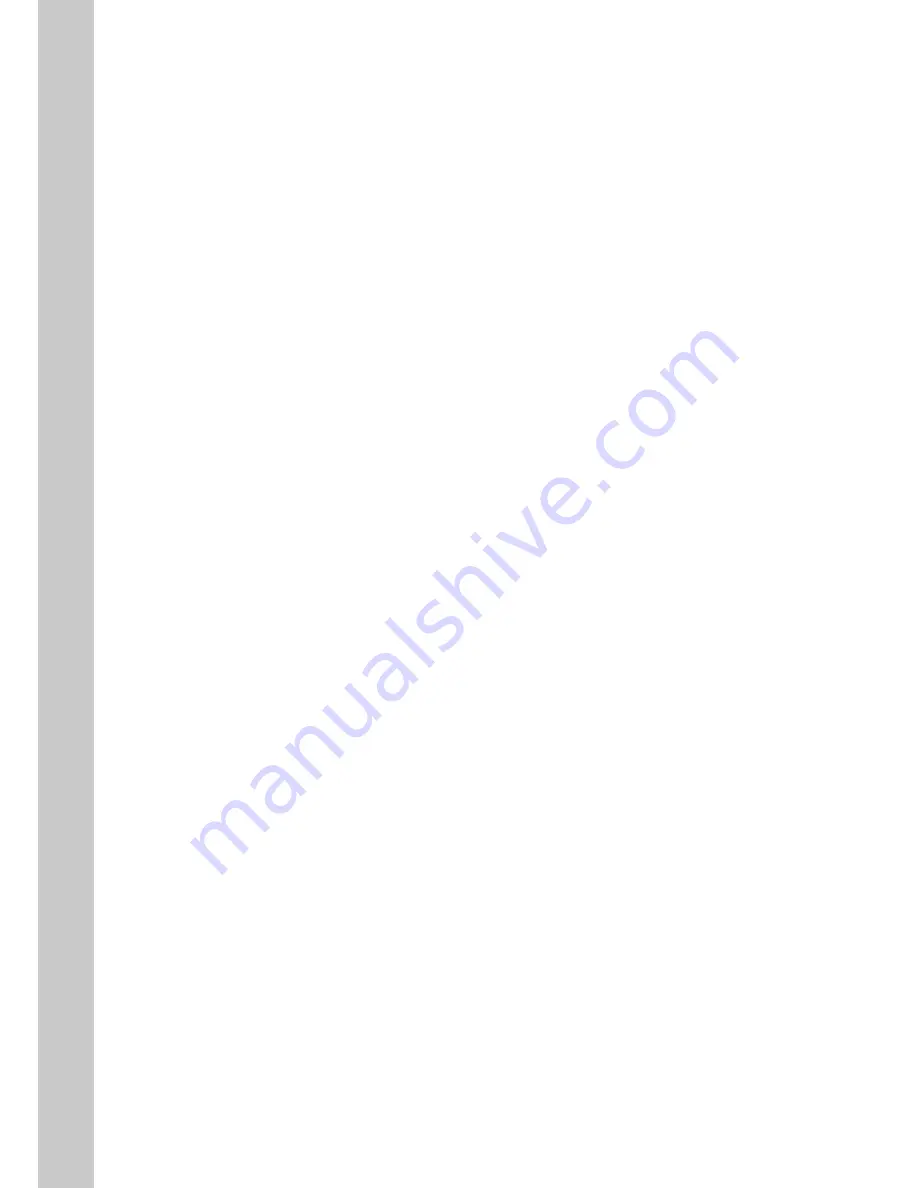
8
Manual Installation
1. Power off your computers and networking equipment.
2. Connect your computer to one of the YELLOW RJ45 ports on the rear of the
Router with the supplied Ethernet network cable.
3. Connect your ADSL Line
Connection for the Router to the ADSL line varies by country and region.
Typically it involves a microfilter or a microfilter with built-in splitter to
allow simultaneous use of ADSL service and telephone service on the same
telephone line. Please read the following steps carefully and select the
appropriate method.
• If your telephone service and ADSL service are on the same telephone
line, ADSL microfilters are needed for each telephone and device, such as
answering machine, fax machine, and caller ID display. Additional splitters
may be used to separate telephone lines for telephone and Router.
Note: Do not connect the ADSL microfilter between the wall jack and the
Router—this will prevent ADSL service from reaching the modem.
• If your telephone service and ADSL service are on the same telephone
line and you are using an ADSL microfilter with built-in splitter, connect the
splitter to the telephone wall jack providing ADSL service. Then, connect the
telephone cord from the ADSL microfilter RJ11 port generally labelled 'DSL' to
the gray RJ11 port labelled 'DSL line' on the back of your Router. Connect the
telephony device to the other port on the ADSL splitter commonly labelled
'Phone'.
• Note: An RJ11 telephone cord is supplied. When inserting an RJ11 plug, be
sure the tab on the plug clicks into position correctly.
• If you have a dedicated ADSL service telephone line with an RJ11 wall jack,
simply connect a telephone cord from the wall jack to the DSL port on the
back of your Router.
• If you have an RJ45 wall jack for your ADSL service, connect an RJ45-to-RJ11
converter to the wall jack. Then connect one end of the telephone cord to the
converter and the other end to the DSL port on the back of your Router.
4. Powering Up your Router
• Connect the supplied power cord to the Router power-input.











































