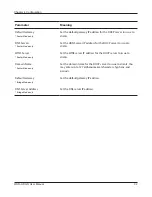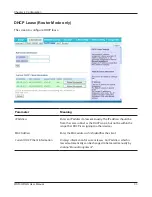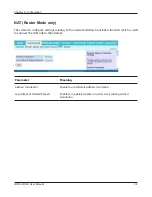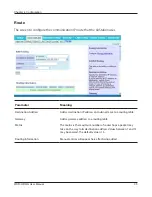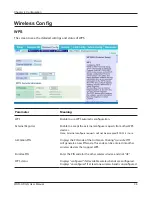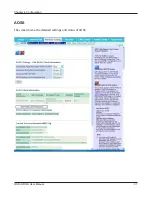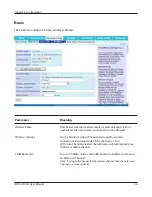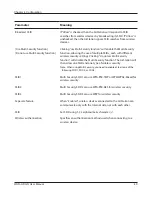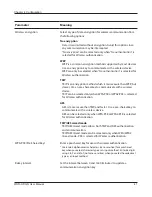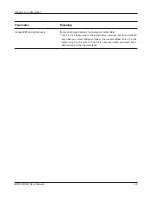WHR-HP-GN User Manual
36
Chapter 4 Configuration
Wireless Config
WPS
The screen to see the detailed settings and status of WPS.
Parameter
Meaning
WPS
Enable to use WPS automatic configuration.
External Registrar
Enable to accept the external configure requests from other WPS
devices.
Note: External configure requests will not be accepted if AOSS is in use.
AirStation PIN
Displays the PIN code of the AirStation. Clicking “
Generate PIN
”
will generate a new PIN code. This code can be entered into other
wireless devices that support WPS.
Enrollee PIN
Enter the PIN code for the other wireless device and click “
OK
”.
WPS status
Displays “
configured
” if all available wireless bands are configured.
Displays “
unconfigured
” if at least one wireless band is unconfigured.