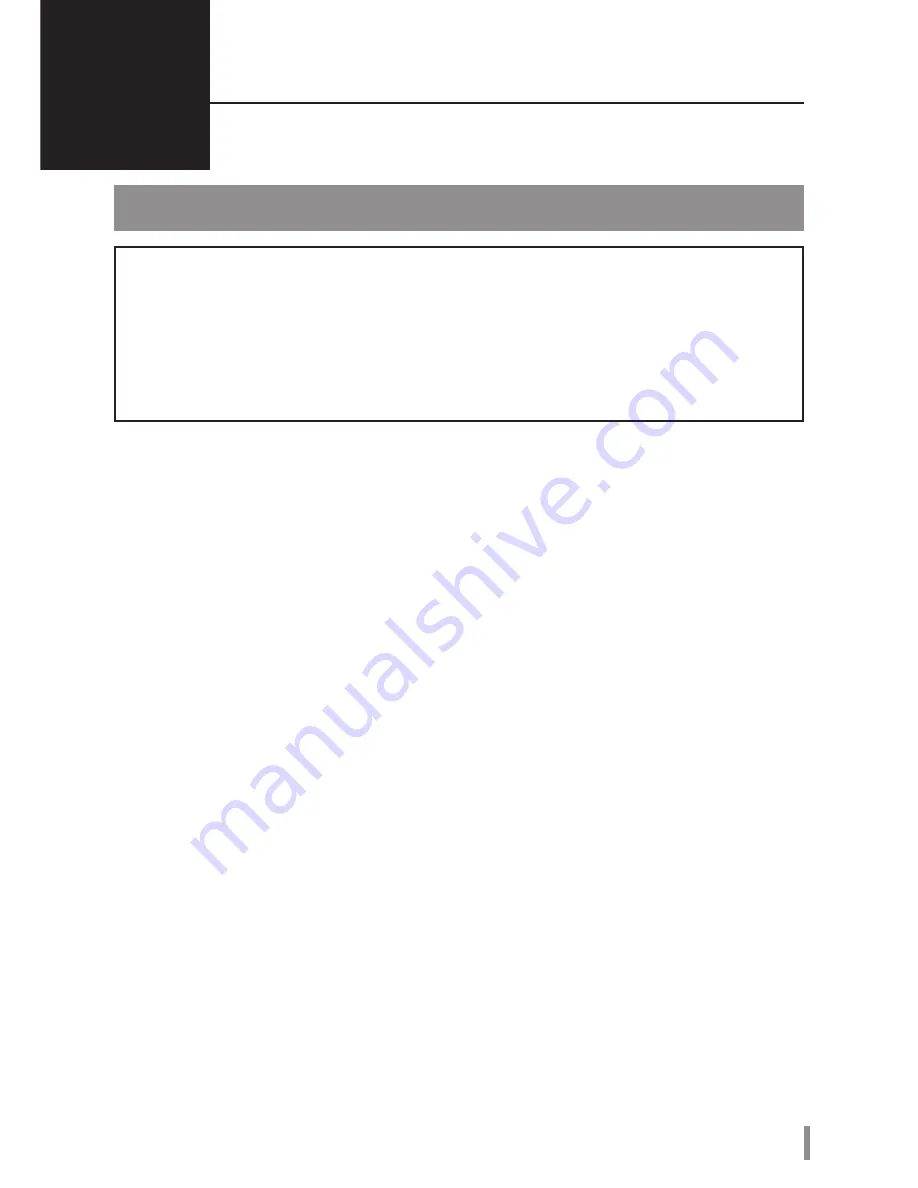
3
HD-PNTU3 User Manual
Recommended Usage
Warning
To avoid damage to data, follow these precautions:
• Never configure this unit as a destination for virtual memory.
• Never do any of the following while the data LED is blinking:
Unplug the USB or power cable
Turn off your computer
Put your computer into standby, hibernate, or sleep mode
Log off, log on, or switch users
●
Some computers may display a delayed write when they return from an energy-saving state. If this
happens, unplug the unit before putting your computer into the energy-saving mode.
●
If the power/access/lock LED does not turn off when you turn off your computer, unplug the USB
cable from the MiniStation. Your data is not protected by encryption until the power/access/lock LED
turns off.
●
Encryption is disabled by default. To protect your data with encryption, enable encrypted mode and
configure a password.
●
Keep your password in a safe place. If you forget your password, you will not be able to access data
stored on the drive in encrypted mode.
●
Encryption is not supported with Mac OS X. To use this device with a Mac, do not enable Encryption.
●
Please keep your password safe. Don’t give out your password to anyone.
●
The first time you connect this unit, it may take about 20 seconds before the power/access LED turns
on.
●
If your MiniStation is not detected, disconnect and then reconnect it.
Enter your password if encryption is enabled.
Even if the MiniStation icon is displayed in My Computer, you may not be able to access the
MiniStation if the following things are true:
・
Secure Lock Manager Easy is not installed
・
Encryption is activated and a password set
・
Your computer has gone into standby or hibernation mode
If this happens, disconnect and then reconnect the MiniStation.
●
The maximum size of a file on a FAT32 hard drive is 4 GB. To work with larger files, reformat the drive
with NTFS or Mac OS extended.
2
Summary of Contents for MiniStation HD-PNTU3
Page 78: ...2 5 USB MiniStation HD PNTU3 2 3 1 2 5 10 3 6 4 8 RU...
Page 80: ...2 HD PNTU3 MiniStation 1 USB 3 0 USB 2 0 USB Micro B...
Page 89: ...2 5 USB MiniStation HD PNTU3 2 3 1 2 5 10 3 6 4 8 SC...
Page 91: ...2 HD PNTU3 MiniStation 1 LED USB 3 0 USB 2 0 USB B...
Page 100: ...2 5 USB MiniStation HD PNTU3 2 3 1 2 5 10 3 6 4 8 TC...
Page 102: ...2 HD PNTU3 MiniStation 1 LED USB 3 0 USB 2 0 USB B...
Page 111: ...USB HD PNTU3 2 3 1 2 5 10 3 Windows 6 4 8 JP...
Page 113: ...2 HD PNTU3 1 USB3 0 Utillty HD PNTU3 OFF USB2 0 Utillty HD PNTU3 OFF USB micro B...
Page 116: ...5 HD PNTU3 OS Windows 7 Vista XP Mac OS SecureLock Manager Easy SecureLock Manager Easy Mac OS...
Page 118: ...7 HD PNTU3 4 5 6 OK...
Page 122: ...2 5 USB MiniStation HD PNTU3 2 3 1 2 5 10 3 6 4 8 KO...
Page 124: ...2 HD PNTU3 MiniStation 1 LED USB 3 0 USB 2 0 USB B...
Page 133: ...USB 2 5 MiniStation HD PNTU3 2 3 3 1 2 2 5 1 10 3 6 4 8 TH...
Page 135: ...2 HD PNTU3 MiniStation 1 LED USB 3 0 USB 2 0 USB micro B...
Page 140: ...7 HD PNTU3 4 5 6 OK Reset to the factory defaults Next...
Page 144: ...2 3 2 5 10 3 6 4 8 2 5 USB MiniStation HD PNTU3 1 AR...
Page 146: ...2 HD PNTU3 MiniStation 1 LED USB 3 0 USB 2 0 USB micro B...
Page 151: ...7 HD PNTU3 4 5 OK 6 Reset to the factory defaults Next...





































