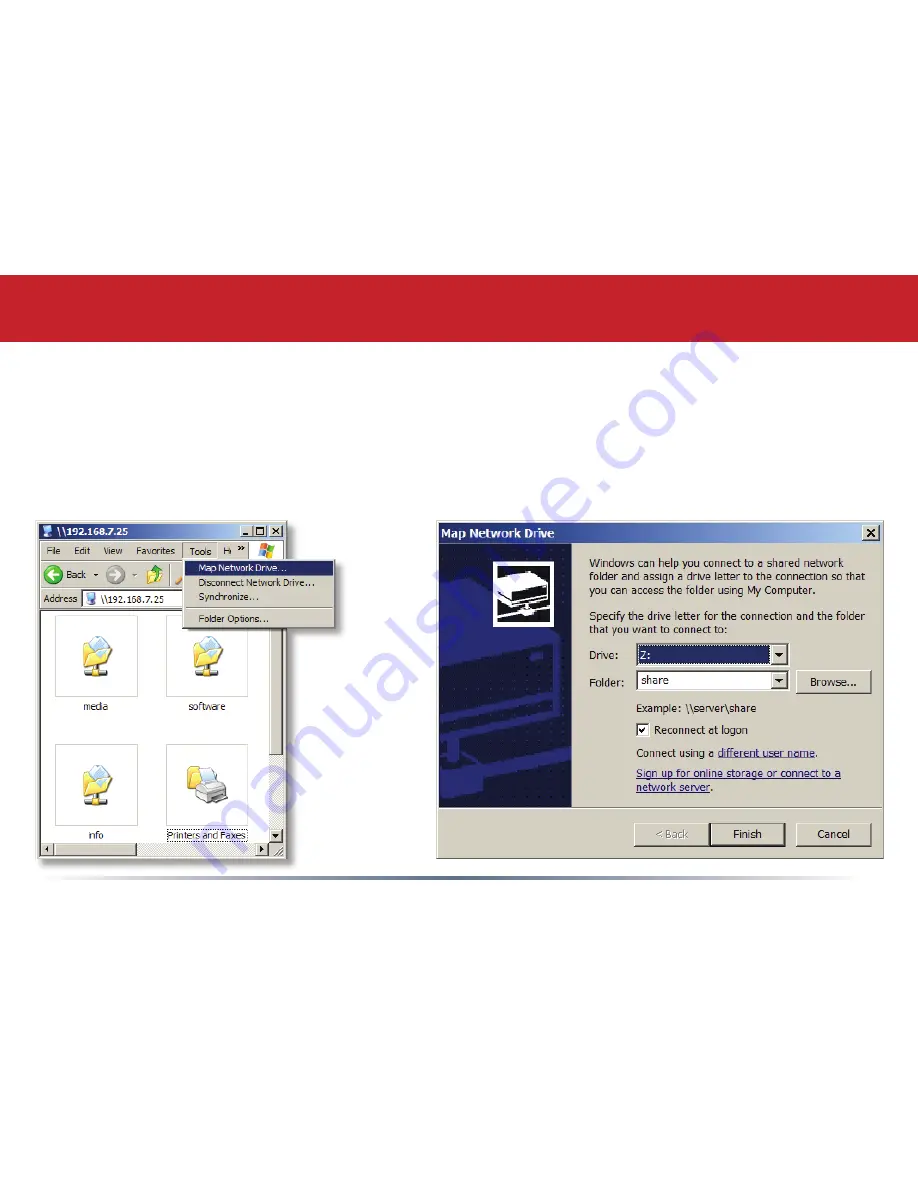
1
From the
Tools
pull-down menu, select
Map Network Drive
. Choose a drive letter from the
Drive:
pull down menu. To specify the folder to map, either find it with
Browse
or enter
\\LinkStation_
Name\share_name
in the
Folder:
field, where
LinkStation_Name
is your LinkStation’s hostname
(page 25) and
share_name
is the name of a folder on your LinkStation. Check the
Reconnect at
logon
checkbox to have Windows connect to this mapped drive everytime it starts. When finished,
press the
Finish
button. Your share is now mapped to a drive letter.
Accessing LinkStation Data from your PC














































