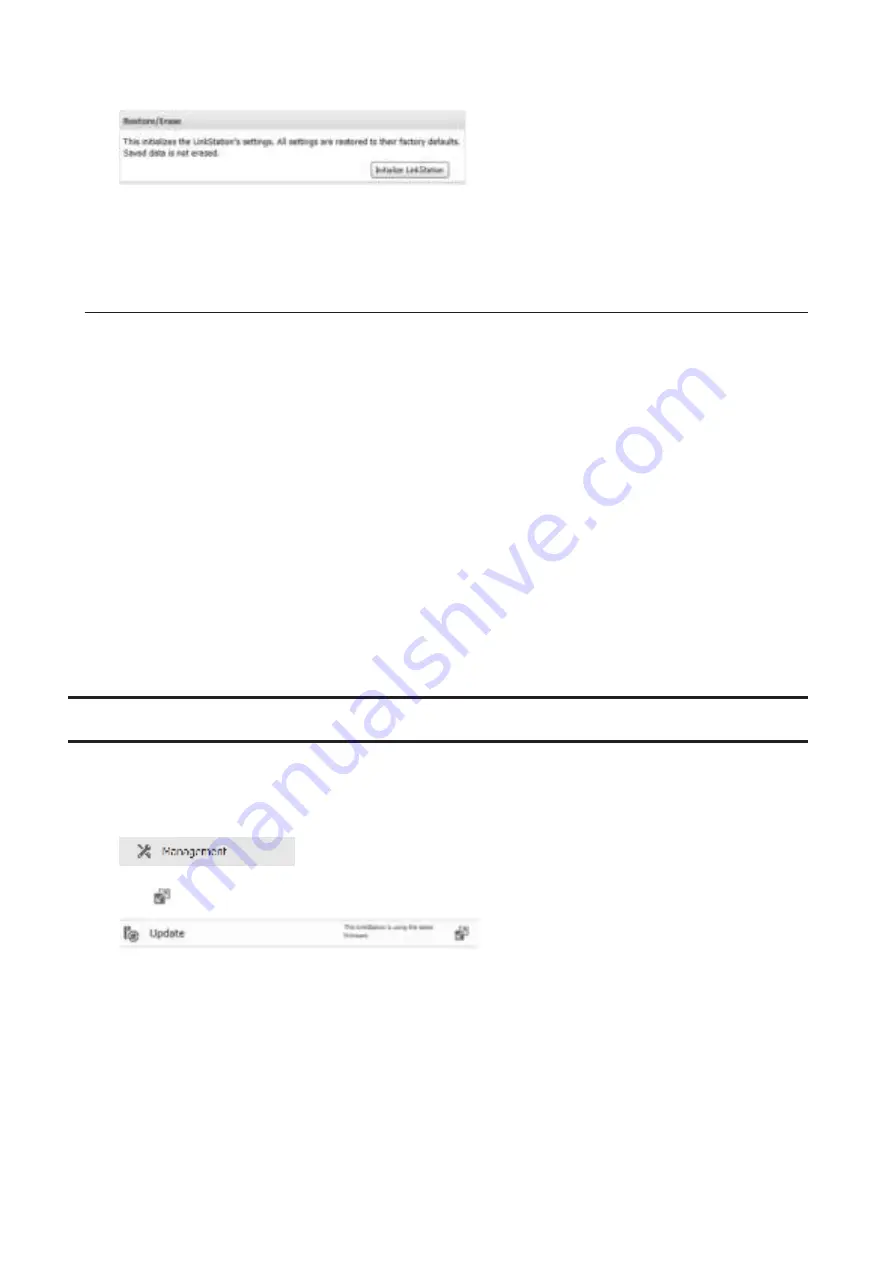
60
3
Click
Initialize LinkStation
.
4
The "Confirm Operation" screen will open. Enter the confirmation number, then click
OK
.
5
The LinkStation will be restored to its factory default settings.
Initializing with the Function Button
You can also initialize the settings with the function button.
1
Turn off the LinkStation.
2
Turn the LinkStation on while holding down the function button. The function LED will flash white.
3
Press the function button again while the LED is flashing.
4
Initialization will take 5 to 10 minutes. Do not power down the LinkStation while it is initializing and showing
an I23 information message in NAS Navigator2 and with the power LED. When initialization is finished, the
LinkStation will automatically reboot.
Notes:
•
The following settings will be initialized: admin username, admin password, IP address, and Ethernet frame
size.
•
To disable initializing username and password, navigate to
Management
-
Restore/Erase
-
Edit
and change
"Restore factory default settings" to "Keep current settings". Be careful with this option! If this is selected and
you lose your admin password, you will not be able to reset it.
Online Update
If a new firmware is available, a message is displayed when the LinkStation boots. You can update the firmware as
follows:
1
In Advanced Settings, click
Management
.
2
Click
to the right of "Update".
3
Click
Install Update
.
Notes:
•
Settings is not available while the firmware is updating. Don't try to access Settings from another computer
until the update is complete.
•
You can disable update notifications in
Management
-
Update
.
•
To clear an update notification, press the function button.
Summary of Contents for LinkStation 420DS
Page 56: ...55 9 Register the printer...






























