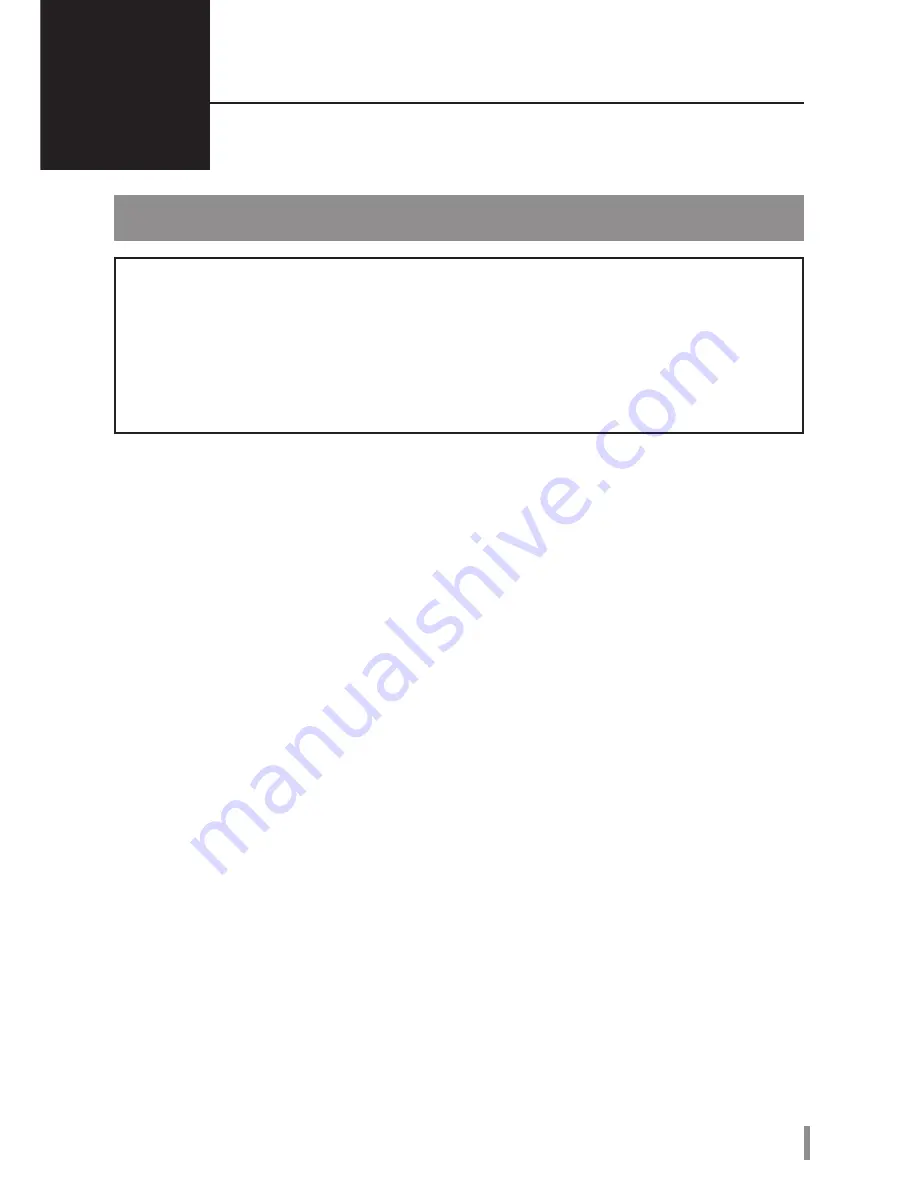
3
HD-HSQ User Manual
2
Recommended Usage
Warning
To avoid damage to your data, follow these precautions:
* Never configure this unit as a destination for virtual memory.
* Never perform any of the following operations while the access LED is flashing:
•
Unplug the cables
•
Turn off your computer
•
Put your computer into standby, hibernate, or sleep mode
•
The maximum size of a file on the default FAT32 partition is 4 GB. To use the drive with files larger
than 4 GB, reformat the drive with NTFS or Mac OS extended, which allow larger file sizes.
•
Mac OS X may not recognize this device at boot. If this happens, unplug the cables, then plug it again
after a few seconds.
•
This unit supports hot-plugging for USB and FireWire connections. You can plug or unplug the data
cable while the DriveStation and your PC are on. However, never unplug the cables while the power/
access LED is flashing, or your data may be lost or damaged.
•
Do not lean any object against this unit. It may cause the unit to malfunction.
•
If you use this unit with Windows 7, Vista, or XP on a computer with a USB 1.1 port, you may receive
a message indicating that a high-speed USB hub is connected to a non high-speed USB device. To
continue, click [X].
•
You may hear some noise while this unit is working, especially while booting or being accessed. This
is normal.
•
Always refer to the manuals for your computer and peripheral devices.
•
If you will be installing Mac OS on this drive, use a FireWire connection.
•
If you will be installing Windows on this unit, use an eSATA connection.
•
Before changing connection types, such as from eSATA to USB, turn off the DriveStation.
•
After a system crash, Mac OS may ask you to insert your OS X system disk to recover the OS.
Disconnect the DriveStation from your Mac before initiating the recovery process.
Summary of Contents for HD-HSQ
Page 23: ......
Page 24: ......
Page 25: ......
Page 26: ......
Page 27: ......
Page 28: ......
Page 29: ......
Page 30: ......
Page 31: ......
Page 32: ......
Page 33: ......
Page 56: ...FireWire USB eSATA HD HSQ V2 2 3 1 2 4 9 5 10 3 7 35011387 ver 01...
Page 58: ...2 HD HSQ eSATA FireWire400 IEEE1394 6 FireWire800 IEEE1394b 9 USB 1...
Page 67: ...FireWire USB eSATA HD HSQ V2 2 3 1 2 4 9 5 10 3 7 35011387 ver 01...
Page 69: ...2 HD HSQ LED eSATA 6 FireWire 400 IEEE 1394 9 FireWire 800 IEEE 1394 USB LED 1...
Page 78: ...FireWire USB eSATA HD HSQ V2 2 3 1 2 4 9 5 10 3 7 35011387 ver 01...
Page 80: ...2 HD HSQ LED eSATA 6 FireWire 400 IEEE 1394 9 FireWire 800 IEEE 1394b USB LED 1...
Page 89: ...FireWire800 USB eSATA HD HSQ V2 2 3 1 2 3 7 35011387 ver 01 4 FAQ 9 5 10...
Page 91: ...2 HD HSQ 1 eSATA FireWire400 IEEE1394 6pin FireWire800 IEEE1394b 9pin USB...
Page 95: ...6 HD HSQ eSATA Windows OS eSATA Macintosh Macintosh Mac OS 1 2...
Page 100: ...FireWire USB eSATA HD HSQ V2 2 3 1 2 4 9 5 10 3 7 35011387 ver 01...
Page 102: ...2 HD HSQ LED eSATA FireWire 400 IEEE 1394 6 FireWire 800 IEEE 1394b 9 USB LED 1...
Page 111: ...FireWire USB eSATA HD HSQ V2 2 3 1 2 4 9 5 10 3 7 35011387 ver 01...
Page 113: ...2 HD HSQ LED eSATA FireWire 400 IEEE 1394 6 FireWire 800 IEEE 1394b 9 USB LED 1...
Page 122: ...FireWire USB eSATA HD HSQ V2 2 3 3 1 2 2 4 9 9 5 10 1 3 7 7 35011387 ver 01...
Page 124: ...2 HD HSQ Power Access LED eSATA 6 FireWire 400 IEEE 1394 9 FireWire 800 IEEE 1394b USB LED 1...
Page 129: ...7 HD HSQ Windows 1 DriveStation 2 HD HSQ 3 DriveNavi exe Windows DriveNavigator 4 5 6 7 3...





































