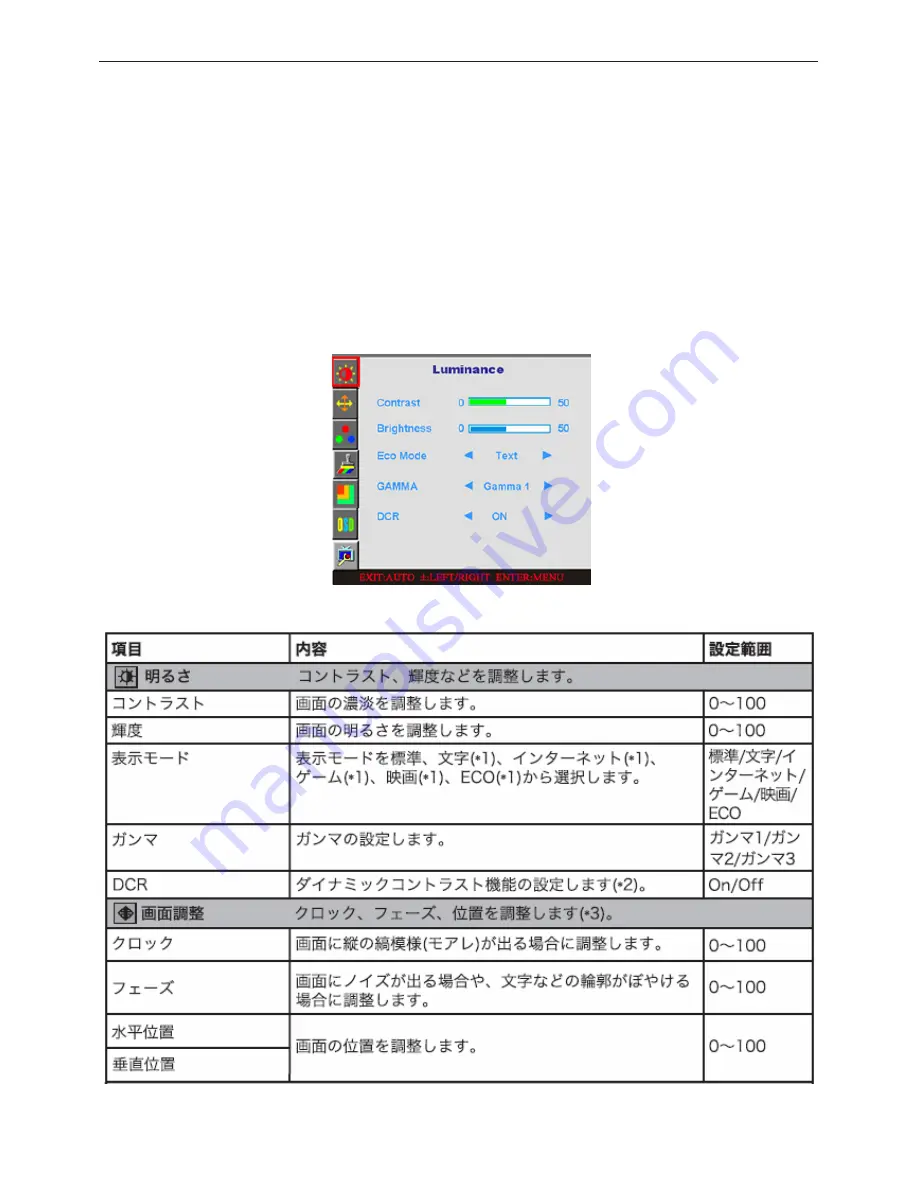
19" LCD Color Monitor Buffalo FTD-W932HSR
7
3.3 Adjusting the Picture
OSD Settings
•
Press the MENU-button to activate the OSD window.
•
Press+ or - to navigate through the functions. Once the desired function is highlighted, press the
MENU-button to activate it. If the function selected has a sub-menu, press or again to navigate through the
sub-menu functions. Once the desired function is highlighted, press MENU-button to activate it.
•
Press+ or - to change the settings of the selected function. To exit and save, select the exit function. If you
want to adjust any other function, repeat steps 2-3.
•
OSD Lock Function: To lock the OSD, press and hold the MENU button while the monitor is off and then
press power button to turn the monitor on. To un-lock the OSD - press and hold the MENU button while the
monitor is off and then press power button to turn the monitor on.
OSD functions
Summary of Contents for FTD-W932HSR/BK
Page 4: ...19 LCD Color Monitor Buffalo FTD W932HSR 4 1 Monitor Specification ...
Page 8: ...19 LCD Color Monitor Buffalo FTD W932HSR 8 ...
Page 10: ...19 LCD Color Monitor Buffalo FTD W932HSR 10 4 2 Factory Preset Display Modes ...
Page 22: ...19 LCD Color Monitor Buffalo FTD W932HSR 22 6 2 Power Board ...
Page 23: ...19 LCD Color Monitor Buffalo FTD W932HSR 23 ...
Page 24: ...19 LCD Color Monitor Buffalo FTD W932HSR 24 ...
Page 26: ...19 LCD Color Monitor Buffalo FTD W932HSR 26 7 PCB Layout 7 1 Main Board 715G2507 2 K ...
Page 27: ...19 LCD Color Monitor Buffalo FTD W932HSR 27 ...
Page 28: ...19 LCD Color Monitor Buffalo FTD W932HSR 28 7 2 Power Board ...
Page 29: ...19 LCD Color Monitor Buffalo FTD W932HSR 29 7 3 Key Board ...
Page 39: ...19 LCD Color Monitor Buffalo FTD W932HSR 39 10 Monitor Exploded View ...






















