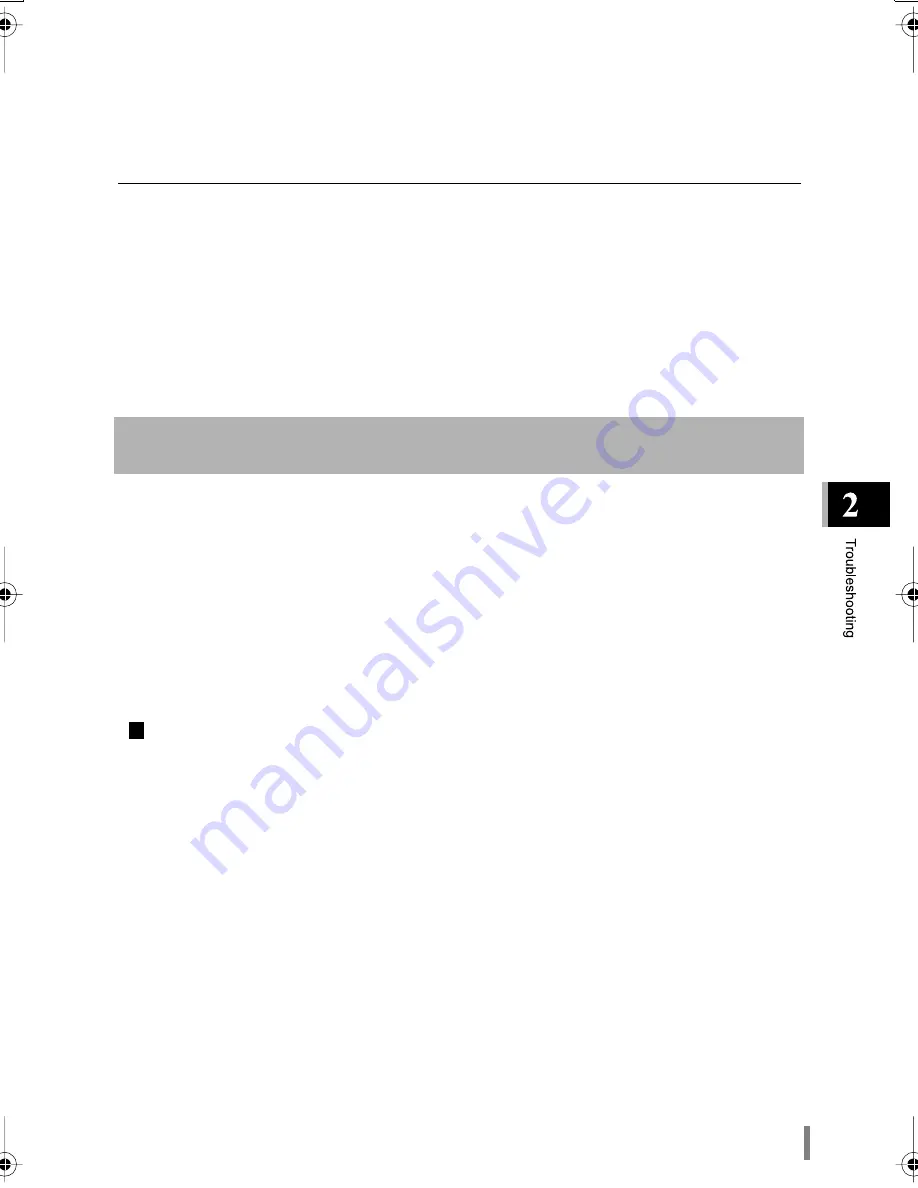
WLAR-L11-L Reference Manual
23
Cause (4)
The hub is malfunctioning.
Solution (4)
• Check if the AirStation and the hub Link lamps are flashing.
• Try to connect to another port of the hub.
Cause (5)
The communication mode for the connected hub and the AirStation is different.
Solution (5)
Some hubs may not be able to connect correctly to the network using the Auto Negotiation set-
ting. If this occurs, you must set the communications mode manually. Change the setting to
other than Auto Negotiation. If you change the setting and there is still a communications prob-
lem, try to change the hub communication mode manually to the AirStation’s mode.
For the AirStation’s communication mode change refer to the
"Setting Method" section (page
13)
in Chapter 1 What is Next?
Cause (1)
• When the proxy server is set using the Web browser setting, the setting screen is not displayed.
• Setting dial up for a modem.
Solution (1)
• When the AirStation is set in a network environment with the proxy server, you must change the Web
browser’s proxy setting.
• Change to disabling dial-up from the Web browser setting.
Setting by the following procedure.
Setting Screen Is Not Displayed
Internet Explorer 5 or Later
1
Start the Internet Explorer.
2
On the Menu Bar, select
Tools.
Then select
Internet Options
.
3
Click the Connections tab.
"
Summary of Contents for AirStation WLAR-L11-L
Page 52: ...WLAR L11 L Reference Manual 50 MEMO...
Page 53: ...WLAR L11 L Reference Manual 51 MEMO...
Page 54: ...WLAR L11 L Reference Manual 52...
Page 57: ...PY00 26085 DM10 01 1 01...






























