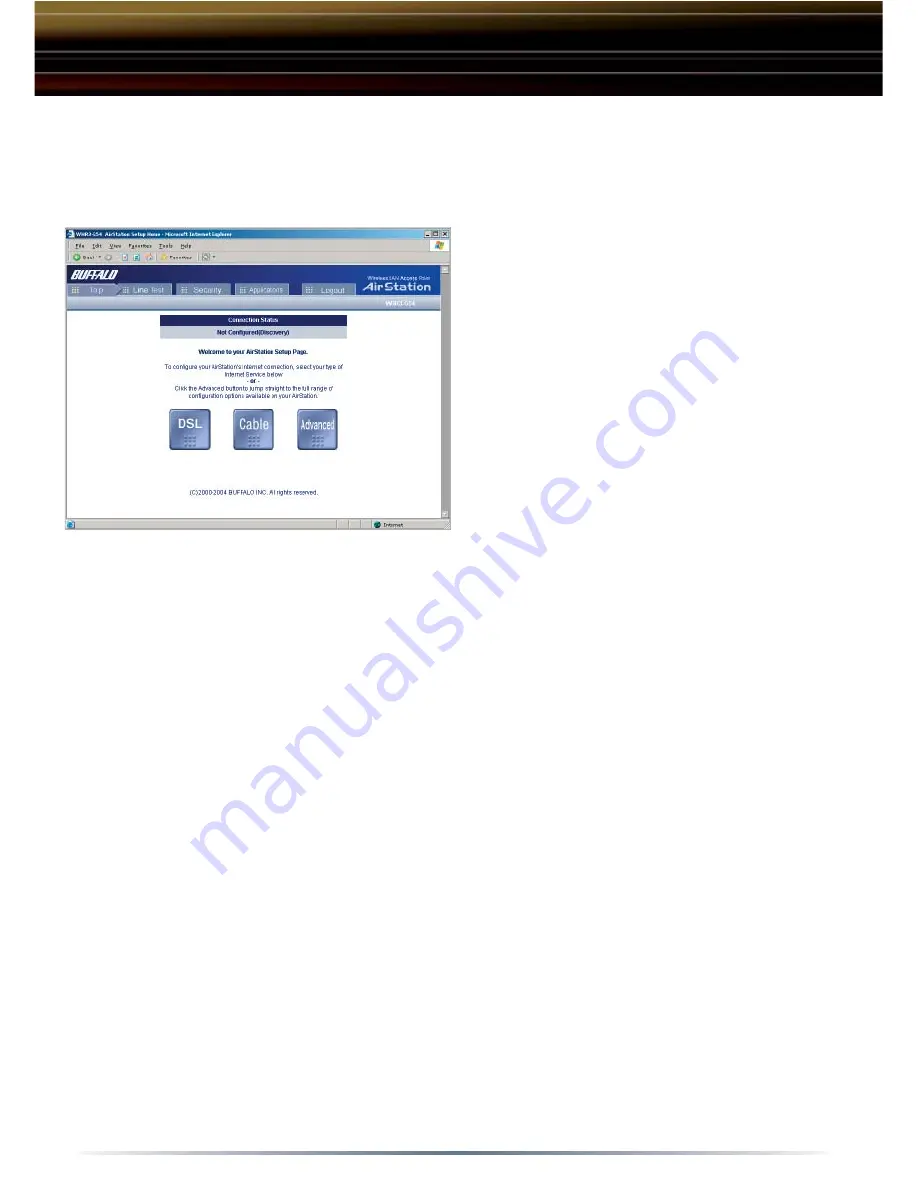
8
◗
Advanced
Select this option for advanced settings of your AirStation. For more information
on confi guring advanced settings of your AirStation, please refer to the User
Manual on the AirNavigator CD or the Buffalo Wireless Support Web Site:
http://www.buffalotech.com/wireless/support
◗
Default Settings
If at any time you wish to restore settings to factory defaults, press the red INIT
button on the underside of the AirStation for 15 seconds. During this process
the red DIAG light will fl ash rapidly. Do not let go of the INIT button until the red
DIAG light has stopped fl ashing rapidly.
This completes the basic AirStation Confi guration. To change advanced settings,
please consult the Online Manual on the CD-ROM or go to the Buffalo Support
Web Site:
http://www.buffalotech.com/wireless/support
◗
DSL
Select this option if your internet
connection is provided by a
DSL provider. Most DSL providers
require PPoE settings to be entered.
◗
Cable
Select this option if your internet
connection is provided through your
cable provider. Most cable providers
require no aditional settings except to
obtain an IP.
■
NOTE: After selecting either the DSL or Cable wizard, please choose
the proper selections that are applicable to your internet service provider. A
verifi cation test will be run at the end of the wizard.
The fi rst page of the confi guration offers 3 distinct buttons for DSL, Cable, and
Advanced settings. Select the appropriate type of internet service, referencing
the information you collected during the preparation steps if needed.










