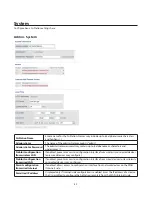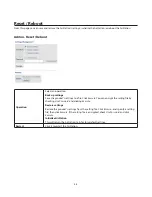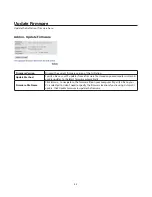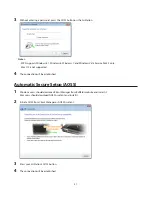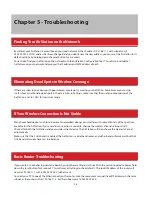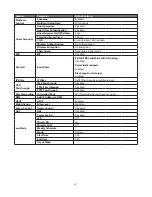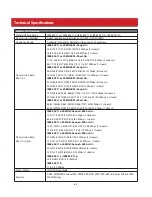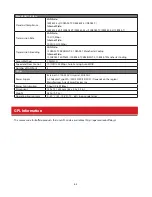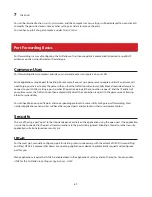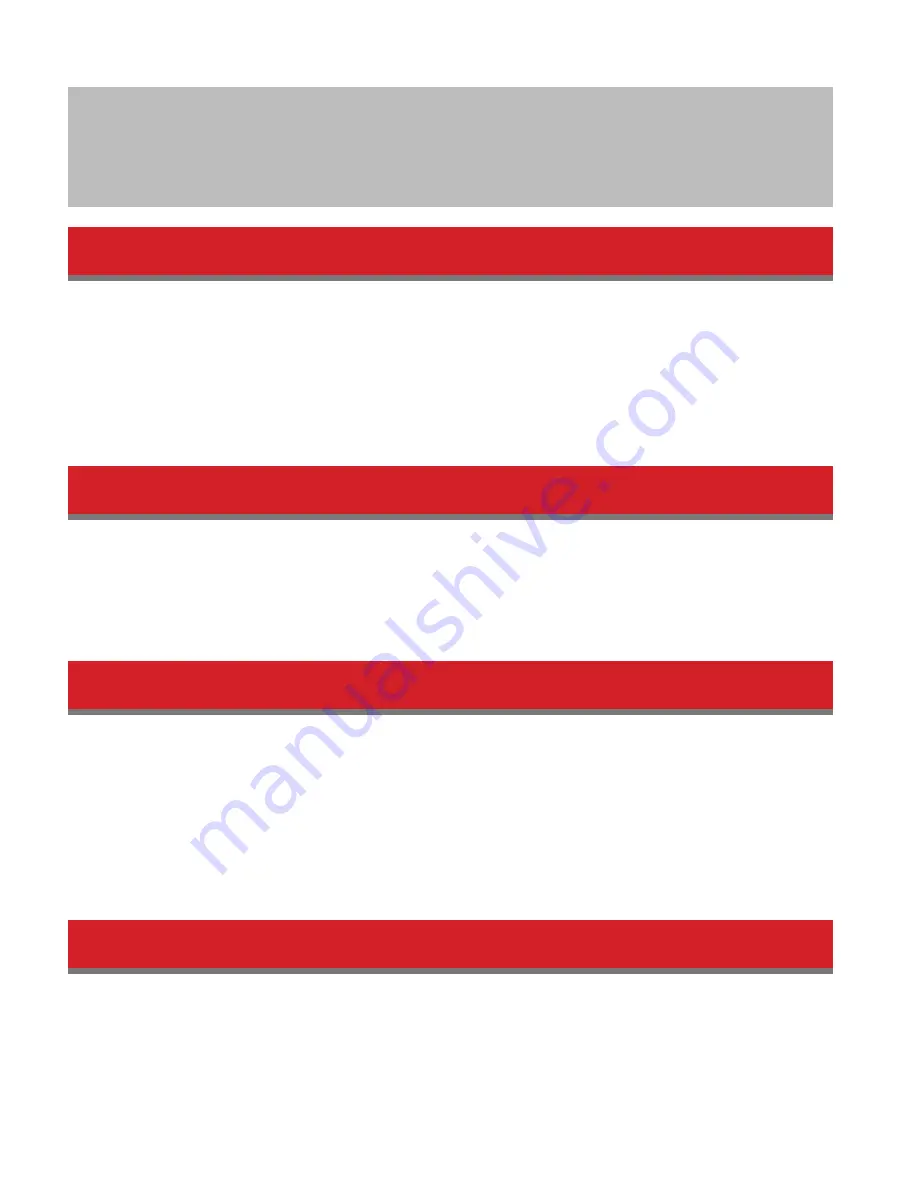
56
Chapter 5 - Troubleshooting
Finding Your AirStation on the Network
By default, your AirStation is accessible on your local network at the IP address 192.168.11.1 with subnet mask
255.255.255.0. If this address has been changed and you don’t know the new address, you can reset the AirStation to its
default settings by holding down the reset button for 3 seconds.
You can also find your AirStation on the network with the AirStation Configuration Tool. This software will detect
AirStations on your network and give you the IP address and MAC address of each.
Eliminating Dead Spots in Wireless Coverage
If there are spots in your house with poor wireless coverage, try moving your AirStation. Sometimes even moving
it a few feet can eliminate dead spots in the area. Also, in Settings, make sure that the wireless output power of the
AirStation is set to 100% for maximum range.
If Your Wireless Connection Is Not Stable
Many household devices such as microwaves and cordless phones can interfere with some channels of the spectrum
available for the AirStation. If your wireless connection is unstable, change the wireless channel setting to
Auto
Channel
for both the AirStation and your wireless client device. The AirStation will then choose the clearest channel
automatically.
Make sure that the 5 GHz band is enabled. The AirStation is a dual band router, and either band will work well, but the 5
GHz band will usually have less interference.
Basic Router Troubleshooting
If your router is not behaving normally, begin by using the resetting all settings. With the unit connected to power, hold
down the reset button for 3 seconds. This will reset all settings to their defaults. The local IP address of the router will
now be 192.168.11.1 with a 255.255.255.0 subnet mask.
Connect your PC to one of the Ethernet ports on the router. Give the computer a manual (fixed) IP address on the same
subnet as the router such as 192.168.11.2. Set the subnet mask to 255.255.255.0.