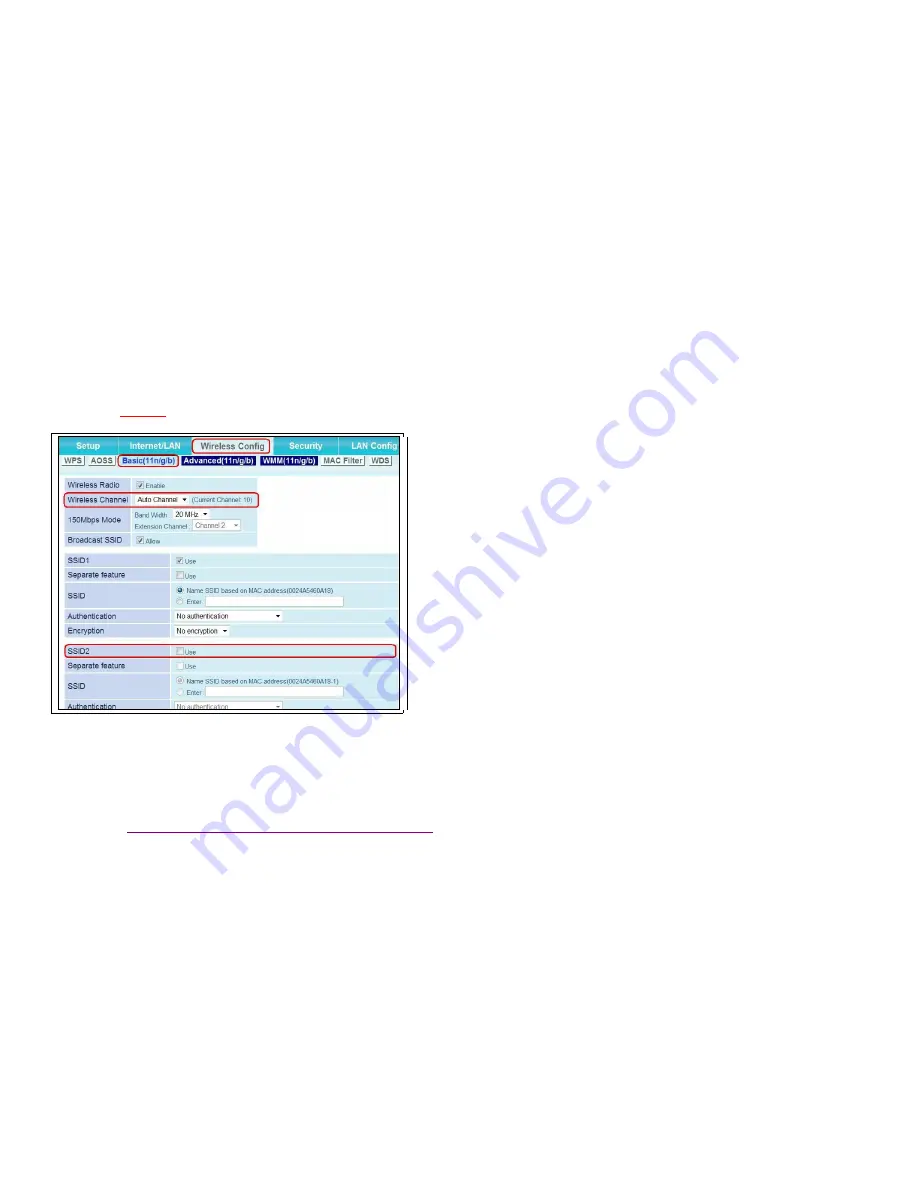
WCR-GN Firmware Version:
WCR-GN Ver.1.04 (R4.20/B1.13)
/
WCR-HP-GN Ver.1.00 (R0.06/B1.13)
Router Setting (For: PCCW, HGC PPPoE User)
Last Updated 28/04/2011 Hornington KB: http://kb.hornington.com
WCR-GN/WCR-HP-GN PPPoE Setting Page 5
12.
Click “
Basic (11n/g/b)
” Page,
-
Behind “
Wireless Channel
”,
Please do not use
“
Auto Channel
”,
Choose
1
,
6
,
11
, or another channel
-
Please
uncheck
the “
Use
” at “
SSID2
”.
-
Then click
“
Apply
”
button twice to save the settings.
13.
Wait about 1 minute
You can check the Router’s default wireless network ID (
SSID
) at the side of
the router’s label.
For related topics about WCR-GN, please refer to Hornington
Knowledge Base:
http://support.hornington.com/kb/category.php?catID=143





