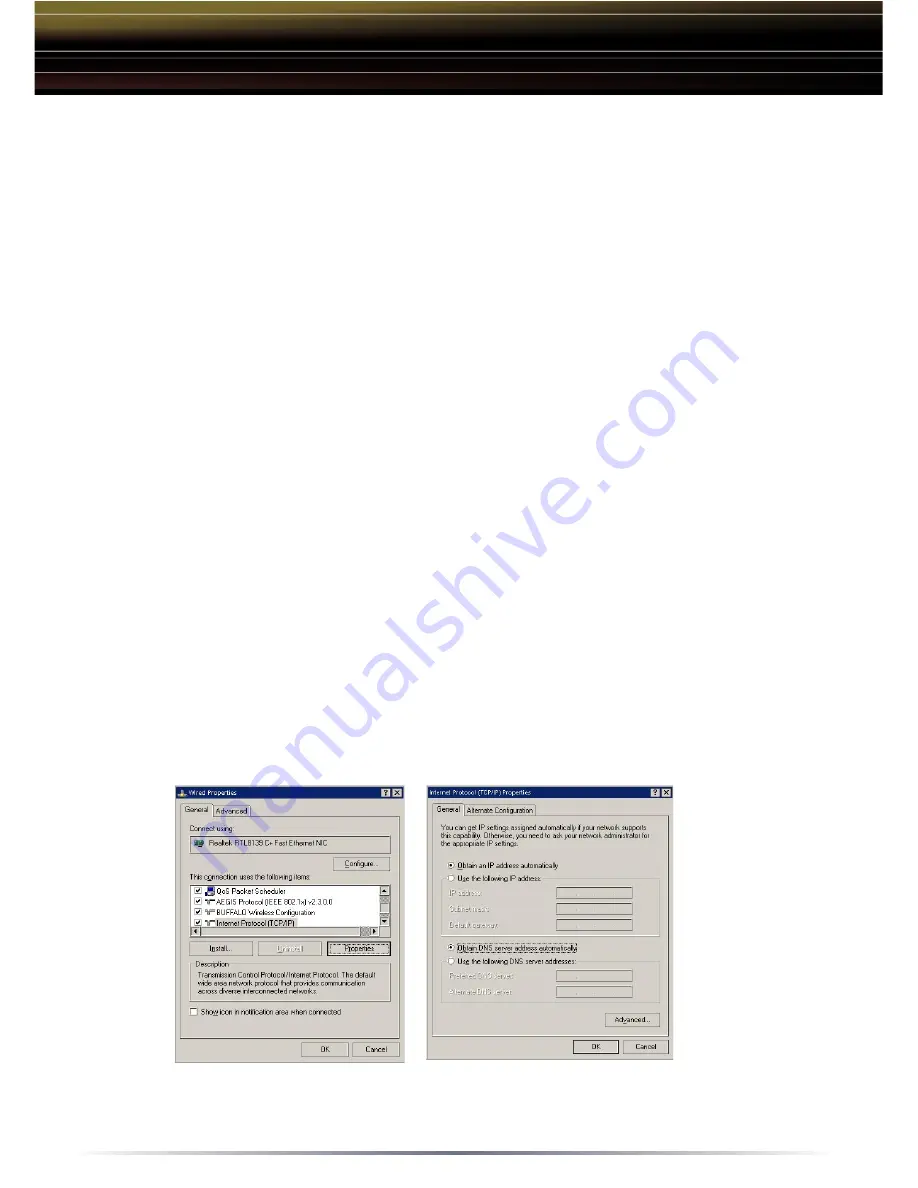
6
Step 4 - Configure your Computer’s IP Address
For Windows 98SE/ME
- Right-click on
Network Neighborhood
or
My Network Places
and select
Properties
.
- Select the
Configuration tab
, scroll down to TCP/IP and press
Properties
.
- Select
Obtain IP address automatically
and
Obtain DNS Server address
automatically
.
- Click
OK
to close Internet Protocol (TCP/IP) Properties
- Click
OK
to close Network Connection Properties
- Close Network Connections window
For Windows 2000/XP
- Click
Start => Settings => Control Panel
- Double click on the
Network Connections
icon.
- Right-click on
Local Area Network Connection
and select
Properties
.
■
NOTE: If a wireless connection is being used, you will be required to right-
click on the Wireless Connection and select Properties.
- Scroll down to Internet Protocol (TCP/IP) and press
Properties
.
- Select
Obtain IP address automatically
and
Obtain DNS Server address
automatically
.
- Click
OK
to close Internet Protocol (TCP/IP) Properties
- Close Network Connections and Control Panel windows
Refer to your Operating System documentation for further instructions on how
to navigate to your TCP/IP Properties.












