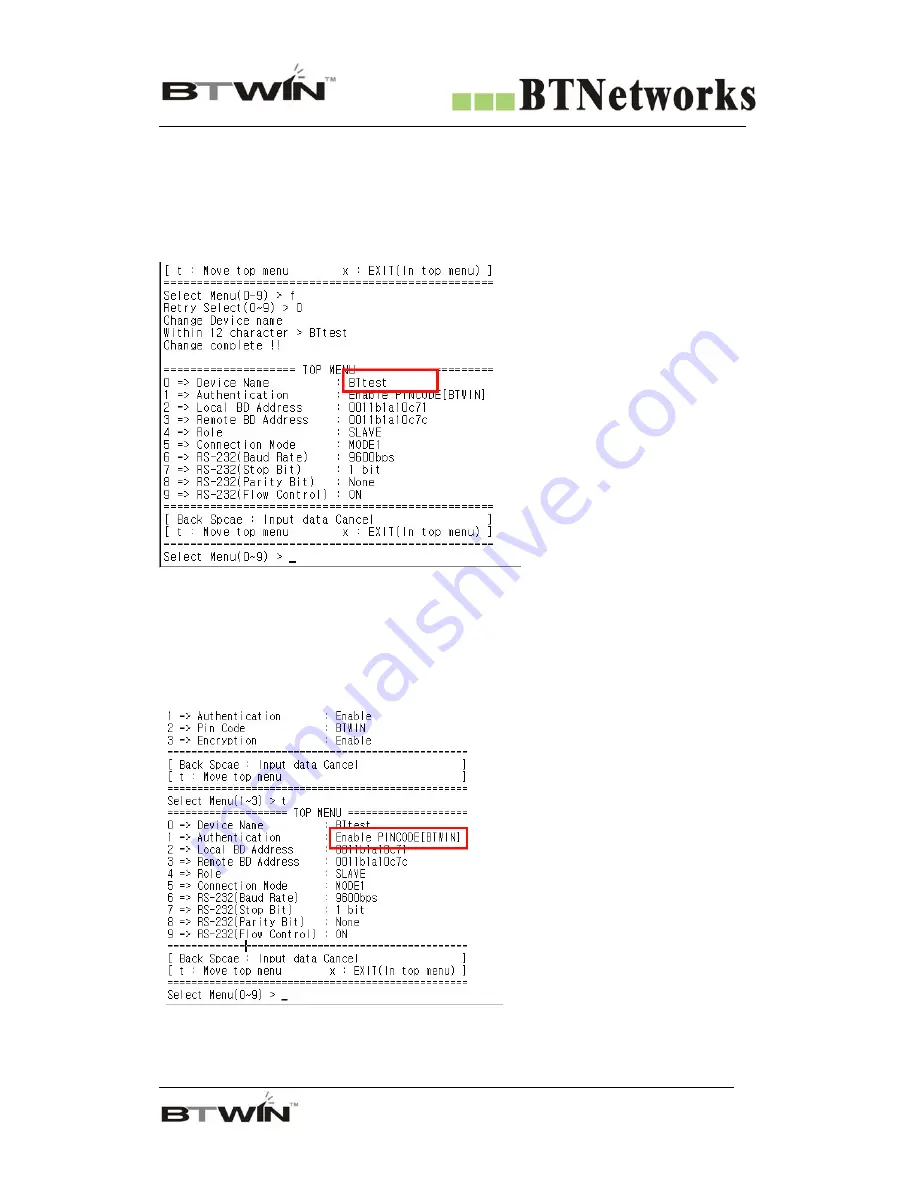
Wireless Total Solution Company
For your Free Bluetooth USB Adapter BM2001 User’s Guide
38
14.3 About the menu of the PC configuration mode
[1] Device Name: Bluetooth device’s name
[1-1] You can change the device name within 12 characters.
[1-2] Afterward input the name then press the enter key.
Appear “Change Complete!!” message and then move to TOP MENU.
The device name is changed from BTNetworks to BTtest.
[1-3] You can see the changed device name at TOP menu.
[2] Authentication
To connect other bluetooth devices it needs an authentication, pin code, encryption.
User may set them in this menu.
Authentication is set as enable
Pin Code is set as BTWIN













































